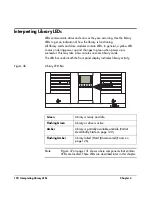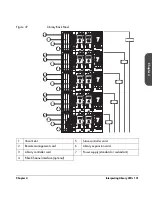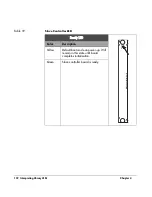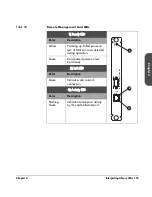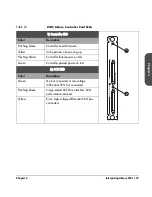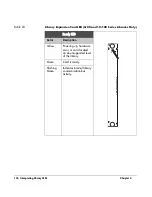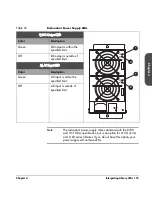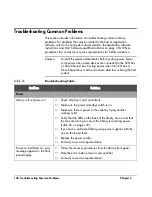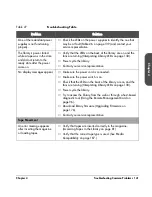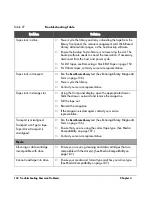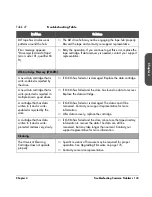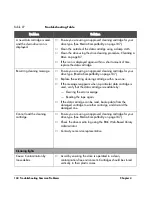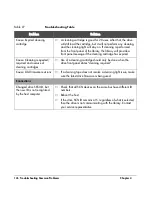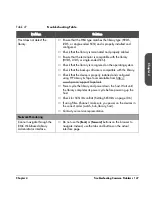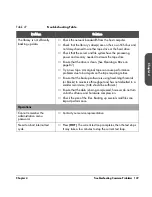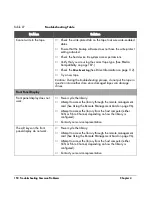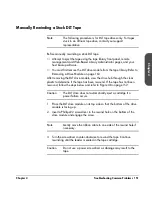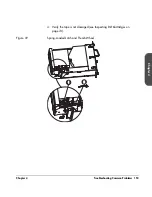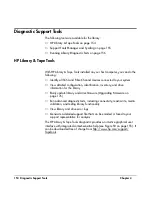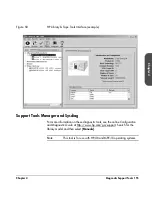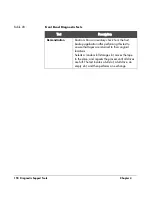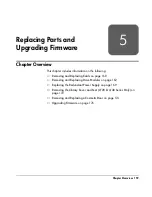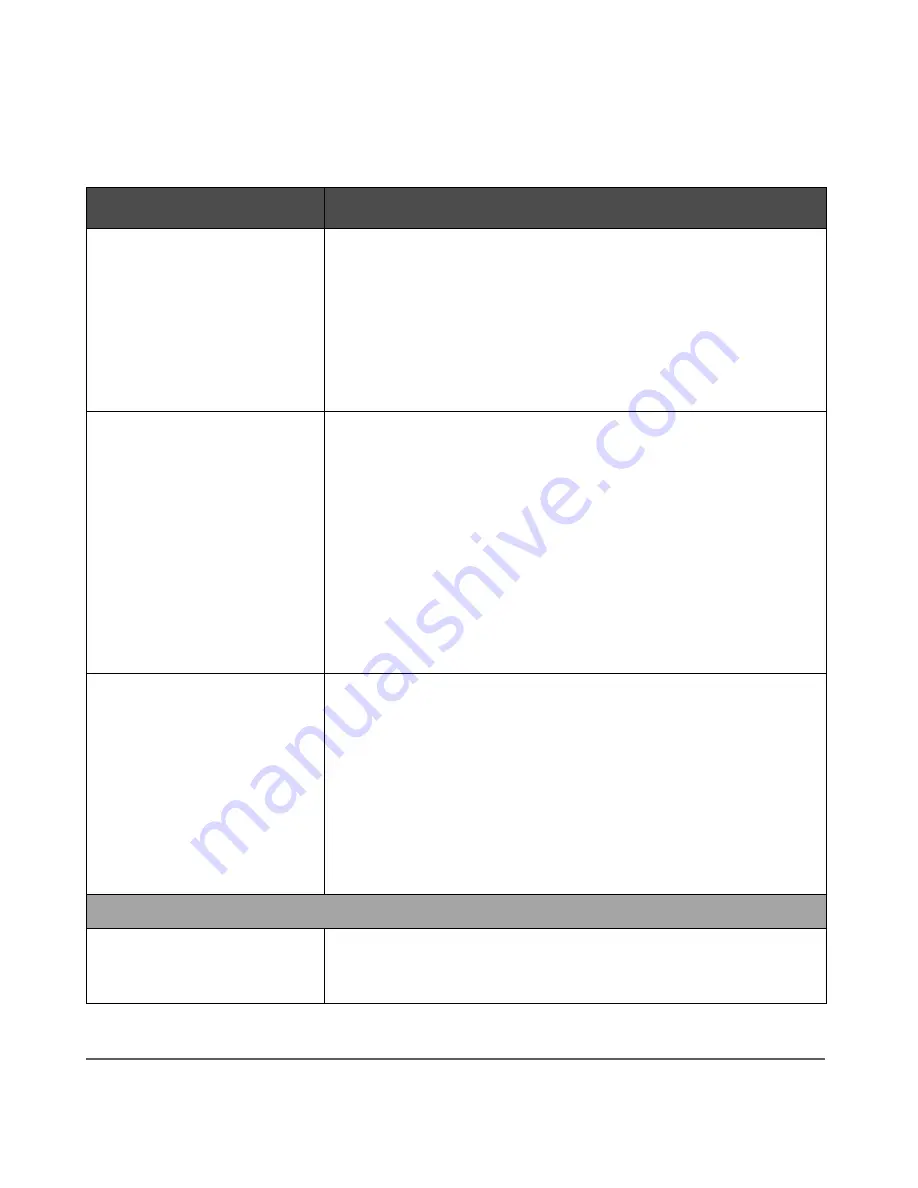
144 Troubleshooting Common Problems
Chapter 4
A new data cartridge is used
and the
clean drive
icon is
displayed.
■
Ensure you are using an approved cleaning cartridge for your
drive type. (See
Media Compatibility
on page 187.)
■
Clean the outside of the data cartridge using a damp cloth.
■
Clean the drive using the drive cleaning procedure.
Cleaning a
Drive
on page 87.
■
If the icon is displayed again within a short amount of time,
replace the data cartridge.
Recurring cleaning message.
■
Ensure you are using an approved cleaning cartridge for your
drive type. (
Media Compatibility
on page 187.)
■
Replace the existing cleaning cartridge with a new one.
■
If the message reappears when a particular data cartridge is
used, verify that the data cartridge is readable by:
— Clearing the error message.
— Reading the tape again.
■
If the data cartridge can be read, backup data from the
damaged cartridge to another cartridge, and discard the
damaged one.
Cannot load the cleaning
cartridge.
■
Ensure you are using an approved cleaning cartridge for your
drive type. (See
Media Compatibility
on page 187.)
■
Check the drive media log using the RMC Web-Based Library
Administrator.
■
Contact your service representative.
Cleaning lights
Cause: Contamination by
loose debris.
■
Avoid by ensuring the drive is operated in a clean,
contamination-free environment. Cartridges should be stored
vertically in their plastic cases.
Table 27
Troubleshooting Table
Problem
Solution
Содержание Surestore E Tape Library Model 2/20
Страница 1: ...hp surestore tape library 2 20 4 40 6 60 8 80 and 10 100 series user s guide ...
Страница 2: ......
Страница 6: ...4 Updates hp surestore tape library ...
Страница 12: ...10 ...
Страница 116: ...114 Retrieving Library Information Chapter 3 ...
Страница 182: ...180 Upgrading Firmware Chapter 5 ...
Страница 222: ...220 Library Error Codes Appendix ...
Страница 236: ...234 ...
Страница 237: ......