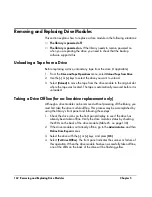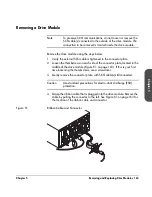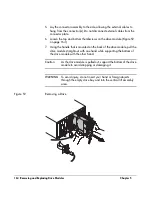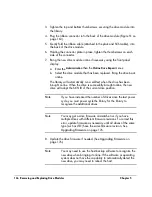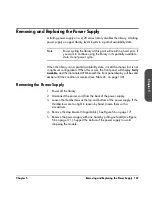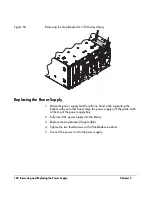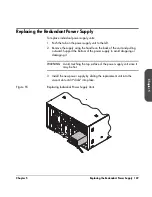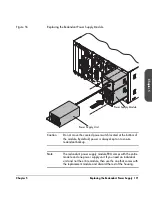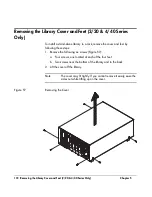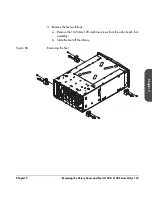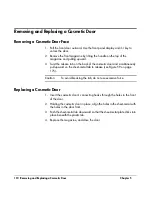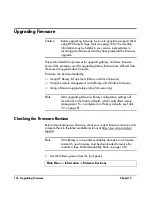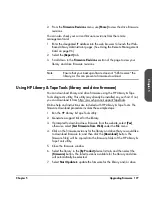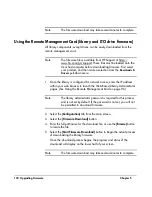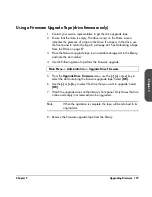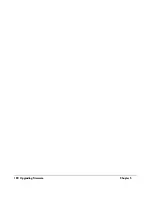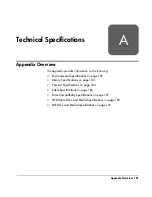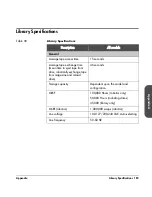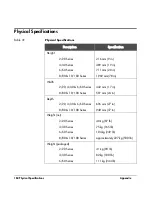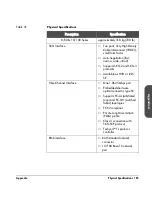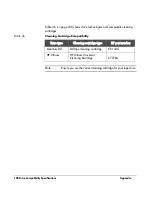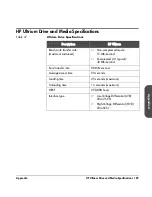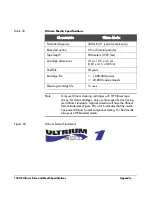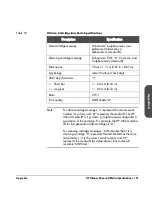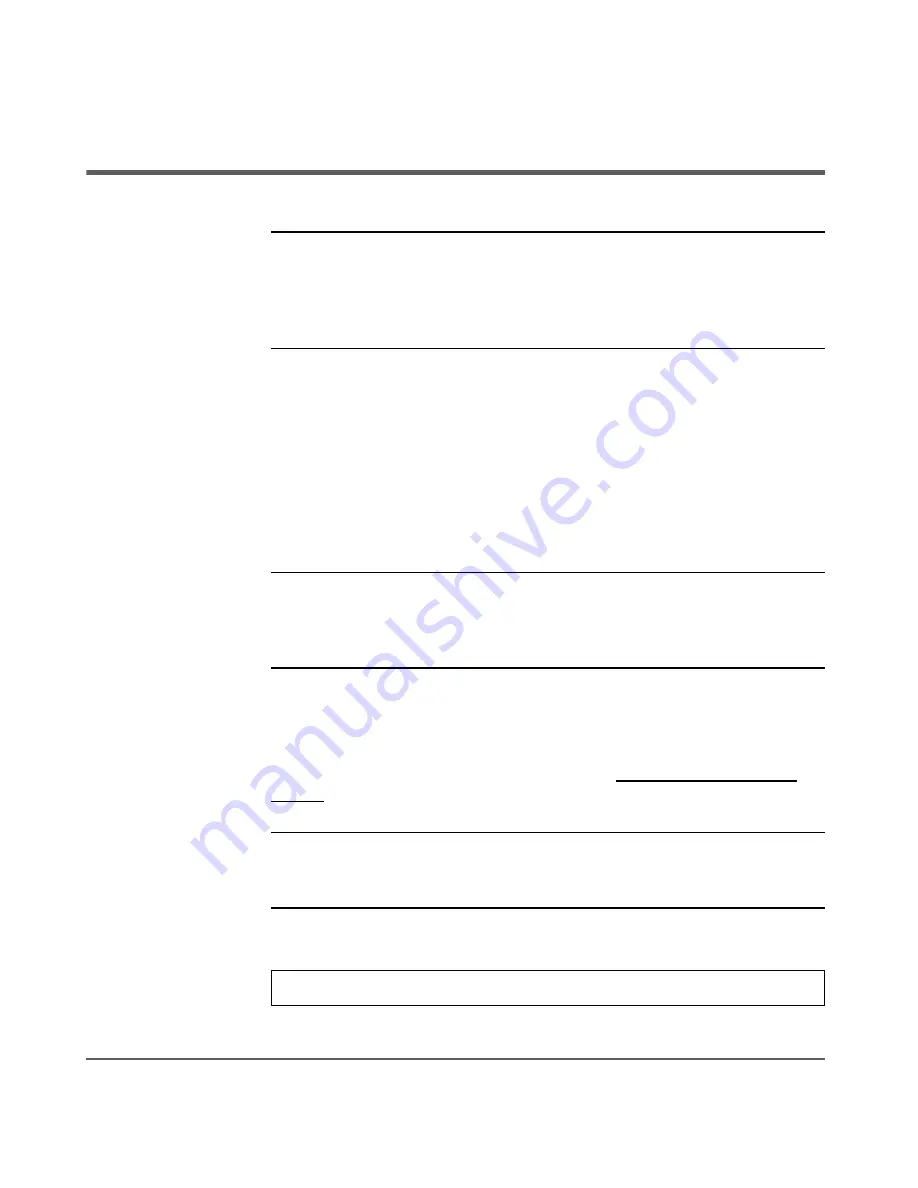
176 Upgrading Firmware
Chapter 5
Upgrading Firmware
Caution
Before upgrading firmware, be sure to generate a support ticket
using HP Library & Tape Tools (see
page 154
). The resulting
information may be helpful to your service representative in
resolving potential issues that may have prompted the firmware
upgrade.
This section details the processes for upgrading library and drive firmware.
Some of the processes used for upgrading library firmware are different from
those used to upgrade drive firmware.
Firmware can be downloaded by:
■
Using HP Library & Tape Tools
(library and drive firmware)
■
Using the remote management card
(library and LTO drive firmware)
■
Using a firmware upgrade tape
(drive firmware only)
Note
After upgrading firmware, library configuration settings will
revert back to the factory defaults, which could affect remote
management. For a complete list of factory defaults, see
Table
12
on page 91.
Checking the Firmware Revision
Before downloading new firmware, check your current firmware revisions, and
compare them to the latest available revisions at http://www.hp.com/go/
support.
Note
If the library is in a partial availability state due to a firmware
mismatch, new firmware must be downloaded to resolve the
condition. (See
Partial Availability State
on page 120.)
1. Use the following menu from the front panel:
Main Menu -> Information -> Firmware Revisions
Содержание Surestore E Tape Library Model 2/20
Страница 1: ...hp surestore tape library 2 20 4 40 6 60 8 80 and 10 100 series user s guide ...
Страница 2: ......
Страница 6: ...4 Updates hp surestore tape library ...
Страница 12: ...10 ...
Страница 116: ...114 Retrieving Library Information Chapter 3 ...
Страница 182: ...180 Upgrading Firmware Chapter 5 ...
Страница 222: ...220 Library Error Codes Appendix ...
Страница 236: ...234 ...
Страница 237: ......