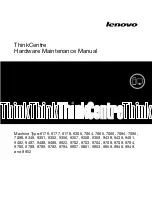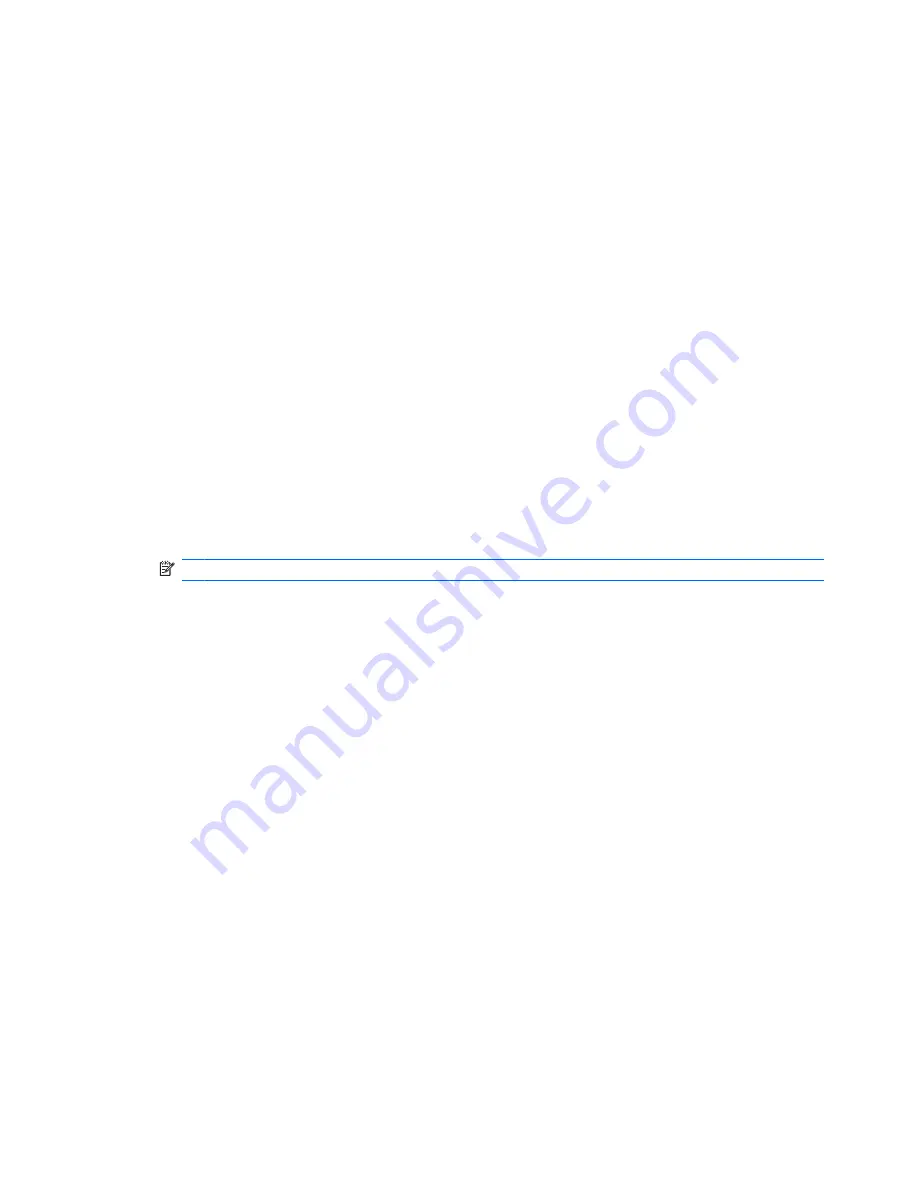
Setting a DriveLock password
To set a DriveLock password in Computer Setup, follow these steps:
1.
Turn on the computer, and then press
esc
while the “Press the ESC key for Startup Menu” message
is displayed at the bottom of the screen.
2.
Press
f10
to enter BIOS Setup.
3.
Use a pointing device or the arrow keys to select
Security
>
DriveLock Password
, and then press
enter
.
4.
Use a pointing device to click the hard drive you want to protect.
– or –
Use the arrow keys to select the hard drive you want to protect, and then press
enter
.
5.
Read the warning. To continue, select
YES
.
6.
Type your master password in the
New password
and
Verify new password
fields, and then
press
enter
.
7.
Type your user password in the
New password
and
Verify new password
fields, and then press
enter
.
8.
To confirm DriveLock protection on the drive you have selected, type
DriveLock
in the
confirmation field, and then press
enter
.
NOTE:
The DriveLock confirmation is case sensitive.
9.
To save your changes and exit Computer Setup, click the
Save
icon in the lower-left corner of the
screen, and then follow the on-screen instructions.
– or –
Use the arrow keys to select
File
>
Save Changes and Exit
, and then press
enter
.
Your changes go into effect when the computer restarts.
134 Chapter 10 Security
Содержание ProBook 4325s - Notebook PC
Страница 1: ...HP ProBook Notebook PC User Guide ...
Страница 4: ...iv Safety warning notice ...
Страница 12: ...xii ...
Страница 128: ...116 Chapter 8 External media cards ...
Страница 170: ...6 Select Repair your computer 7 Follow the on screen instructions 158 Chapter 12 Backup and recovery ...
Страница 196: ......