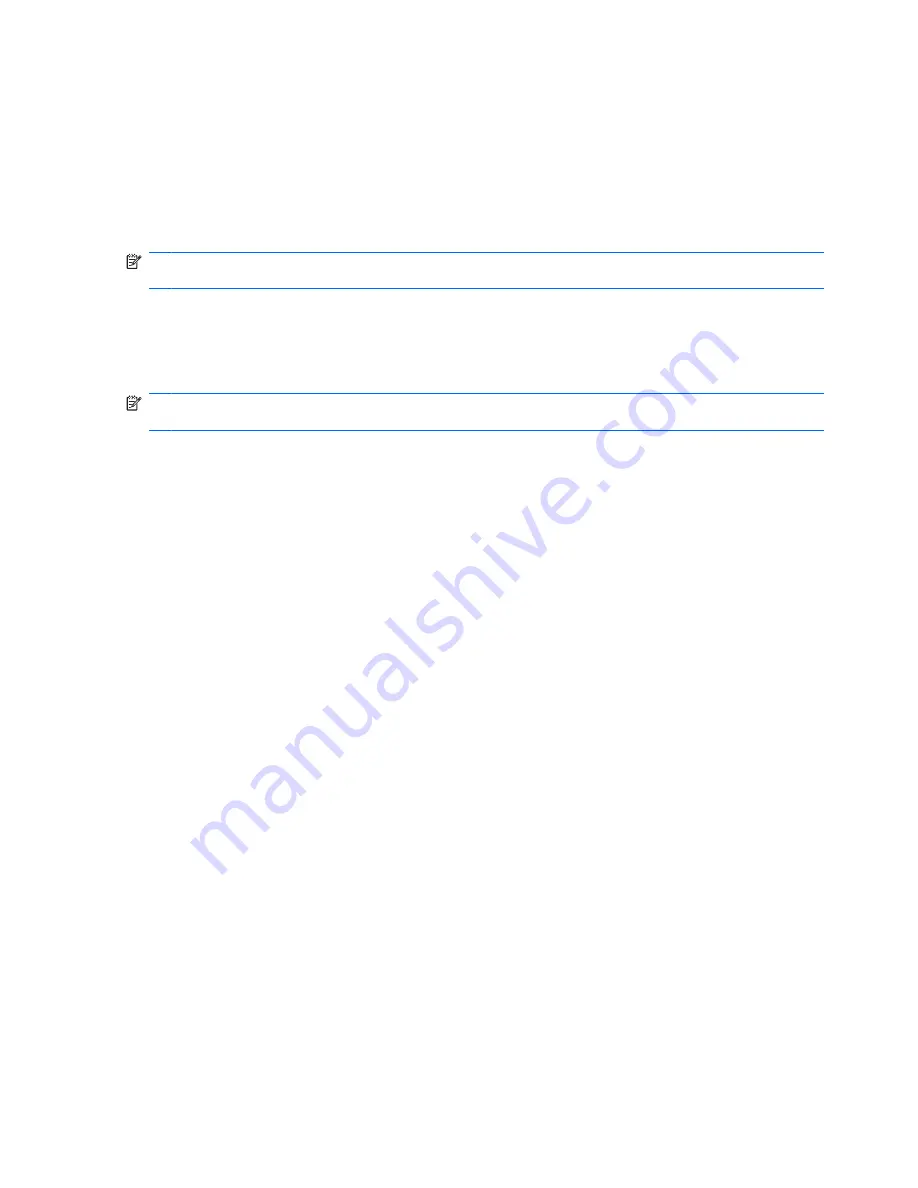
To view this general system information in Computer Setup, follow these steps:
1.
Turn on or restart the computer, and then press
esc
while the “Press the ESC key for Startup Menu”
message is displayed at the bottom of the screen.
2.
Press
f10
to enter BIOS Setup.
3.
Use a pointing device or the arrow keys to select
File
>
System Information
, and then press
enter
.
NOTE:
To prevent unauthorized access to this information, you must create a BIOS administrator
password in Computer Setup.
Using Computer Setup System IDs
The System IDs feature in Computer Setup allows you to display or enter the computer asset tag and
ownership tag.
NOTE:
To prevent unauthorized access to this information, you must create a BIOS administrator
password in Computer Setup.
To manage this feature in Computer Setup, follow these steps:
1.
Turn on or restart the computer, and then press
esc
while the “Press the ESC key for Startup Menu”
message is displayed at the bottom of the screen.
2.
Press
f10
to enter BIOS Setup.
3.
Use a pointing device or the arrow keys to select
Security
>
System IDs
, and then press
enter
.
4.
Use a pointing device or the arrow keys to select
Notebook Asset Tag
or
Notebook Ownership
Tag
, and then enter the information.
5.
Press
enter
when finished.
6.
To save your changes and exit Computer Setup, click the
Save
icon in the lower-left corner of the
screen, and then follow the on-screen instructions.
– or –
Use the arrow keys to select
File
>
Save Changes and Exit
, and then press
enter
.
Your changes go into effect when the computer restarts.
140 Chapter 10 Security
Содержание ProBook 4325s - Notebook PC
Страница 1: ...HP ProBook Notebook PC User Guide ...
Страница 4: ...iv Safety warning notice ...
Страница 12: ...xii ...
Страница 128: ...116 Chapter 8 External media cards ...
Страница 170: ...6 Select Repair your computer 7 Follow the on screen instructions 158 Chapter 12 Backup and recovery ...
Страница 196: ......






























