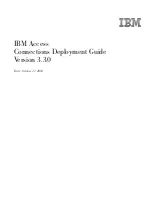3.
Remove the disc
(3)
from the tray by gently pressing down on the spindle while lifting the outer
edges of the disc. Hold the disc by the edges and avoid touching the flat surfaces.
NOTE:
If the tray is not fully accessible, tilt the disc carefully as you remove it.
4.
Close the disc tray and place the disc in a protective case.
The computer does not detect the optical drive
If Windows does not detect an attached device, the device driver software may be missing or corrupted.
If you suspect that the DVD/CD-ROM drive is not being detected, verify that the optical drive is listed in
the Device Manager utility.
1.
Remove any discs from the optical drive.
2.
Select
Start
>
Control Panel
>
System and Maintenance
>
Device Manager
. If prompted by
User Account Control, click
Continue
.
3.
In the Device Manager window, click the plus sign (+) next to
Discs Drives
or
DVD/CD-ROM
drives
, unless a minus sign (-) is already showing. Look for an optical drive listing.
4.
Right-click the optical device listing to perform the following tasks:
●
Update the driver.
●
Uninstall the device.
●
Scan for hardware changes. Windows scans your system for installed hardware and installs
any required default drivers.
●
Click
Properties
to see if the device is working properly.
◦
Click
Troubleshoot
to fix problems.
◦
Click the
Driver
tab to update, disable, or uninstall drivers for this device.
64
Chapter 4 Multimedia
Содержание ProBook 4325s - Notebook PC
Страница 1: ...HP ProBook Notebook PC User Guide ...
Страница 4: ...iv Safety warning notice ...
Страница 12: ...xii ...
Страница 128: ...116 Chapter 8 External media cards ...
Страница 170: ...6 Select Repair your computer 7 Follow the on screen instructions 158 Chapter 12 Backup and recovery ...
Страница 196: ......