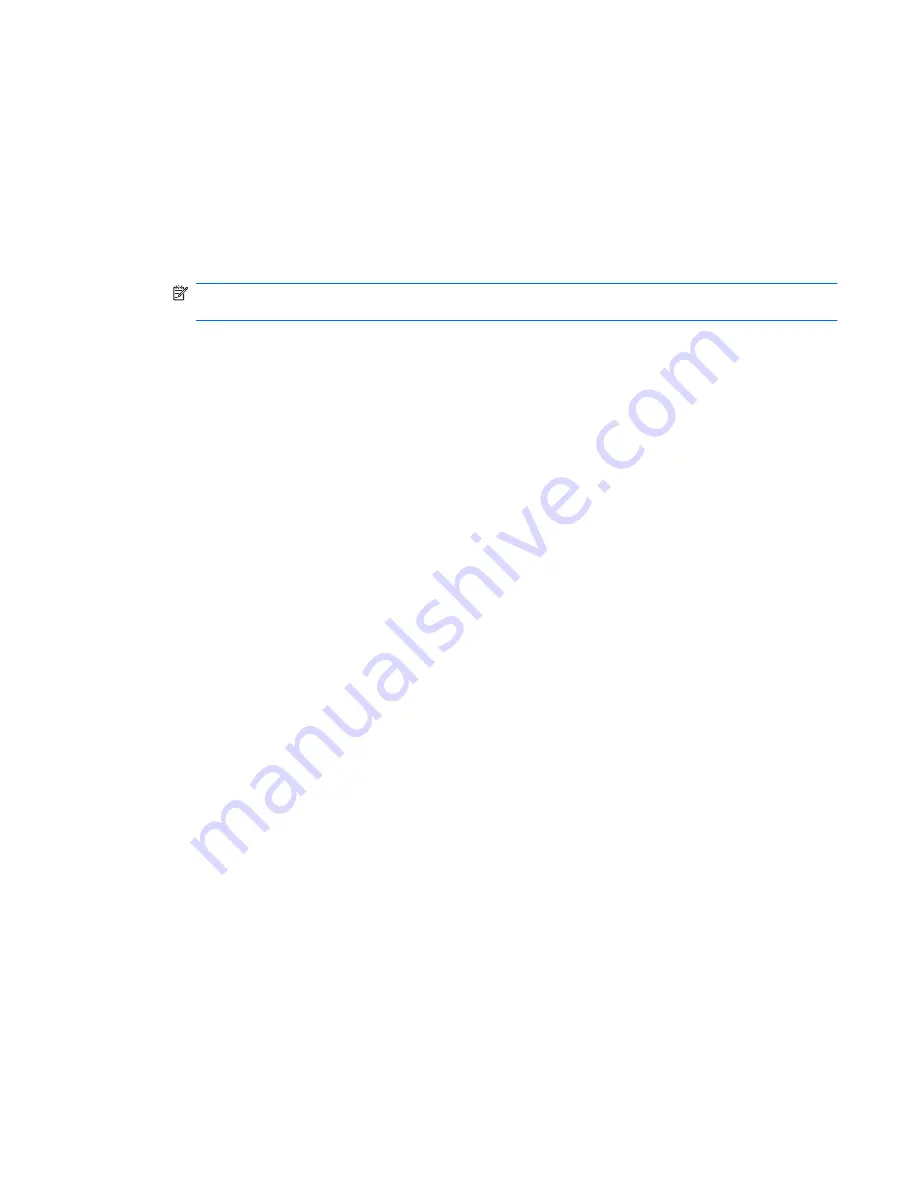
If you are provided with new wireless network keys and SSID for a network, and if you have previously
connected to that network, follow the steps below to connect to the network:
1.
Select
Start
>
Control Panel
>
Network and Internet
>
Network and Sharing Center
.
2.
Click
Manage wireless networks
in the left panel.
A list showing the available WLANs is displayed. If you are in a hotspot where several WLANs are
active, several will be displayed.
3.
Select the network in the list, right-click the network, and then click
Properties
.
NOTE:
If the network you want is not listed, check with the network administrator to be sure that
the router or access point is operating.
4.
Click the
Security
tab, and then enter the correct wireless encryption data into the
Network
security key
field.
5.
Click
OK
to save these settings.
WLAN connection is very weak
If the connection is very weak, or if your computer cannot make a connection to a WLAN, minimize
interference from other devices, as follows:
●
Move your computer closer to the wireless router or access point.
●
Temporarily disconnect other wireless devices such as a microwave, cordless phone, or cellular
phone to be sure that they are not interfering.
If the connection does not improve, try forcing the device to reestablish all connection values:
1.
Select
Start
>
Control Panel
>
Network and Internet
>
Network and Sharing Center
.
2.
Click
Manage wireless networks
in the left panel.
A list showing the available WLANs is displayed. If you are in a hotspot where several WLANs are
active, several will be displayed.
3.
Click a network, and then click
Remove
.
Cannot connect to the wireless router
If you are trying to connect to the wireless router and are unsuccessful, reset the wireless router by
removing power from the router for 10 to 15 seconds.
If the computer still cannot make a connection to a WLAN, restart the wireless router. For details, refer
to the router manufacturer's instructions.
Troubleshooting wireless connection problems
29
Содержание ProBook 4325s - Notebook PC
Страница 1: ...HP ProBook Notebook PC User Guide ...
Страница 4: ...iv Safety warning notice ...
Страница 12: ...xii ...
Страница 128: ...116 Chapter 8 External media cards ...
Страница 170: ...6 Select Repair your computer 7 Follow the on screen instructions 158 Chapter 12 Backup and recovery ...
Страница 196: ......






























