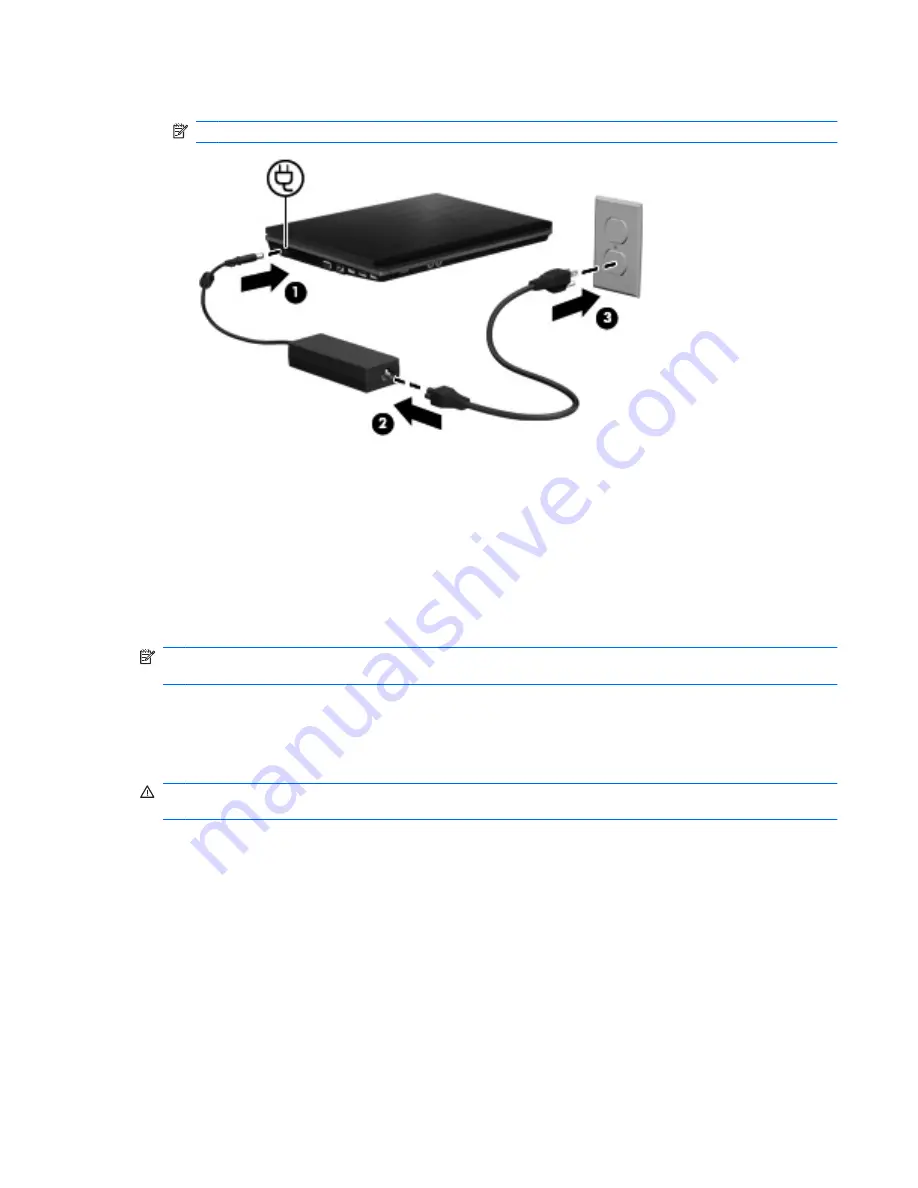
3.
Plug the other end of the power cord into an AC outlet
(3)
.
NOTE:
Your computer may look slightly different from the illustration in this section.
Using battery power
When a charged battery is in the computer and the computer is not plugged into external power, the
computer runs on battery power. When the computer is plugged into external AC power, the computer
runs on AC power.
If the computer contains a charged battery and is running on external AC power supplied through the
AC adapter, the computer switches to battery power if the AC adapter is disconnected from the
computer.
NOTE:
The display brightness is decreased to save battery life when you disconnect AC power. To
increase display brightness, use the
fn+f3
hotkey or reconnect the AC adapter.
You can keep a battery in the computer or in storage, depending on how you work. Keeping the battery
in the computer whenever the computer is plugged into AC power charges the battery and also protects
your work in case of a power outage. However, a battery in the computer slowly discharges when the
computer is off and unplugged from external power.
WARNING!
To reduce potential safety issues, use only the battery provided with the computer, a
replacement battery provided by HP, or a compatible battery purchased from HP.
Computer battery life varies, depending on power management settings, programs running on the
computer, display brightness, external devices connected to the computer, and other factors.
Finding battery information in Help and Support
The Battery information section of the Help and Support Learning Center provides the following tools
and information:
●
Battery Check tool to test battery performance
●
Information on calibration, power management, and proper care and storage to maximize battery
life
●
Information on battery types, specifications, life cycles, and capacity
Using battery power
75
Содержание ProBook 4325s - Notebook PC
Страница 1: ...HP ProBook Notebook PC User Guide ...
Страница 4: ...iv Safety warning notice ...
Страница 12: ...xii ...
Страница 128: ...116 Chapter 8 External media cards ...
Страница 170: ...6 Select Repair your computer 7 Follow the on screen instructions 158 Chapter 12 Backup and recovery ...
Страница 196: ......
















































