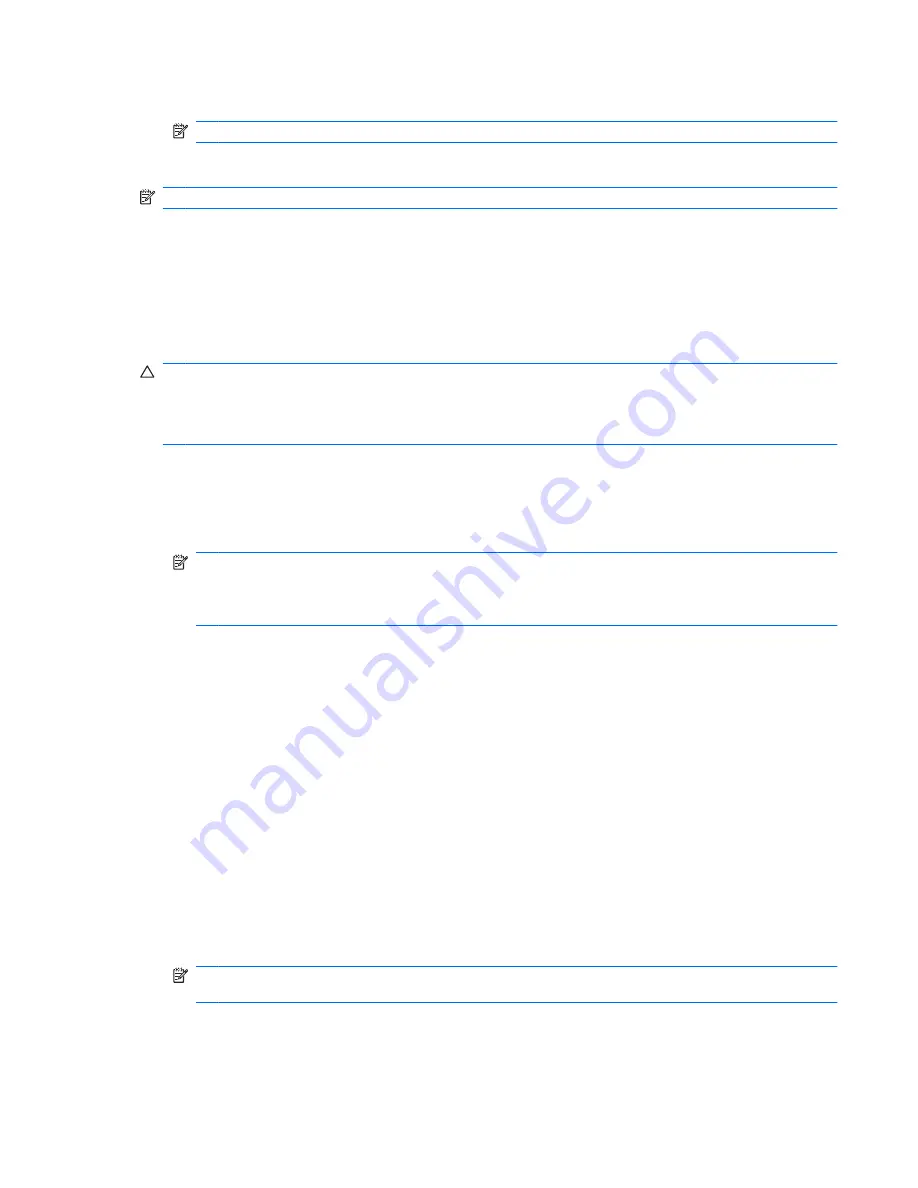
3.
Click
Choose a default
, and then select one of the available options for each media type listed.
NOTE:
Choose WinDVD to play DVDs.
4.
Click
Save
.
NOTE:
For more information about AutoPlay, select
Start
>
Help and Support
.
Changing DVD region settings
Most DVDs that contain copyrighted files also contain region codes. The region codes help protect
copyrights internationally.
You can play a DVD containing a region code only if the region code on the DVD matches the region
setting on your DVD drive.
CAUTION:
The region settings on your DVD drive can be changed only 5 times.
The region setting you select the fifth time becomes the permanent region setting on the DVD drive.
The number of region changes remaining is displayed on the DVD Region tab.
To change settings through the operating system:
1.
Select
Start
>
Computer
>
System properties
.
2.
In the left pane, click
Device Manager
.
NOTE:
Windows includes the User Account Control feature to improve the security of your
computer. You may be prompted for your permission or password for tasks such as installing
software, running utilities, or changing Windows settings. Refer to Windows Help and Support for
more information.
3.
Click the plus sign (+) next to
DVD/CD-ROM drives
.
4.
Right-click the DVD drive for which you want to change region settings, and then click
Properties
.
5.
Make the desired changes on the
DVD Region
tab.
6.
Click
OK
.
Observing the copyright warning
It is a criminal offense, under applicable copyright laws, to make unauthorized copies of copyright-
protected material, including computer programs, films, broadcasts, and sound recordings. Do not use
this computer for such purposes.
Copying a CD or DVD
1.
Select
Start
>
All Programs
>
ArcSoft
>
Creator Business
.
NOTE:
If this is the first time you have used ArcSoft, you must accept the program license
agreement before you can complete this process.
2.
In the right pane, click
Copy Disc
.
3.
Insert the disc you want to copy into the optical drive.
Optical drive (select models only)
61
Содержание ProBook 4325s - Notebook PC
Страница 1: ...HP ProBook Notebook PC User Guide ...
Страница 4: ...iv Safety warning notice ...
Страница 12: ...xii ...
Страница 128: ...116 Chapter 8 External media cards ...
Страница 170: ...6 Select Repair your computer 7 Follow the on screen instructions 158 Chapter 12 Backup and recovery ...
Страница 196: ......






























