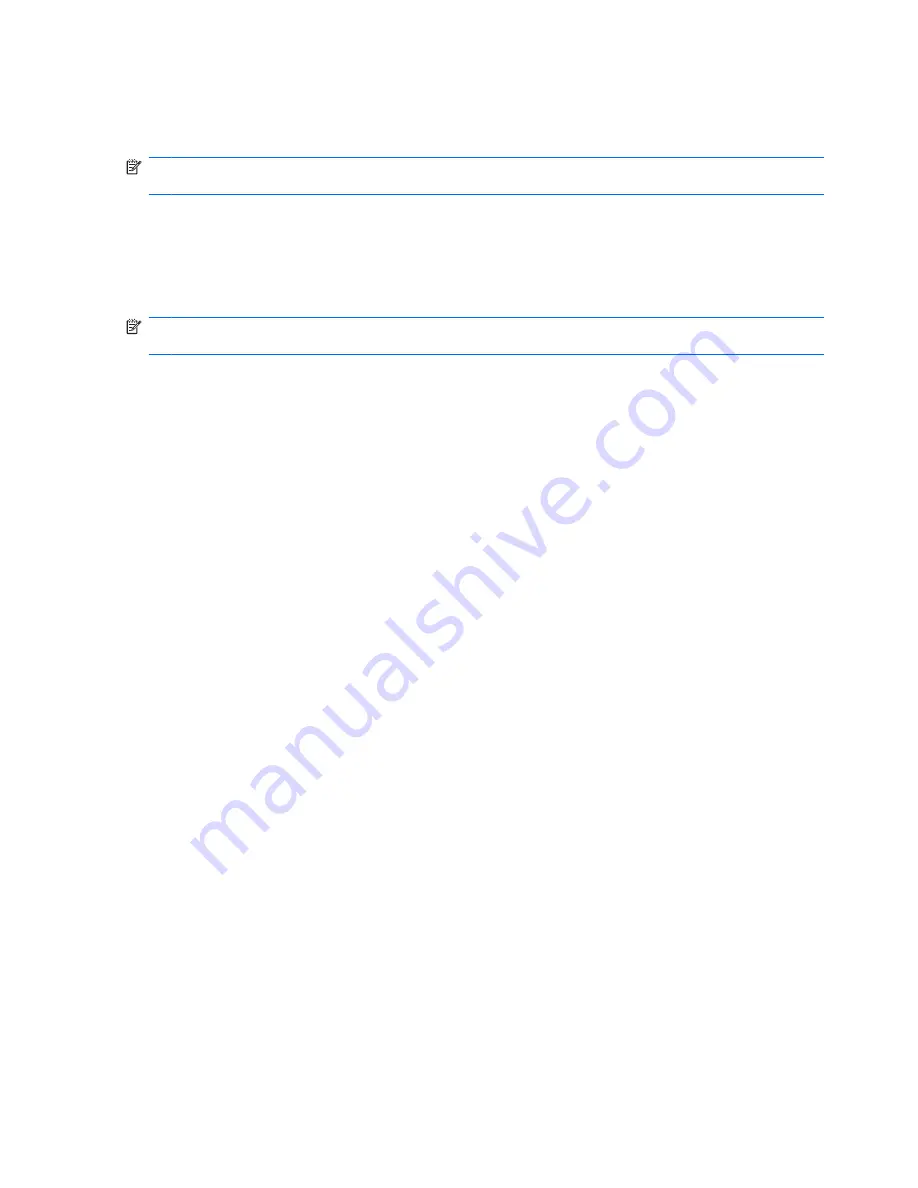
Because the wireless devices are enabled at the factory, you can use the wireless button to turn on or
turn off the wireless devices simultaneously. Individual wireless devices can be controlled through
Wireless Assistant software (select models only) or through Computer Setup.
NOTE:
If the wireless devices are disabled by Computer Setup, the wireless button will not work until
you reenable your devices.
Using Wireless Assistant software (select models only)
A wireless device can be turned on or off using the Wireless Assistant software. If a wireless device is
disabled by Computer Setup, it must be reenabled by Computer Setup before it can be turned on or off
using Wireless Assistant.
NOTE:
Enabling or turning on a wireless device does not automatically connect the computer to a
network or a Bluetooth-enabled device.
To view the state of the wireless devices, click the
Show hidden icons
icon, the arrow at the left of the
notification area, and position the cursor over the wireless icon.
If the wireless icon is not displayed in the notification area, complete the following steps to change the
Wireless Assistant properties:
1.
Select
Start
>
Control Panel
>
Hardware and Sound
>
Windows Mobility Center
.
2.
Click the wireless icon in the Wireless Assistant tile, which is located in the bottom row of Windows
Mobility Center.
3.
Click
Properties
.
4.
Select the check box next to
HP Wireless Assistant icon in notification area
.
5.
Click
Apply
.
6.
Click
Close
.
For more information, refer to the Wireless Assistant software Help:
1.
Open Wireless Assistant by clicking the wireless icon in Windows Mobility Center.
2.
Click the
Help
button.
Using HP Connection Manager (select models only)
You can use HP Connection Manager to connect to WWANs using the HP Mobile Broadband device in
your computer (select models only).
To start Connection Manager, click the
Connection Manager
icon in the notification area, at the far
right of the taskbar.
– or –
Select
Start
>
All Programs
>
HP
>
HP Connection Manager
.
For more details about using Connection Manager, refer to the Connection Manager software Help.
18
Chapter 2 Wireless, modem, and local area network
Содержание ProBook 4325s - Notebook PC
Страница 1: ...HP ProBook Notebook PC User Guide ...
Страница 4: ...iv Safety warning notice ...
Страница 12: ...xii ...
Страница 128: ...116 Chapter 8 External media cards ...
Страница 170: ...6 Select Repair your computer 7 Follow the on screen instructions 158 Chapter 12 Backup and recovery ...
Страница 196: ......






























