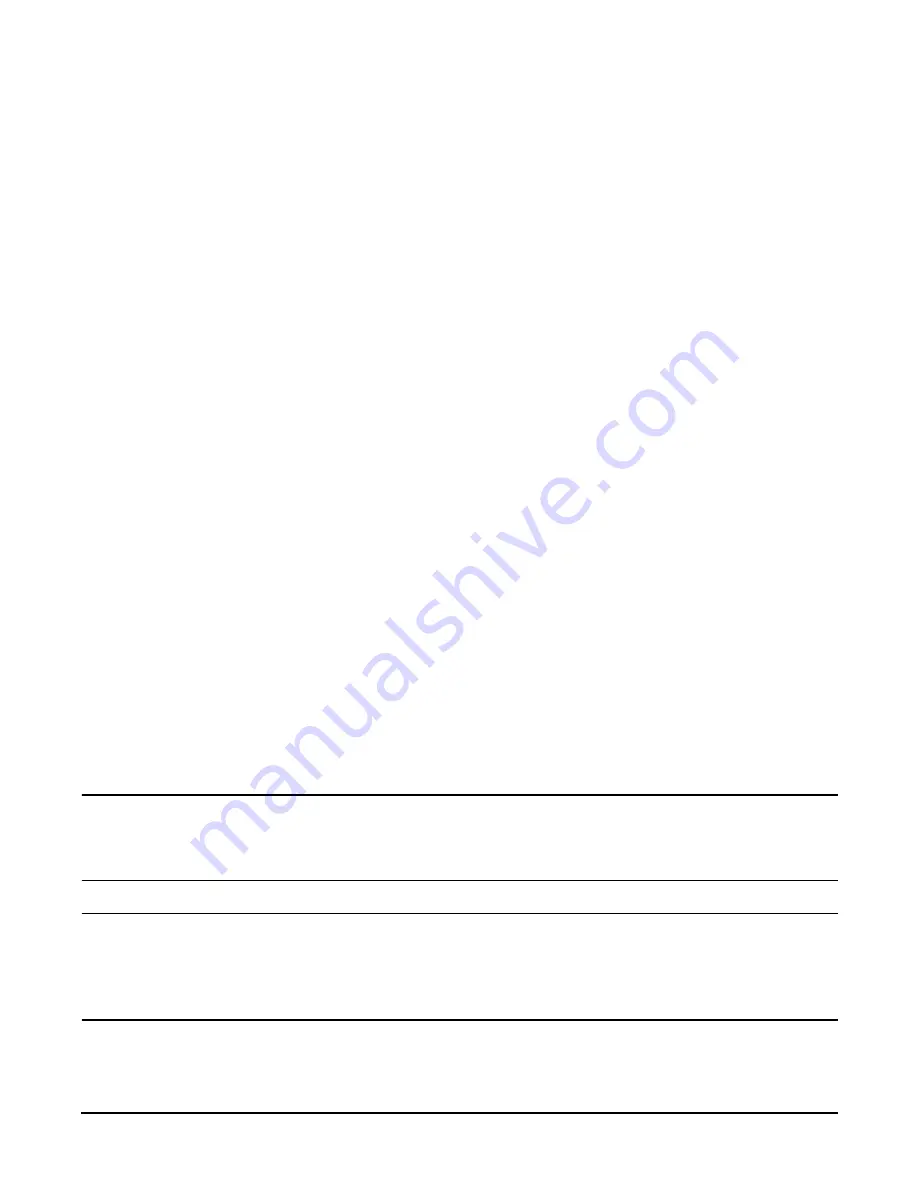
Chapter 7
Removing and Replacing Components
Processors
163
Step 3.
Remove the front cover. See “Front and Top Covers” on page 145.
Step 4.
Remove the memory extender board. See “Memory Extender Board” on page 151.
Step 5.
Unplug the processor cable from its socket on the extender board.
Step 6.
Using a torx T15 driver, loosen the 6, T15 shoulder screws that attach the sequencer frame on the heatsink, until
the sequencer frame is free.
Step 7.
Remove the sequencer frame from the heatsink.
Step 8.
Unlock the assembly to the socket by rotating the cam on the socket 180 degrees counterclockwise, using a 2.5
MM driver (Allen wrench).
Step 9.
Ensure the cam on the processor socket lock is in the unlocked, counterclockwise position.
Step 10.
Carefully remove the processor, from the processor socket.
Replacing a Processor
To install a processor on the extender board, perform the following steps:
Prior to installing a processor into your system, read the following instructions carefully and refer to Figure 7-15, “Installing
Processor on Extender Board,” for a complete understanding of this process.
Step 1.
If rack mounted, slide the HP Server out from the rack until it stops. See “Accessing a Rack Mounted Server” on
page 141.
Step 2.
Remove the front bezel. See “Front Bezel” on page 144.
Step 3.
Remove the front cover. See “Front and Top Covers” on page 145.
Step 4.
Remove the memory extender board. See “Memory Extender Board” on page 151.
Step 5.
Using an antistatic wrist strap place the extender board ona grounding mat (Electrically Conductive Field Service
Grounding Kit-HP 9300-1155).
Step 6.
Ensure the cam on the processor socket lock is in the unlocked, counterclockwise position.
Step 7.
Carefully lower the processor, without the sequencer clamp, onto the processor socket. Align the pins on the
bottom of the heatsink to the slots in the retention frame on the extender board.
CAUTION
Test the alignment of the assembly to the socket by gently moving the assembly back and forth
with the palm of your hand—you should feel little or no sideplay. However, because the assembly
is not yet tightened, it may tilt slightly towards the center of the extender board—this is
acceptable.
CAUTION
Before locking the processor assembly into its socket, ensure that the power cable is not pinched
between the heatsink and sheetmetal frame of the extender board. Also, ensure that the two power
supply cable ends attached to the CPU assembly do not come unplugged from their sockets when
you move the cable into place under the heatsink. See Figure 7-13, “Processor Cable Placed
Correctly,” and Figure 7-14, “Processor Cable Placed Incorrectly.”
Step 8.
Lock the assembly to the socket by rotating the cam on the socket 180 degrees clockwise, using a 2.5 mm driver
(Allen wrench).
Содержание Integrity rx4640
Страница 8: ...Contents 8 ...
Страница 14: ...Chapter 1 About This Document Where to Get Help 14 ...
Страница 28: ...Chapter 2 Controls Ports and Indicators Rear Panel 28 ...
Страница 86: ...Chapter 4 Installing Additional Components and Configuring Booting the Server 86 ...
Страница 120: ...Chapter 5 Utilities Management Processor Command Interface 120 ...
Страница 121: ...Chapter 5 Utilities Management Processor Command Interface 121 ...
Страница 122: ...Chapter 5 Utilities Management Processor Command Interface 122 ...
Страница 138: ...Chapter 6 Troubleshooting Troubleshooting Using Offline Support Tools 138 ...
Страница 139: ...Chapter 6 Troubleshooting Troubleshooting Using Offline Support Tools 139 ...
Страница 140: ...Chapter 6 Troubleshooting Troubleshooting Using Offline Support Tools 140 ...
Страница 190: ...Chapter 7 Removing and Replacing Components OLX Dividers 190 Figure 7 25 OLX Divider Latch CLOSED OPEN ...
Страница 197: ...Chapter 7 Removing and Replacing Components Hot Plug Disk Drives 197 Figure 7 29 Volume Filler Installation in Slot 2 ...
Страница 210: ...Chapter 7 Removing and Replacing Components DVD Drive 210 Step 3 Replace the front bezel ...
Страница 216: ...Chapter 7 Removing and Replacing Components Display Board 216 Figure 7 36 Display Board Removal and Replacement ...
Страница 221: ...Chapter 7 Removing and Replacing Components QuickFind Diagnostic Board 221 ...
Страница 222: ...Chapter 7 Removing and Replacing Components QuickFind Diagnostic Board 222 ...
Страница 226: ...Chapter 8 Parts Information Field Replaceable Parts FRU List 226 ...
Страница 229: ...Chapter 9 Specifications Dimensions and Weights 229 ...
Страница 230: ...Chapter 9 Specifications Dimensions and Weights 230 ...
















































