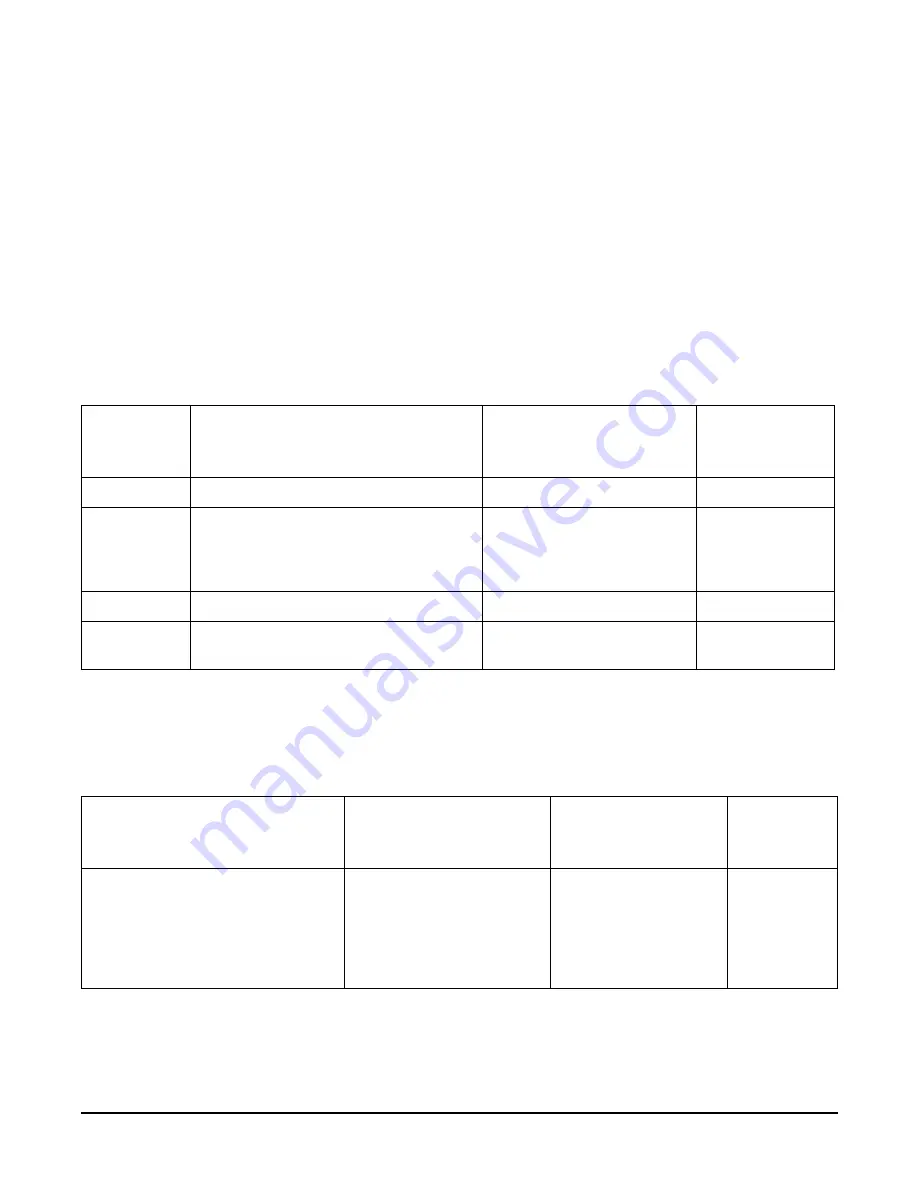
Chapter 4
Installing Additional Components and Configuring
Hot-Plug PCI-X
54
•
Windows Server 2003 Enterprise Edition
Windows Server 2003 Enterprise Edition supports only OL-A and OL-D hot-plug PCI-X operations.
In OL-D, Windows Server 2003 Enterprise Edition will delete the device object after the card’s successful removal from
the slot. You do not have to re-install drivers for the deleted device on subsequent insertions or reboots.
To perform a card replacement hot-plug PCI-X operation in Windows Server 2003, you must first perform an OL-D
operation followed by an OL-A operation.
•
Linux Red Hat Advanced Server 2.1
At this time Linux Red Hat Advanced Server 2.1 does not support hot-plug PCI-X technology. Future releases will
support hot-plug PCI-X technology.
The following table shows hot-plug operations that are available in HP-UX 11i v2, Windows Server 2003 Enterprise Edition,
and Linux Red Hat Advanced Server 2.1 operating systems.
PCI-X Hardware and Software Interfaces
The following table shows what hot-plug hardware and software interfaces are available on HP-UX 11i v2, Windows Server
2003 Enterprise Edition, and Linux Red Hat Advanced Server 2.1 operating systems.
Table 4-4
Hot-Plug Operation and OS Compatibility
Hot-Plug
Operation
HP-UX 11i v2
Windows Server 2003
Enterprise Edition
Linux Red Hat
Advanced Server
2.1
OL-A
Yes
Yes
No
OL-R
Yes. HP-UX 11i v2 demands like-for-like
replacement. A like-for-like card means that
the new card is exactly the same as the card
being replaced.
No. But, you can perform a
combination of OL-D and OL-A
to replace a card.
No
OL-D
Not supported by HP-UX 11i v2.
Yes
No
Locate
Yes. Only supported via the command line
interface or the web interface.
No
No
Table 4-5
Hot-Plug Hardware and Software Interfaces, and OS Availability
Hot-Plug PCI-X Interface
HP-UX 11i v2
Windows Server 2003
Enterprise Edition
Linux Red
Hat Advanced
Server 2.1
Hardware interface comprised of:
—Attention Button
—Manual Retention Latch
—Power LED
—Attention LED
—PCI-X card lock
Yes
Yes
No
Содержание Integrity rx4640
Страница 8: ...Contents 8 ...
Страница 14: ...Chapter 1 About This Document Where to Get Help 14 ...
Страница 28: ...Chapter 2 Controls Ports and Indicators Rear Panel 28 ...
Страница 86: ...Chapter 4 Installing Additional Components and Configuring Booting the Server 86 ...
Страница 120: ...Chapter 5 Utilities Management Processor Command Interface 120 ...
Страница 121: ...Chapter 5 Utilities Management Processor Command Interface 121 ...
Страница 122: ...Chapter 5 Utilities Management Processor Command Interface 122 ...
Страница 138: ...Chapter 6 Troubleshooting Troubleshooting Using Offline Support Tools 138 ...
Страница 139: ...Chapter 6 Troubleshooting Troubleshooting Using Offline Support Tools 139 ...
Страница 140: ...Chapter 6 Troubleshooting Troubleshooting Using Offline Support Tools 140 ...
Страница 190: ...Chapter 7 Removing and Replacing Components OLX Dividers 190 Figure 7 25 OLX Divider Latch CLOSED OPEN ...
Страница 197: ...Chapter 7 Removing and Replacing Components Hot Plug Disk Drives 197 Figure 7 29 Volume Filler Installation in Slot 2 ...
Страница 210: ...Chapter 7 Removing and Replacing Components DVD Drive 210 Step 3 Replace the front bezel ...
Страница 216: ...Chapter 7 Removing and Replacing Components Display Board 216 Figure 7 36 Display Board Removal and Replacement ...
Страница 221: ...Chapter 7 Removing and Replacing Components QuickFind Diagnostic Board 221 ...
Страница 222: ...Chapter 7 Removing and Replacing Components QuickFind Diagnostic Board 222 ...
Страница 226: ...Chapter 8 Parts Information Field Replaceable Parts FRU List 226 ...
Страница 229: ...Chapter 9 Specifications Dimensions and Weights 229 ...
Страница 230: ...Chapter 9 Specifications Dimensions and Weights 230 ...
















































