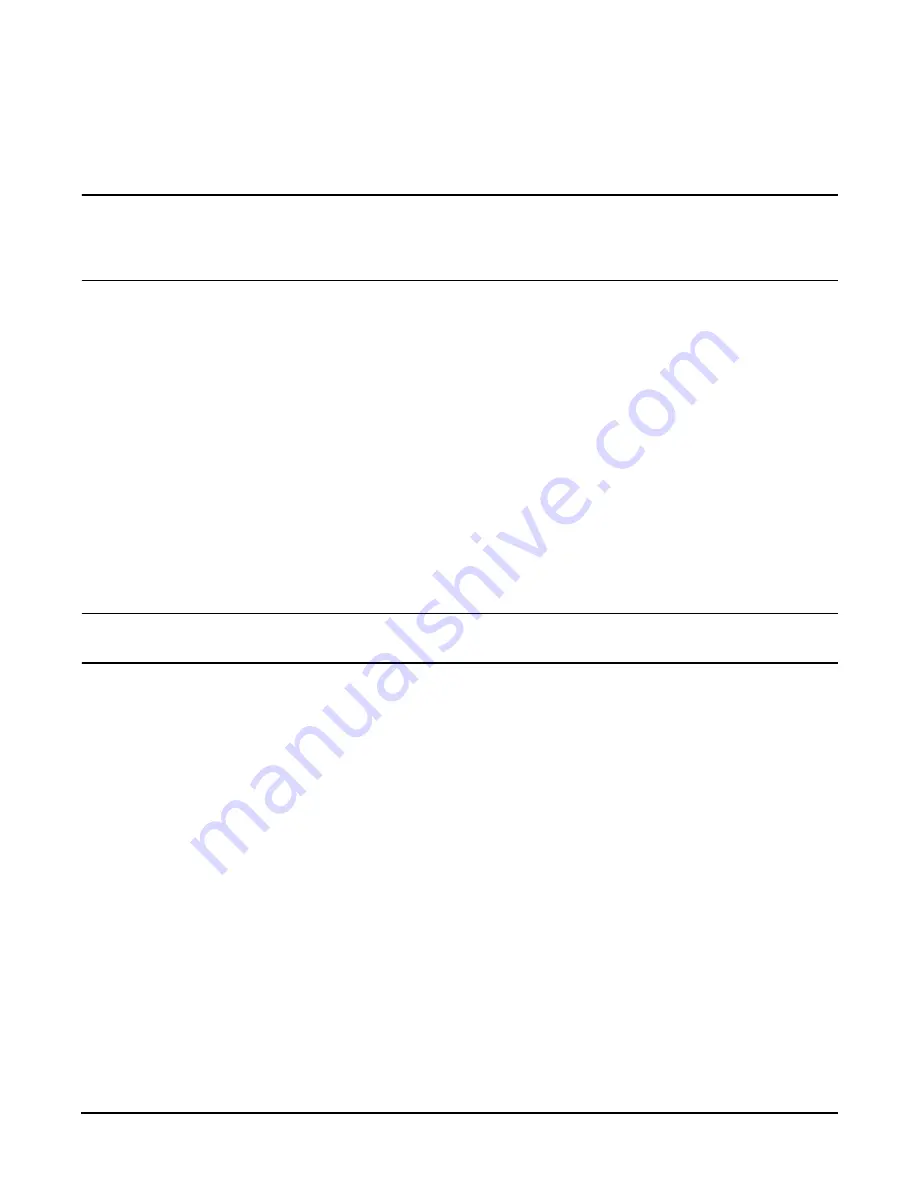
Chapter 7
Removing and Replacing Components
OLX Dividers
191
Removing an OLX Divider
To remove an OLX divider, perform the following steps:
NOTE
An alternative method of removing OLX dividers individually is to remove all OLX dividers at once by
removing the rack they are mounted in from the I/O baseboard, then removing or replacing the individual
OLX divider, and then replacing the rack back on the I/O baseboard. The OLX divider rack is attached to the
I/O baseboard with 4 torx T15 fasteners.
Step 1.
If rack mounted, slide the HP Server out from the rack until it stops. See “Accessing a Rack Mounted Server” on
page 141.
Step 2.
Remove the front bezel. See “Front Bezel” on page 144.
Step 3.
Remove the top cover. See “Front and Top Covers” on page 145.
Step 4.
Pull up on the manual retention latch to unlock it from the chassis wall. See Figure 7-24, “OLX Divider Removal
and Replacement.”
Step 5.
Slide open the latch on the rear PCI cage wall to unlock the rear edge of the PCI divider. See Figure 7-25, “OLX
Divider Latch.”
Step 6.
At this point, if you are removing the entire OLX divider rack, remove the 4 T15 fasteners attaching the rack to the
I/O baseboard.
Step 7.
Using your fingers, push the two tabs that attach the OLX divider to the I/O baseboard and pull the OLX divider up
sharply to disengage it from the I/O baseboard.
CAUTION
When extracting the OLX divider, ensure that you release the locking tabs completely or you may
damage them. If you damage the tabs, the OLX divider will not seat properly when you reinsert it,
Replacing an OLX Divider
To replace an OLX divider, perform the following steps:
Step 1.
Insert the OLX divider into the available slots on the I/O baseboard and push down firmly to seat it into the slots.
Step 2.
At this point, if you are replacing the entire OLX divider rack on to the I/O baseboard, replace the 4 torx T15
fasteners.
Step 3.
Slide the latch on the rear OLX divider wall closed, to lock the rear edge of the PCI divider.
Step 4.
Push down on the manual retention latch until it locks into the chassis wall.
Step 5.
Replace the top cover.
Step 6.
Replace the front bezel.
Step 7.
If rack mounted, slide the HP Server into the rack until it stops.
Содержание Integrity rx4640
Страница 8: ...Contents 8 ...
Страница 14: ...Chapter 1 About This Document Where to Get Help 14 ...
Страница 28: ...Chapter 2 Controls Ports and Indicators Rear Panel 28 ...
Страница 86: ...Chapter 4 Installing Additional Components and Configuring Booting the Server 86 ...
Страница 120: ...Chapter 5 Utilities Management Processor Command Interface 120 ...
Страница 121: ...Chapter 5 Utilities Management Processor Command Interface 121 ...
Страница 122: ...Chapter 5 Utilities Management Processor Command Interface 122 ...
Страница 138: ...Chapter 6 Troubleshooting Troubleshooting Using Offline Support Tools 138 ...
Страница 139: ...Chapter 6 Troubleshooting Troubleshooting Using Offline Support Tools 139 ...
Страница 140: ...Chapter 6 Troubleshooting Troubleshooting Using Offline Support Tools 140 ...
Страница 190: ...Chapter 7 Removing and Replacing Components OLX Dividers 190 Figure 7 25 OLX Divider Latch CLOSED OPEN ...
Страница 197: ...Chapter 7 Removing and Replacing Components Hot Plug Disk Drives 197 Figure 7 29 Volume Filler Installation in Slot 2 ...
Страница 210: ...Chapter 7 Removing and Replacing Components DVD Drive 210 Step 3 Replace the front bezel ...
Страница 216: ...Chapter 7 Removing and Replacing Components Display Board 216 Figure 7 36 Display Board Removal and Replacement ...
Страница 221: ...Chapter 7 Removing and Replacing Components QuickFind Diagnostic Board 221 ...
Страница 222: ...Chapter 7 Removing and Replacing Components QuickFind Diagnostic Board 222 ...
Страница 226: ...Chapter 8 Parts Information Field Replaceable Parts FRU List 226 ...
Страница 229: ...Chapter 9 Specifications Dimensions and Weights 229 ...
Страница 230: ...Chapter 9 Specifications Dimensions and Weights 230 ...






























