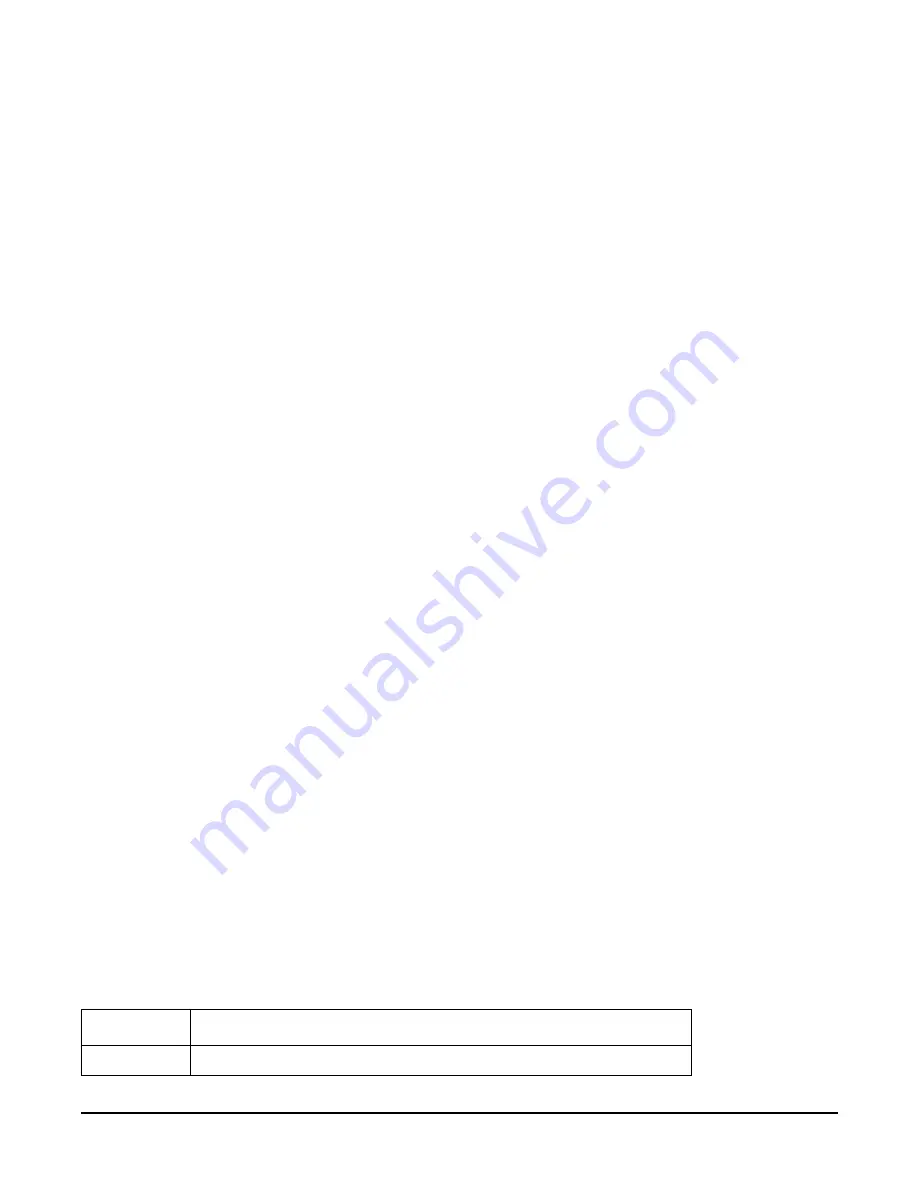
Chapter 4
Installing Additional Components and Configuring
Core I/O Connections
75
Step 10.
A new lc listing is displayed, including the values entered in the preceding steps. Verify that the desired values
have been accepted. When prompted to enter a parameter for revision, Y to confirm, or Q to Quit, enter
Y
to
confirm all parameters.
Step 11.
Observe the following display:
> LAN Configuration has been updated
-> Reset MP (XD command option ‘R’) for configuration to take effect.
MP Host Name: name
(the name entered in step 5)
MP:CM>
Step 12.
Enter
XD -reset
to reset the MP.
Step 13.
After the MP resets, log into the MP again. Then enter the MP command mode (enter
CM
at the
MP:
prompt).
Step 14.
At the
MP:CM>
prompt, enter
LS
to confirm the new LAN settings.
Step 15.
Enter
SA
to enable/disable web console and telnet access after the MP has been reset.
Figure 4-23The LC Command Screen
MP:CM> lc -ip 127.0.0.1 -host uninitialized -mask 255.255.255.0 -gate 127.0.0.1 -web 2003
New LAN Configuration (* modified value):
* IP Address: 127.0.0.1
* MP Host Name: uninitialized
* Subnet Mask: 255.255.255.0
* Gateway Address: 127.0.0.1
Link State: Auto Negotiate
* Web Console Port Number: 2023
Confirm? (Y/ {N}) : y
-> LAN configuration has been updated
-> Reset the MP (XD command option ‘R’ ) for confirmation to take effect.
MP Host Name : uninitialized
MP:CM> xd -reset
Management Processor Commands
Table 4-8
Management Processor Commands and Descriptions
Command
Description
BP
Reset BMC passwords
Содержание Integrity rx4640
Страница 8: ...Contents 8 ...
Страница 14: ...Chapter 1 About This Document Where to Get Help 14 ...
Страница 28: ...Chapter 2 Controls Ports and Indicators Rear Panel 28 ...
Страница 86: ...Chapter 4 Installing Additional Components and Configuring Booting the Server 86 ...
Страница 120: ...Chapter 5 Utilities Management Processor Command Interface 120 ...
Страница 121: ...Chapter 5 Utilities Management Processor Command Interface 121 ...
Страница 122: ...Chapter 5 Utilities Management Processor Command Interface 122 ...
Страница 138: ...Chapter 6 Troubleshooting Troubleshooting Using Offline Support Tools 138 ...
Страница 139: ...Chapter 6 Troubleshooting Troubleshooting Using Offline Support Tools 139 ...
Страница 140: ...Chapter 6 Troubleshooting Troubleshooting Using Offline Support Tools 140 ...
Страница 190: ...Chapter 7 Removing and Replacing Components OLX Dividers 190 Figure 7 25 OLX Divider Latch CLOSED OPEN ...
Страница 197: ...Chapter 7 Removing and Replacing Components Hot Plug Disk Drives 197 Figure 7 29 Volume Filler Installation in Slot 2 ...
Страница 210: ...Chapter 7 Removing and Replacing Components DVD Drive 210 Step 3 Replace the front bezel ...
Страница 216: ...Chapter 7 Removing and Replacing Components Display Board 216 Figure 7 36 Display Board Removal and Replacement ...
Страница 221: ...Chapter 7 Removing and Replacing Components QuickFind Diagnostic Board 221 ...
Страница 222: ...Chapter 7 Removing and Replacing Components QuickFind Diagnostic Board 222 ...
Страница 226: ...Chapter 8 Parts Information Field Replaceable Parts FRU List 226 ...
Страница 229: ...Chapter 9 Specifications Dimensions and Weights 229 ...
Страница 230: ...Chapter 9 Specifications Dimensions and Weights 230 ...






























