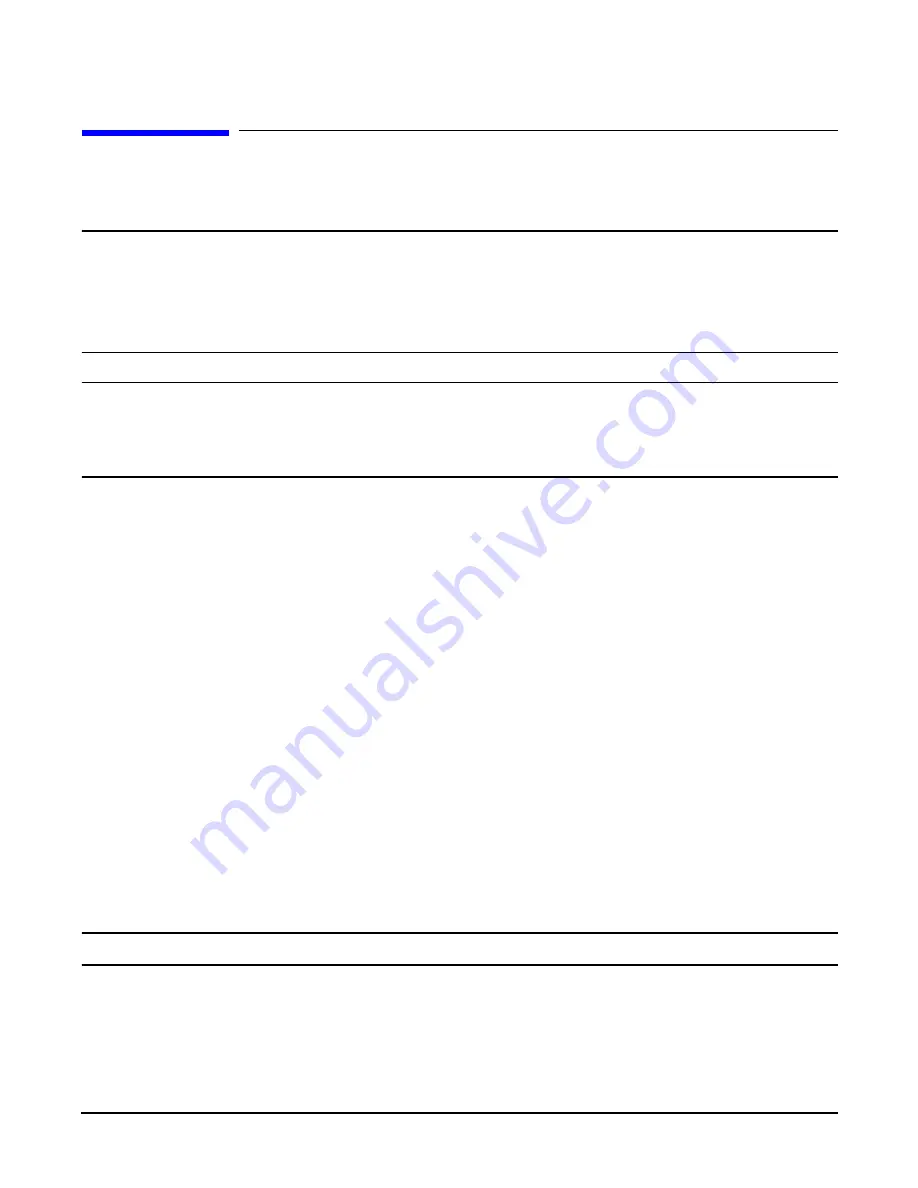
Chapter 7
Removing and Replacing Components
Midplane Riser Board
201
Midplane Riser Board
The midplane riser board is attached to the main bulkhead in the center of the chassis.
WARNING
Ensure that the system is powered down and all power sources have been disconnected from the server
prior to removing or replacing the midplane riser backplane.
Voltages are present at various locations within the server whenever an AC power source is connected.
This voltage is present even when the main power switch is in the off position.
Failure to observe this warning could result in personal injury or damage to equipment.
CAUTION
Failure to properly complete the steps in this procedure will result in erratic system behavior or system failure.
For assistance with this procedure contact your local HP Authorized Service Provider.
Observe all ESD safety precautions before attempting this procedure. Failure to follow ESD safety
precautions could result in damage to the server.
Removing the Midplane Riser Board
To remove the midplane riser board, perform the following steps:
Step 1.
If rack mounted, slide the HP Server out from the rack until it stops. See “Accessing a Rack Mounted Server” on
page 141.
Step 2.
Remove the front bezel. See “Front Bezel” on page 144.
Step 3.
Remove the front and top covers. See “Front and Top Covers” on page 145.
Step 4.
Remove the memory extender board. See “Memory Extender Board” on page 151.
Step 5.
Remove the processor extender board. See “Processor Extender Board” on page 160.
Step 6.
Remove the 3 chassis hot-swap fan units. See “Hot-Swap Chassis Fan Unit” on page 168.
Step 7.
Remove the I/O baseboard assembly. See “I/O Baseboard Assembly” on page 172.
Step 8.
Remove the SCSI backplane board. See “SCSI Backplane Board” on page 199.
Step 9.
Unplug the power distribution board power cable and signal cable from the midplane riser board.
Step 10.
Unplug the DVD relay board and front panel display board cable from the midplane riser board.
Step 11.
Unplug the QuickFind diagnostic board cable from the midplane riser board.
NOTE
At this point, all cables and connectors should be unplugged from the midplane riser board.
Step 12.
Using a torx #15 driver, remove the five torx screws attaching the midplane riser board to the chassis.
Содержание Integrity rx4640
Страница 8: ...Contents 8 ...
Страница 14: ...Chapter 1 About This Document Where to Get Help 14 ...
Страница 28: ...Chapter 2 Controls Ports and Indicators Rear Panel 28 ...
Страница 86: ...Chapter 4 Installing Additional Components and Configuring Booting the Server 86 ...
Страница 120: ...Chapter 5 Utilities Management Processor Command Interface 120 ...
Страница 121: ...Chapter 5 Utilities Management Processor Command Interface 121 ...
Страница 122: ...Chapter 5 Utilities Management Processor Command Interface 122 ...
Страница 138: ...Chapter 6 Troubleshooting Troubleshooting Using Offline Support Tools 138 ...
Страница 139: ...Chapter 6 Troubleshooting Troubleshooting Using Offline Support Tools 139 ...
Страница 140: ...Chapter 6 Troubleshooting Troubleshooting Using Offline Support Tools 140 ...
Страница 190: ...Chapter 7 Removing and Replacing Components OLX Dividers 190 Figure 7 25 OLX Divider Latch CLOSED OPEN ...
Страница 197: ...Chapter 7 Removing and Replacing Components Hot Plug Disk Drives 197 Figure 7 29 Volume Filler Installation in Slot 2 ...
Страница 210: ...Chapter 7 Removing and Replacing Components DVD Drive 210 Step 3 Replace the front bezel ...
Страница 216: ...Chapter 7 Removing and Replacing Components Display Board 216 Figure 7 36 Display Board Removal and Replacement ...
Страница 221: ...Chapter 7 Removing and Replacing Components QuickFind Diagnostic Board 221 ...
Страница 222: ...Chapter 7 Removing and Replacing Components QuickFind Diagnostic Board 222 ...
Страница 226: ...Chapter 8 Parts Information Field Replaceable Parts FRU List 226 ...
Страница 229: ...Chapter 9 Specifications Dimensions and Weights 229 ...
Страница 230: ...Chapter 9 Specifications Dimensions and Weights 230 ...






























