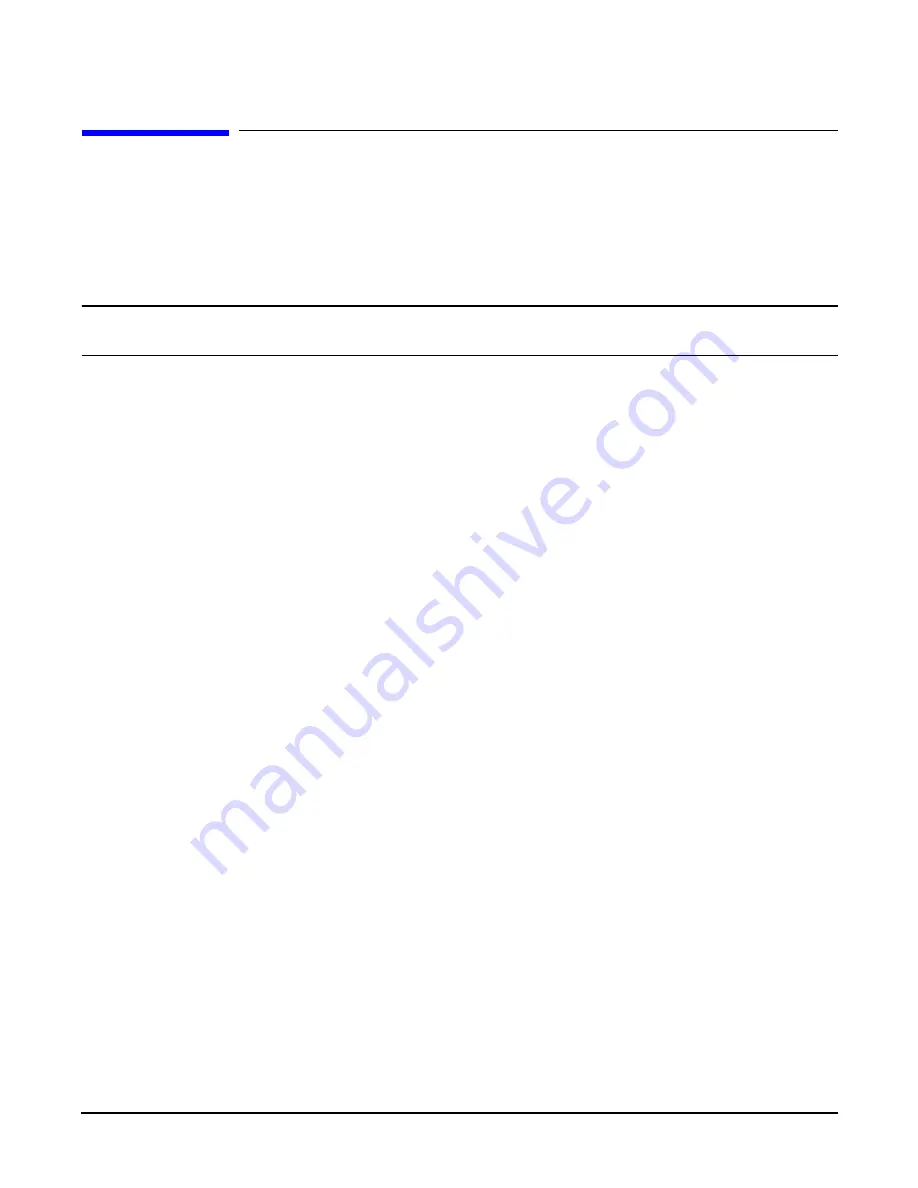
Chapter 6
Troubleshooting
Troubleshooting Using Offline Support Tools
134
Troubleshooting Using Offline Support Tools
You can use offline support tools to troubleshoot your hp Integrity rx4640 Server.
•
Offline Diagnostic Environment (ODE)—available on IPF Offline Diagnostics on the resource CD that comes with your
HP Server.
•
e-Diagtools—available from IPF Offline Diagnostics on the resource CD that comes with your server.
NOTE
For machines using HP-UX the HP service partition is not available and the
IPF Offline Diagnostics CD
must be used.
•
Management Processor (MP) event logs—available by logging on to the management processor via the MP LAN or MP
remote serial connectors.
Offline Diagnostic Environment (ODE)
ODE is used to evaluate specific hardware components via a command line interface. To access ODE from the
IPF Offline
Diagnostics CD
, perform the following steps:
Step 1.
Power on your HP Server and insert the
IPF Offline Diagnostics CD
.
Step 2.
Do not permit the server to boot into an operating system and at the EFI boot manager, select EFI shell.
Step 3.
Determine the file system that represents the CD and enter the appropriate command to access the CD.
e-Diagtools
e-Diagtools is used to evaluate the hardware integrity of your HP Server. To access e-Diagtools from the
IPF Offline
Diagnostics CD
, perform the following steps:
Step 1.
Power on your HP Server and insert the
IPF Offline Diagnostics CD
.
Step 2.
Do not permit the server to boot into an operating system and at the EFI boot manager, select EFI shell.
Step 3.
Determine the file system that represents the CD and enter the appropriate command to access the CD.
Step 4.
After accessing the CD diagnostic menu, launch e-Diagtools for IPF and run the basic and advanced tests
according to the menus.
Figure 6-4
Offline Diagnostic Main Menu
***************************************************************************
******
******
******
Offline Diagnostic Environment
******
******
******
******
(C) Copyright Hewlett-Packard Co 1993-2003
******
******
All Rights Reserved
******
******
******
******
HP shall not be liable for any damages resulting from the
******
Содержание Integrity rx4640
Страница 8: ...Contents 8 ...
Страница 14: ...Chapter 1 About This Document Where to Get Help 14 ...
Страница 28: ...Chapter 2 Controls Ports and Indicators Rear Panel 28 ...
Страница 86: ...Chapter 4 Installing Additional Components and Configuring Booting the Server 86 ...
Страница 120: ...Chapter 5 Utilities Management Processor Command Interface 120 ...
Страница 121: ...Chapter 5 Utilities Management Processor Command Interface 121 ...
Страница 122: ...Chapter 5 Utilities Management Processor Command Interface 122 ...
Страница 138: ...Chapter 6 Troubleshooting Troubleshooting Using Offline Support Tools 138 ...
Страница 139: ...Chapter 6 Troubleshooting Troubleshooting Using Offline Support Tools 139 ...
Страница 140: ...Chapter 6 Troubleshooting Troubleshooting Using Offline Support Tools 140 ...
Страница 190: ...Chapter 7 Removing and Replacing Components OLX Dividers 190 Figure 7 25 OLX Divider Latch CLOSED OPEN ...
Страница 197: ...Chapter 7 Removing and Replacing Components Hot Plug Disk Drives 197 Figure 7 29 Volume Filler Installation in Slot 2 ...
Страница 210: ...Chapter 7 Removing and Replacing Components DVD Drive 210 Step 3 Replace the front bezel ...
Страница 216: ...Chapter 7 Removing and Replacing Components Display Board 216 Figure 7 36 Display Board Removal and Replacement ...
Страница 221: ...Chapter 7 Removing and Replacing Components QuickFind Diagnostic Board 221 ...
Страница 222: ...Chapter 7 Removing and Replacing Components QuickFind Diagnostic Board 222 ...
Страница 226: ...Chapter 8 Parts Information Field Replaceable Parts FRU List 226 ...
Страница 229: ...Chapter 9 Specifications Dimensions and Weights 229 ...
Страница 230: ...Chapter 9 Specifications Dimensions and Weights 230 ...






























