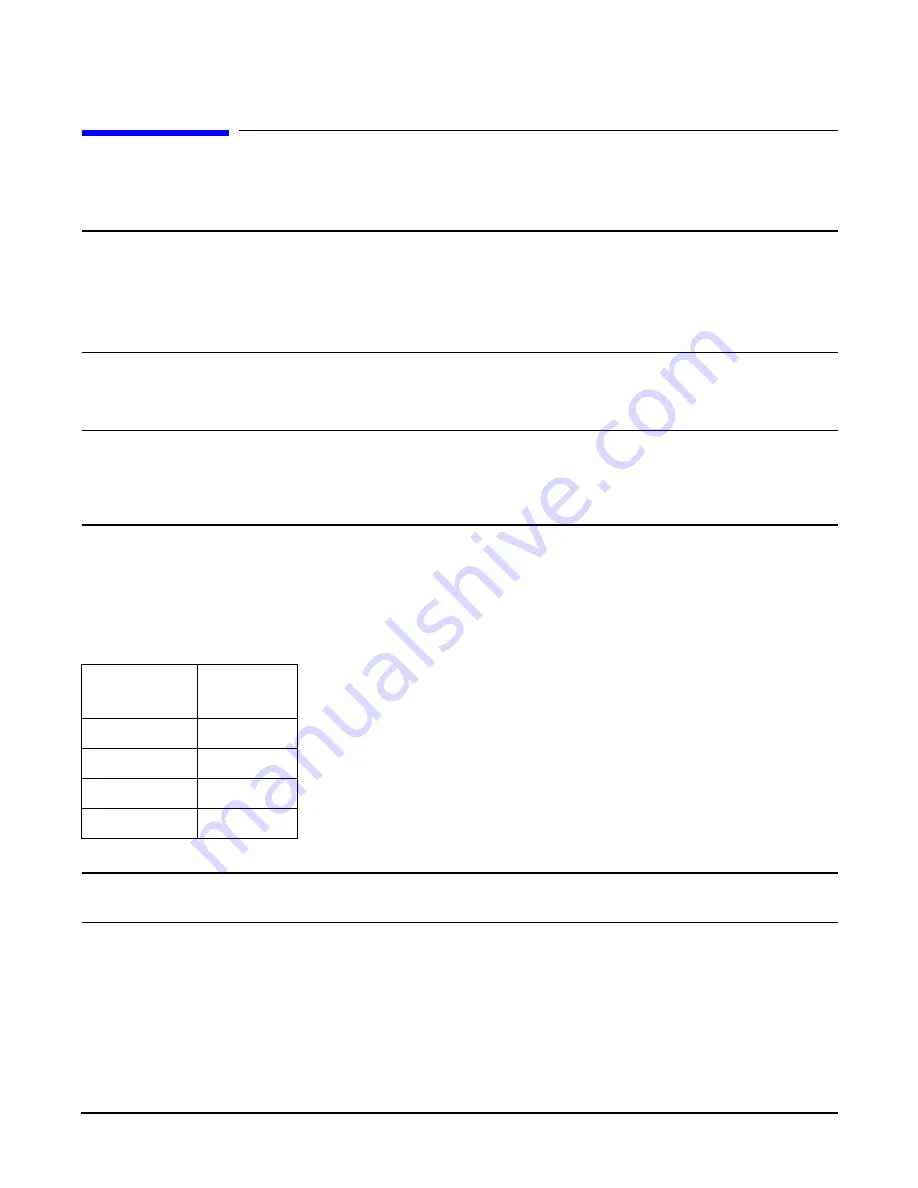
Chapter 7
Removing and Replacing Components
Processors
162
Processors
Processors are located on the top and bottom surfaces of the processor extender board.
WARNING
Ensure that the system is powered down and all power sources have been disconnected from the server
prior to removing or replacing a processor.
Voltages are present at various locations within the server whenever an AC power source is connected.
This voltage is present even when the main power switch is in the off position.
Failure to observe this warning could result in personal injury or damage to equipment.
Installing Processors
CAUTION
Ensure that the cache size is identical for all processors. Failure to observe this caution will result in system
failure.
Ensure that all processors are rated for use at the same speed. Failure to observe this caution will result in
performance degradation.
Processor Load Order
Processor moduless are housed on the processor extender board located under the top cover in the top service bay. The
processor extender board can hold between one and four processor modules. CPU 0 and CPU 1 are located on the top of the
processor extender board and CPU 2 and CPU 3 are located on the bottom. Processors must be installed in a specific order.
CAUTION
Do not modify the settings of the DIP switches located on the processor extender board. These switches are
for factory use. Failure to observe this caution will result in system failure.
Removing a Processor
To remove a processor on the processor extender board, perform the following steps:
Step 1.
If rack mounted, slide the HP Server out from the rack until it stops. See “Accessing a Rack Mounted Server” on
page 141.
Step 2.
Remove the front bezel. See “Front Bezel” on page 144.
Table 7-3
Processor Load Order
Processor
Modules
Socket
First
CPU 0
Second
CPU 1
Third
CPU 2
Fourth
CPU 3
Содержание Integrity rx4640
Страница 8: ...Contents 8 ...
Страница 14: ...Chapter 1 About This Document Where to Get Help 14 ...
Страница 28: ...Chapter 2 Controls Ports and Indicators Rear Panel 28 ...
Страница 86: ...Chapter 4 Installing Additional Components and Configuring Booting the Server 86 ...
Страница 120: ...Chapter 5 Utilities Management Processor Command Interface 120 ...
Страница 121: ...Chapter 5 Utilities Management Processor Command Interface 121 ...
Страница 122: ...Chapter 5 Utilities Management Processor Command Interface 122 ...
Страница 138: ...Chapter 6 Troubleshooting Troubleshooting Using Offline Support Tools 138 ...
Страница 139: ...Chapter 6 Troubleshooting Troubleshooting Using Offline Support Tools 139 ...
Страница 140: ...Chapter 6 Troubleshooting Troubleshooting Using Offline Support Tools 140 ...
Страница 190: ...Chapter 7 Removing and Replacing Components OLX Dividers 190 Figure 7 25 OLX Divider Latch CLOSED OPEN ...
Страница 197: ...Chapter 7 Removing and Replacing Components Hot Plug Disk Drives 197 Figure 7 29 Volume Filler Installation in Slot 2 ...
Страница 210: ...Chapter 7 Removing and Replacing Components DVD Drive 210 Step 3 Replace the front bezel ...
Страница 216: ...Chapter 7 Removing and Replacing Components Display Board 216 Figure 7 36 Display Board Removal and Replacement ...
Страница 221: ...Chapter 7 Removing and Replacing Components QuickFind Diagnostic Board 221 ...
Страница 222: ...Chapter 7 Removing and Replacing Components QuickFind Diagnostic Board 222 ...
Страница 226: ...Chapter 8 Parts Information Field Replaceable Parts FRU List 226 ...
Страница 229: ...Chapter 9 Specifications Dimensions and Weights 229 ...
Страница 230: ...Chapter 9 Specifications Dimensions and Weights 230 ...
















































