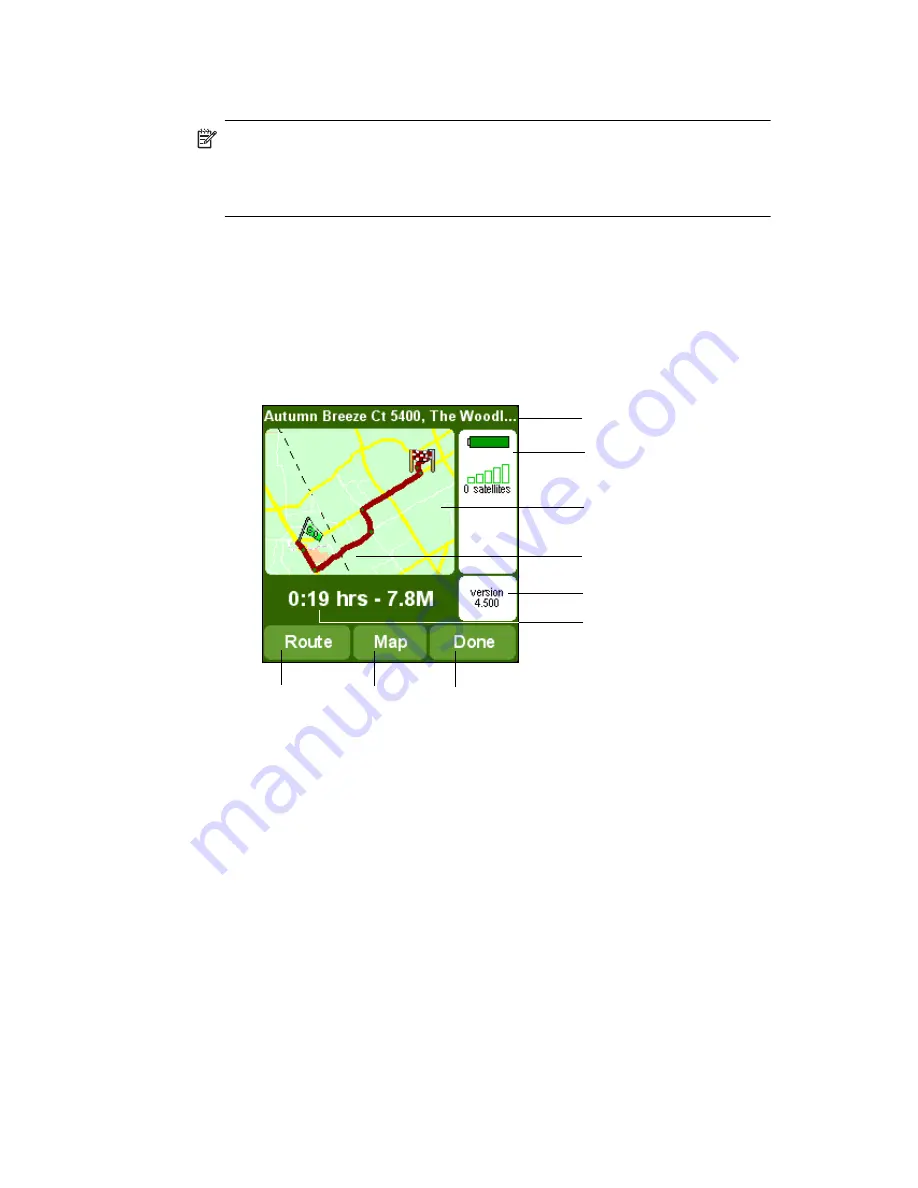
Using GPS Navigation
8–15
3.
Tap your favorite address from the list and the main screen with the
directions to the selected address displays.
NOTE:
To rename or delete an address from your Favorite list, on the
Option screen, tap
Change preferences > Maintain favorites.
Tap the address to be renamed or deleted, and tap the
Rename
or
Delete
button.
Using the Route Summary Screen
The route summary screen gives you an overview of the calculated route.
From this screen, you decide how to use the route. The route summary
screen displays immediately after calculating a route. For example, it
displays after using
Navigate to..., Plan from A to B, or Find
alternative... .
•
Tap the
Route
button
9
to display a complete list of
route instructions.
•
Tap the
Map
button
8
to browse around on the map of your route.
•
Tap the
Done
button
7
to start navigating in the main screen.
Using the Map Browser
Use the map browser to browse the map. You will find the same items on
the screen map as on a paper map, for example - cities, town, roads,
streets, rivers and lakes, points of interest (such as gas stations,
restaurants, hospitals, lodging, parks, etc.).
You will also be able to find your current GPS position, favorite locations,
or current departure and destination.
To access the Map browser:
1.
Tap in the middle of the Main screen.
2.
Tap
Browse map
on the Options screen.
1
Current destination
4
GPS location
2
Battery and GPS
indicators
5
Application version
3
Map showing the
calculated route
6
Journey summary
9
Route
8
Map
7
Done
button
button
button
Содержание Hw6510 - iPAQ Mobile Messenger Smartphone 55 MB
Страница 192: ...378871 031 ...






























