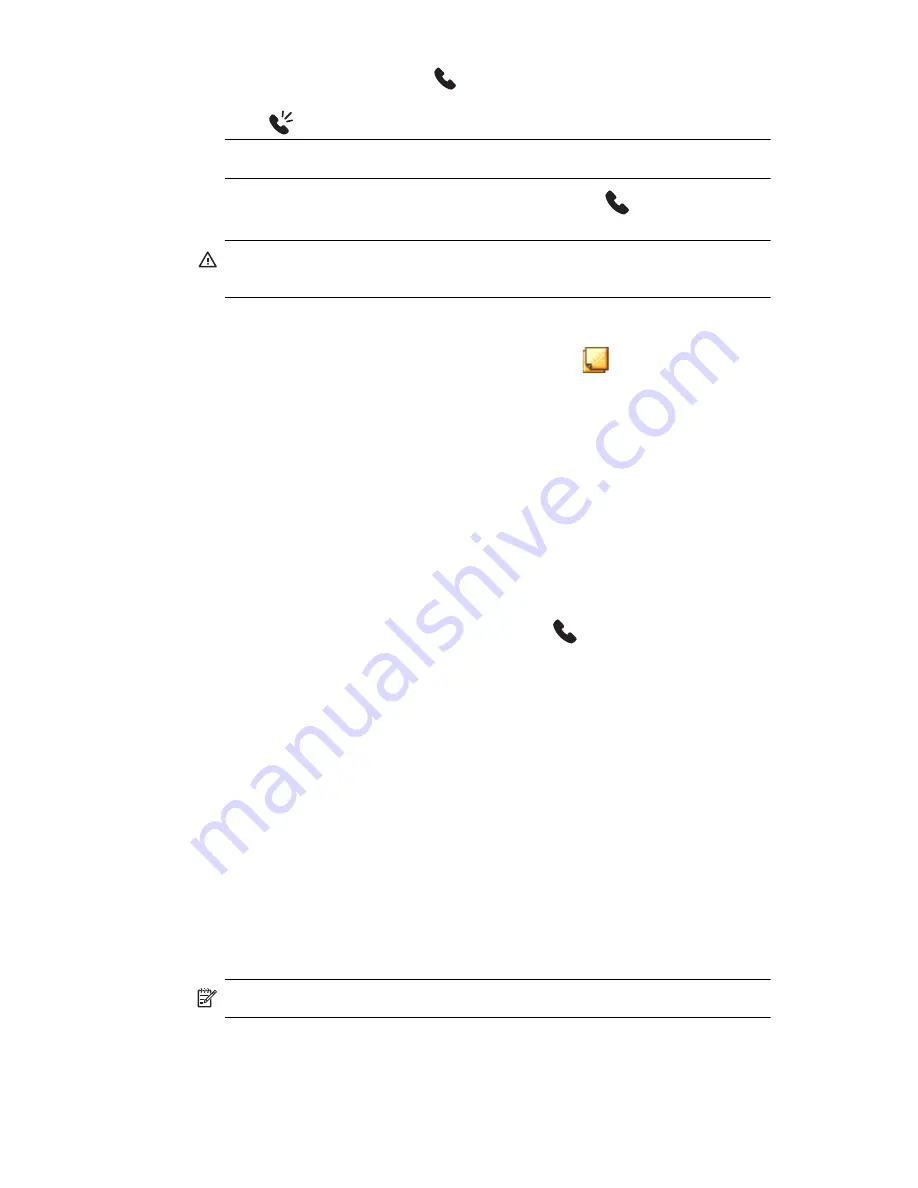
Using the Phone Features
5–14
2.
Hold down the green
Answer/Send
button until the
speakerphone dialog box comes on and the speakerphone icon
appears in the top Navigation bar.
SHORTCUT:
From the Phone keypad, tap
Tools > Speakerphone.
3.
To turn off the speakerphone, hold down the
Answer/Send
button again.
WARNING!
Do not leave the phone in speakerphone mode and hold it
to your ear, the sound may temporarily impair your hearing.
Taking Notes During a Call
To create a note during a call, tap the Note icon
in the Command bar
and enter or record your note.
Using Voicemail
The first speed dial location is set as a default for your voice mailbox
number. When you insert your SIM card into your HP iPAQ, it sets as
default the voice mailbox number of your mobile service provider. You may
need to configure your phone to the Voicemail setting by dialing or setting
the Voicemail dial number or password.
To retrieve your voicemail:
•
With the phone turned on and the phone keypad visible on the
screen, press and release the left side of the 5-way navigation
button, select
1
Voicemail, then press
.
Putting a Call on Hold
During a phone call, tap
Hold
on the Phone keypad
to put the call on
hold. The call on hold appears on the top right of the dialer screen. You
may switch between calls by tapping the call on hold.
Using Call Waiting
Call waiting notifies you of incoming calls when you are already in a
phone session.
To activate Call Waiting:
1.
From the Phone keypad, tap
Tools > Options > Services
tab.
2.
Tap
Call Waiting > Get Settings.
3.
Select
Notify me.
4.
Tap
OK.
NOTE:
To stop using call waiting, select
Do not notify me.
Содержание Hw6510 - iPAQ Mobile Messenger Smartphone 55 MB
Страница 192: ...378871 031 ...






























