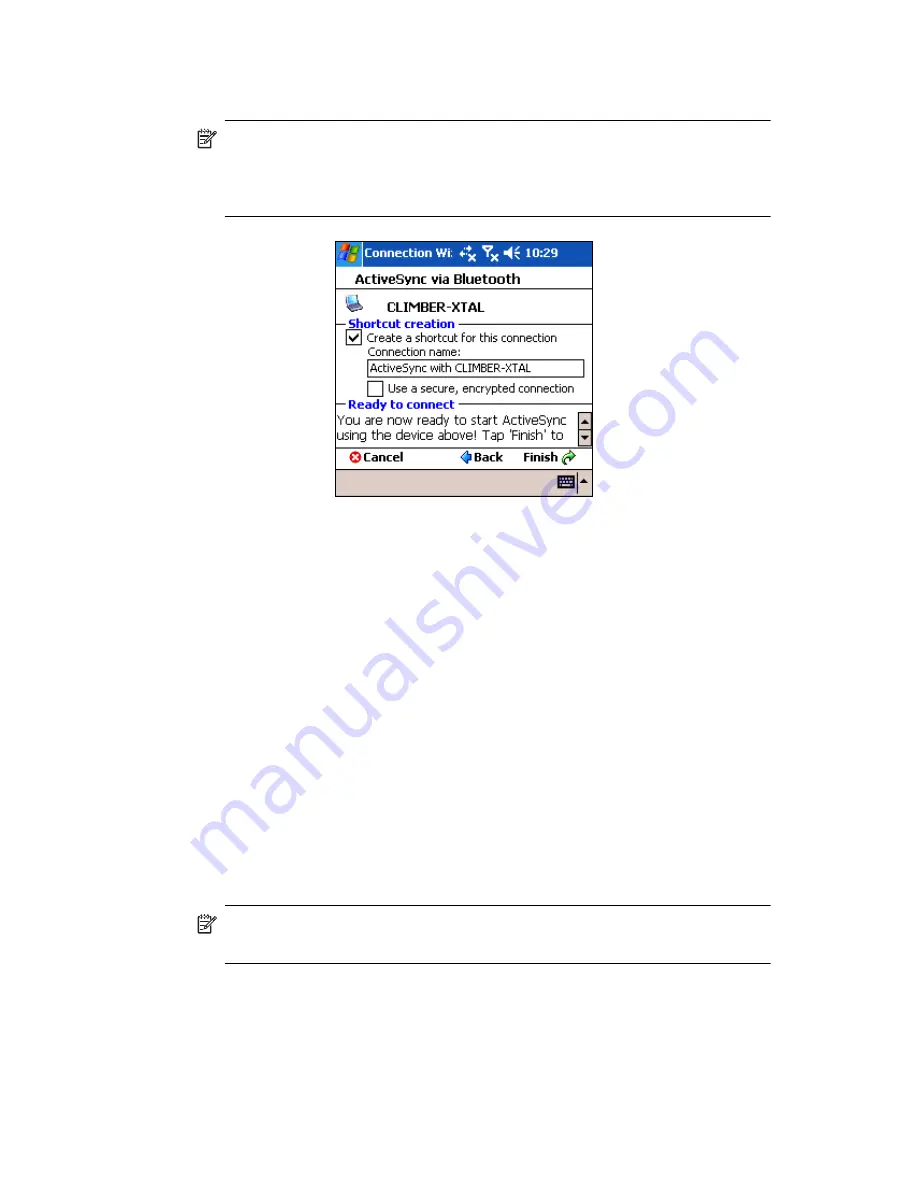
Using Bluetooth
9–13
5.
Under
Shortcut creation,
create a shortcut name for this
connection, and then tap
Finish.
NOTE:
If you are setting up the ActiveSync partnership with an Evo
Notebook or Desktop computer, select the name you typed in Step 7 of
”Using the HP Bluetooth Multiport Module for Evo Notebooks and
Desktops.”
.N
Establishing a Serial Connection
Use the wireless Bluetooth serial port connection just as you would a
physical serial cable connection. You must configure the application that
will use the connection to the correct serial port.
To establish a serial connection:
1.
From the
Today
screen, tap the
iPAQ Wireless
icon
>
Bluetooth > Manager
.
2.
Tap
New >
Explore a Bluetooth device >
Next.
3.
Tap the device name as it appears on the screen.
4.
Follow the connection wizard instructions.
Dial-Up Networking Service
Use dial-up networking (DUN) to connect to the internet from another
Bluetooth device through your HP iPAQ.
Using Dial-Up Networking Service
NOTE:
An activated SIM card must be inserted in your HP iPAQ and the
phone must be turned on before beginning this process.
To connect to a device that provides phone or modem access:
1.
You must first pair the two devices. For more information, see the
section on
”Pairing Devices”
in this chapter.
Содержание Hw6510 - iPAQ Mobile Messenger Smartphone 55 MB
Страница 192: ...378871 031 ...






























