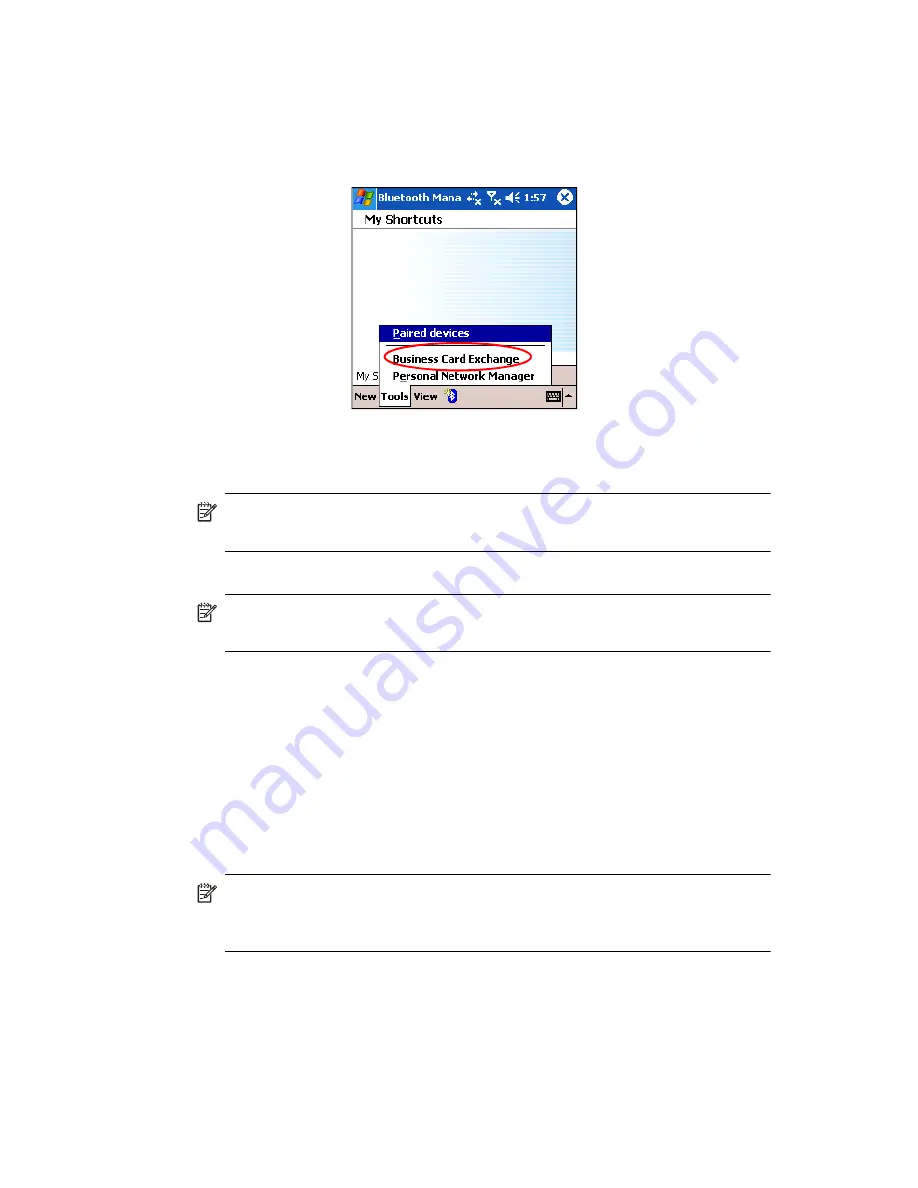
Using Bluetooth
9–17
Sending, Exchanging, or Requesting Business Cards
1.
From the
Today
screen, tap the
iPAQ Wireless
icon in the
Command bar
> Bluetooth > Manager.
2.
Tap
Tools > Business Card Exchange.
3.
Tap
Send, Exchange,
or
Request
a business card.
4.
Tap the device where you want to send, exchange, or request a
business card.
NOTE:
If you are Exchanging a business card, the device’s information (if
available) is sent directly to your
Contacts
list in
Pocket Outlook.
5.
Tap
OK.
NOTE:
Be sure the receiving device has been enabled to accept
the transfer.
Opening a Connection
1.
From the
Today
screen, tap the
iPAQ Wireless
icon in the
Command bar
>
Bluetooth > Manager
.
2.
Tap
New > Explore a Bluetooth device
and allow the
discovery process to search for the Bluetooth enabled device.
3.
When the discovered device icon displays on your screen, tap the
device in which you want to connect.
4.
Tap
OK.
NOTE:
Bluetooth can be set to automatically open a connection by
setting your connection preferences. For more information, refer to
Chapter 7,
”Making Data Connections.”
Содержание Hw6510 - iPAQ Mobile Messenger Smartphone 55 MB
Страница 192: ...378871 031 ...






























