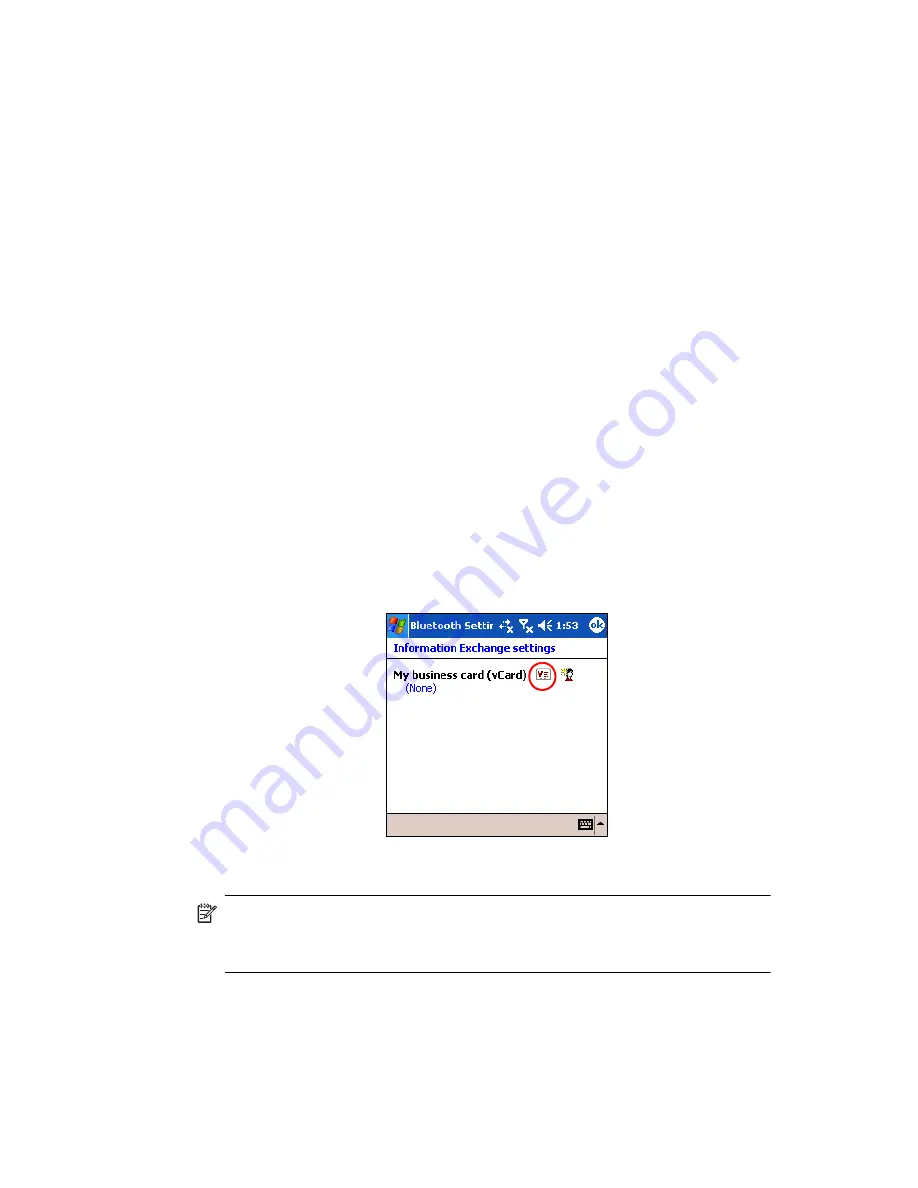
Using Bluetooth
9–16
5.
Tap
Yes
to verify you want to delete the selected file.
6.
Tap
OK.
Using Business Card Exchange
Using the business card exchange, you can:
•
Set up your own business card
•
Send, Request, or Exchange a business card to one or more devices
You must establish a default contact name to send or exchange business
card information.
You must first specify your default business card on the
Information
Exchange
tab in
Bluetooth Settings.
This name becomes the default
for business card transfers.
Setting Up Your Business Card Information
To set up your business card information:
1.
Create a contact in the
Contacts
program that includes your
name, title, and other relevant information.
2.
From the
Today
screen, tap
iPAQ Wireless >
Bluetooth >
Settings > Services
tab.
3.
Under Bluetooth: Services, select
Information Exchange
.
4.
Tap the
Advanced...
button.
5.
Tap the
My business card (vCard)
icon.
6.
Select your contact name from the Contacts list.
7.
Tap
OK.
NOTE:
To create a new business card, tap the
Contacts
icon next to the
vCard icon and create a new business card. Tap
OK
when you are
finished.
Содержание Hw6510 - iPAQ Mobile Messenger Smartphone 55 MB
Страница 192: ...378871 031 ...






























