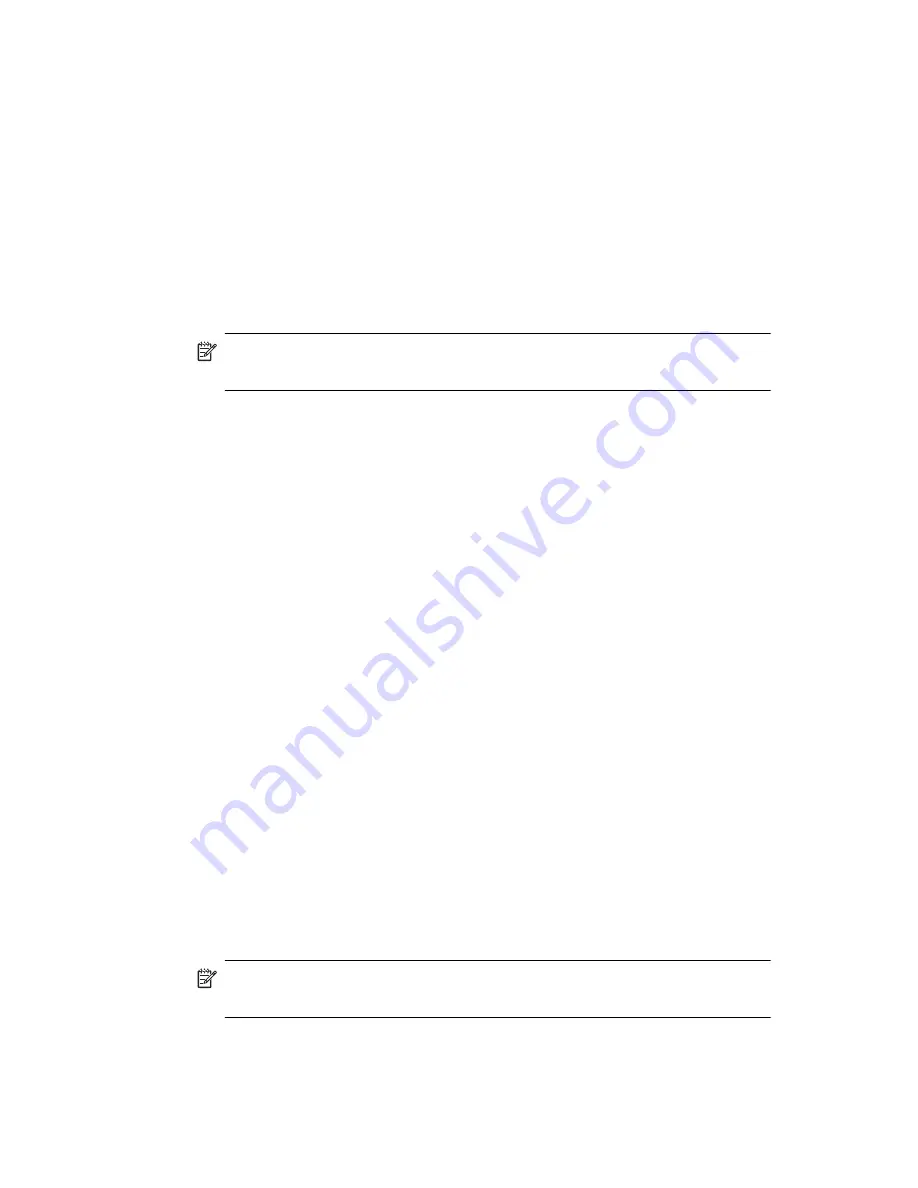
Using the Phone Features
5–15
To use Call Waiting to answer an incoming call during a phone
conversation, tap
Answer
to move the current phone call to
Call
Waiting.
The phone call on
Call Waiting
displays on the screen. Tap
Ignore
if you do not want to answer the incoming call.
Displaying Caller ID
You can display your caller ID when placing a phone call.
1.
From the Phone keypad, tap
Tools > Options > Services
tab.
2.
Tap
Caller ID > Get Settings.
3.
Select
Everyone.
4.
Tap
OK.
NOTE:
To prevent your caller ID from being displayed to others, select
No One.
Blocking Calls
Use call barring to block certain types of incoming and/or outgoing calls.
1.
From the Phone keypad, type
Tools > Options > Services
tab.
2.
Tap
Call Barring > Get Settings.
3.
Select the type of incoming and/or outgoing calls you want to
block such as barring incoming call when you phone is in roaming
mode or block all outgoing international calls.
4.
Tap
OK
to close the program.
Forwarding Calls
Use call forwarding to forward all incoming calls to a different number.
1.
From the Phone keypad, tap
Tools > Options > Services
tab.
2.
Tap
Call Forwarding > Get Settings.
3.
Select
Forward all incoming phone calls,
and specify the
phone number to receive forwarded calls.
You can also use call forwarding to forward incoming calls to a different
number based on your situation.
• Select
Unavailable
to forward calls only when your phone is
turned off or you are unreachable.
• Select
Busy
to forward calls only when the line is busy.
• Select
No answer
to forward calls only when you can’t
answer your phone.
NOTE:
To stop using Call Forwarding, clear the box next to
Forward
all incoming phone calls.
Содержание Hw6510 - iPAQ Mobile Messenger Smartphone 55 MB
Страница 192: ...378871 031 ...






























