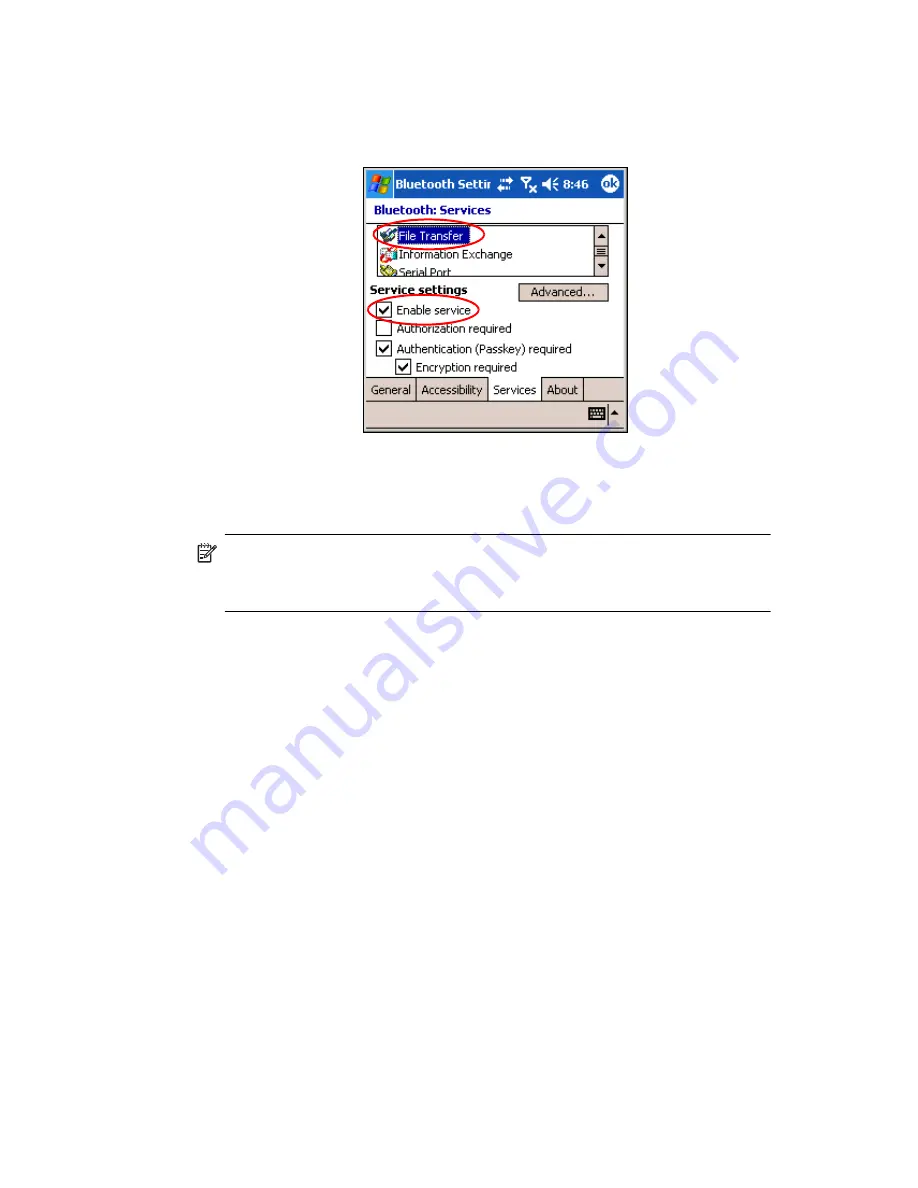
Using Bluetooth
9–5
3.
In the
Services
box, select the service you want to enable:
File
Transfer, Information Exchange, Serial Port,
Personal Network Server, Hands free,
or
Dial-up Networking Server.
4.
The
Service
you select
automatically enables the
Service
settings.
Tap on the appropriate check box to change these
Service settings to your preference.
5.
Tap
OK
to return to the iPAQ Wireless screen.
NOTE:
If you select
Authorization required
in the Service Settings,
you must authorize each connection. Your HP iPAQ will then always ask
you if the connection should be permitted.
Secure Connections using a Passkey or Bond
To establish a secure connection with another device, you can use the
passkey feature or an established bond. You can also add data encryption
to this type of security.
A passkey is a code you enter to authenticate connections requested by
other devices. The passkey must be known and used by both parties or the
connection will not be allowed.
To require a passkey or bond:
1.
From the
Today
screen, tap
iPAQ Wireless >
Bluetooth >
Settings > Services
tab.
2.
Tap the tab for the service you want to enable:
File Transfer,
Information Exchange, Serial Port, Personal Network
Server, Hands free,
or
Dial-up Networking Server.
3.
Select
Authentication (Passkey) required.
4.
Select
Encryption Required
if you want to require all data
exchanged between the devices to be encrypted.
5.
Tap
OK.
Содержание Hw6510 - iPAQ Mobile Messenger Smartphone 55 MB
Страница 192: ...378871 031 ...






























