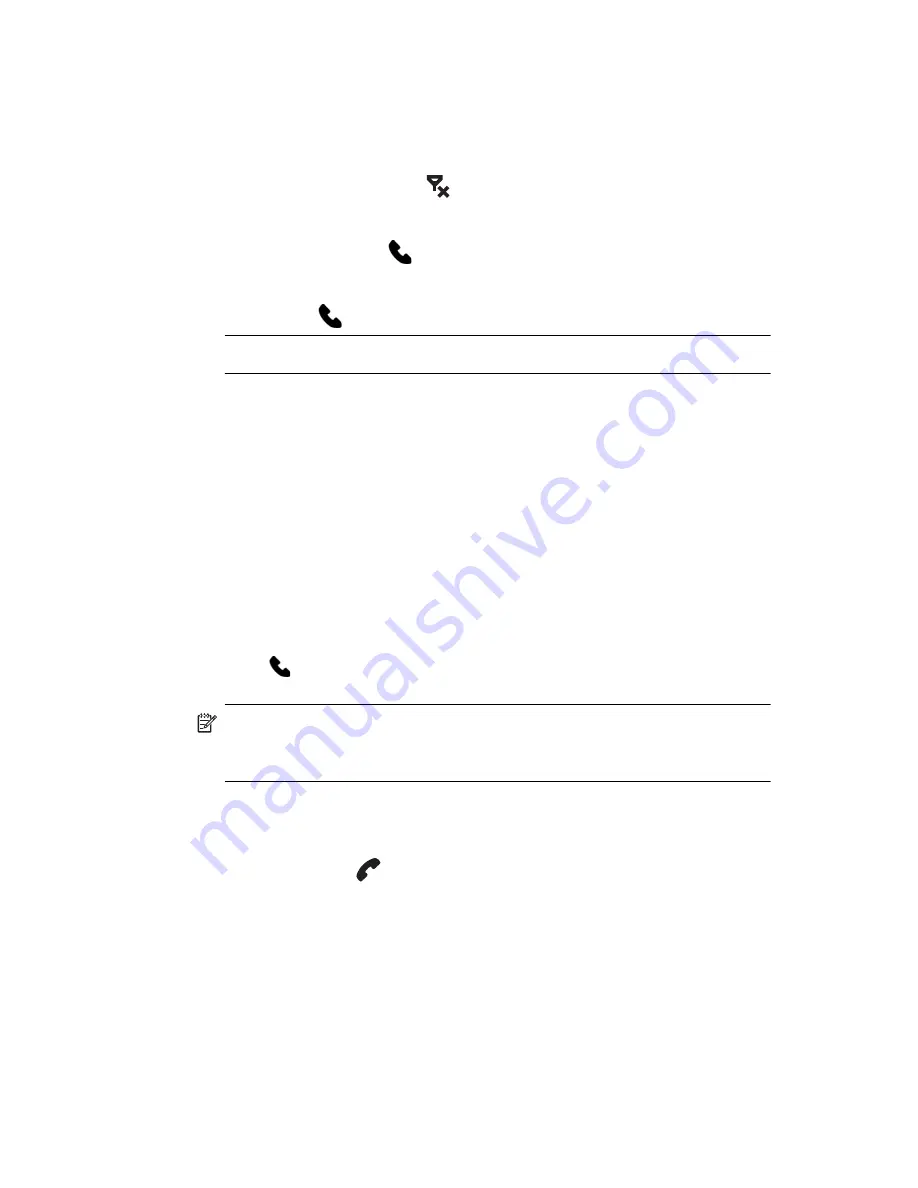
Using the Phone Features
5–10
Making a Call
1.
From the
Today
screen, tap the
iPAQ Wireless
button in the
Command bar.
2.
Tap the
Phone
icon on the iPAQ Wireless screen.
Alternate:
Tap the
icon in the Navigation bar
>
Turn off flight mode
(activates the wireless radio which turns on
your phone).
3.
Press the green
Answer/Send
button on the Thumb
keyboard or from the
Today
screen, tap
Start > Phone.
4.
Tap the number you want to call, and then tap
Talk
or press the
green
Answer/Send
button from the Thumb keyboard.
NOTE:
Press the Blue key to access the numbers on the Thumb Keyboard.
Refer to the following sections for alternate ways to make a call:
• ”Making a Call from Contacts”
• ”Making a Call Using Speed Dial”
• ”Making a Call From Call History”
• ”Making a Conference Call”
Answering a Call
When you receive a phone call, the HP iPAQ rings or vibrates and a
message appears on the screen, giving you an option to either answer or
ignore the incoming call.
•
Tap
Answer
on the Phone keypad
or press the green
Answer/Send
button on the Thumb keyboard to receive
the call.
NOTE:
To silence the phone and reject the call, tap
Ignore.
This may
send the caller to your voicemail or send out a busy signal, depending on
your service provider.
Ending a Call
When your phone call is finished, tap
End
on the Phone keypad or press
and hold the red
End Call
button to end the call.
Making a Call from Contacts
•
Tap on the
Contacts
icon located on the Thumb keyboard, tap
and hold the contact’s phone number, and then tap
Call Work,
Call Home,
or
Call Mobile.
•
To make a call from an open contact, tap the number you want
to call.
Содержание Hw6510 - iPAQ Mobile Messenger Smartphone 55 MB
Страница 192: ...378871 031 ...






























