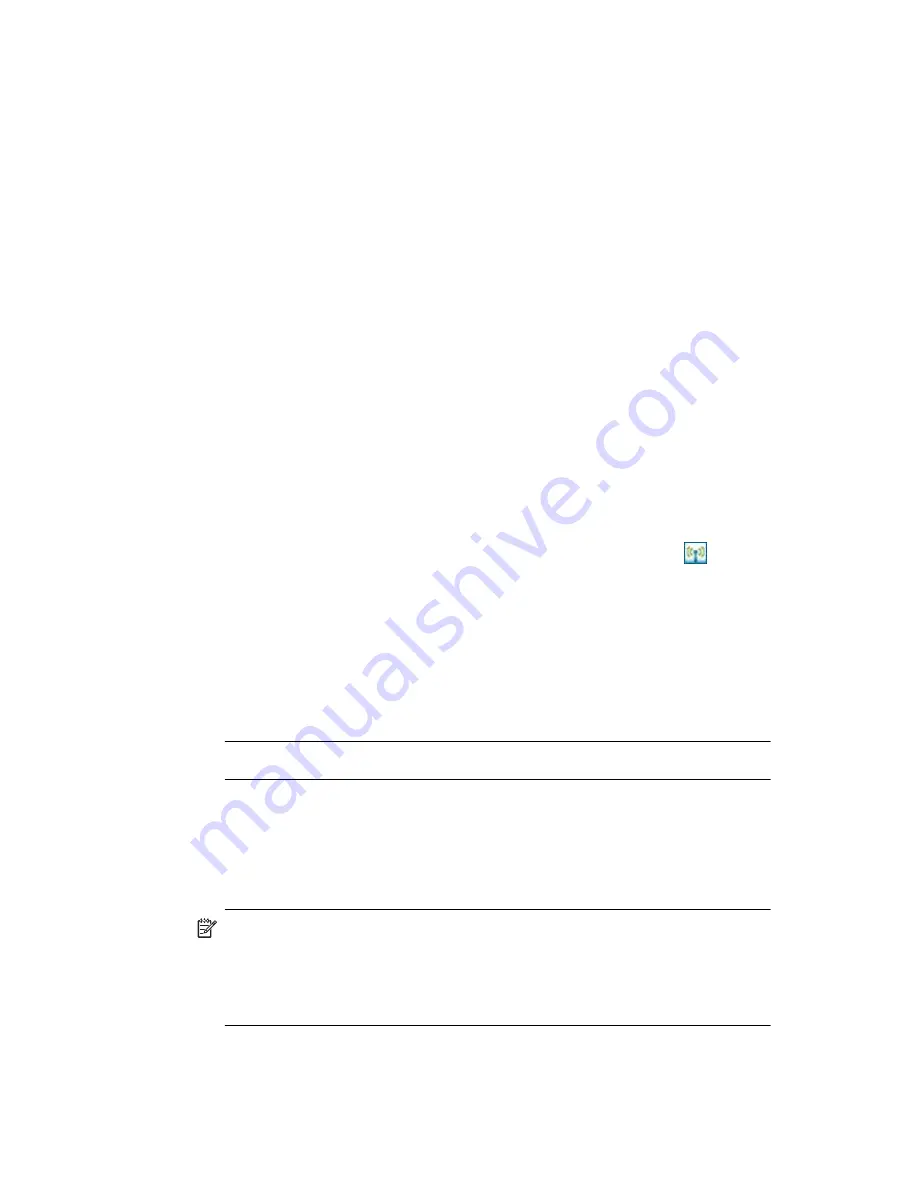
Using Bluetooth
9–3
•
OPP (Object Push profile)
•
PAN (Personal Area Network profile)
•
SPP (Serial Port profile)
•
ActiveSync (Uses SPP to connect to ActiveSync on a computer)
Working with Bluetooth Settings
From the tabs in
Bluetooth Settings,
you can:
•
Select or add a user profile
•
Turn Bluetooth on and off
•
Enter or change your HP iPAQ Bluetooth Identification
•
Set your connection preferences
•
Enable Bluetooth services
•
Specify security settings
•
Define settings for sharing and connecting
•
View software and port information
Turning On Bluetooth
To turn on Bluetooth:
1.
From the
Today
screen, tap the
iPAQ Wireless
icon
in the
Command bar.
2.
On the iPAQ Wireless screen, tap the
Bluetooth
icon.
When Bluetooth is turned on, the
Bluetooth
LED on the top of your
HP iPAQ blinks blue.
To turn off Bluetooth, tap the
Bluetooth
icon again. When Bluetooth is
turned off, the Bluetooth LED stops blinking and no incoming or outgoing
Bluetooth connections are possible.
BATTERY SAVING TIP:
Turn Bluetooth off when you are not using it.
Opening Bluetooth Settings
1.
From the
Today
screen, tap the
iPAQ Wireless
icon
in the
Command bar.
2.
On the iPAQ Wireless screen, tap
Bluetooth >
Settings
.
NOTE:
Bluetooth must be powered on to enable the Bluetooth Settings
button. You cannot access the settings if you press the Bluetooth Settings
button while in a disabled state. For this reason, tapping the Bluetooth
button is included in all following instructions. Tapping the Bluetooth
button when it is already on turns it off.
Содержание Hw6510 - iPAQ Mobile Messenger Smartphone 55 MB
Страница 192: ...378871 031 ...






























