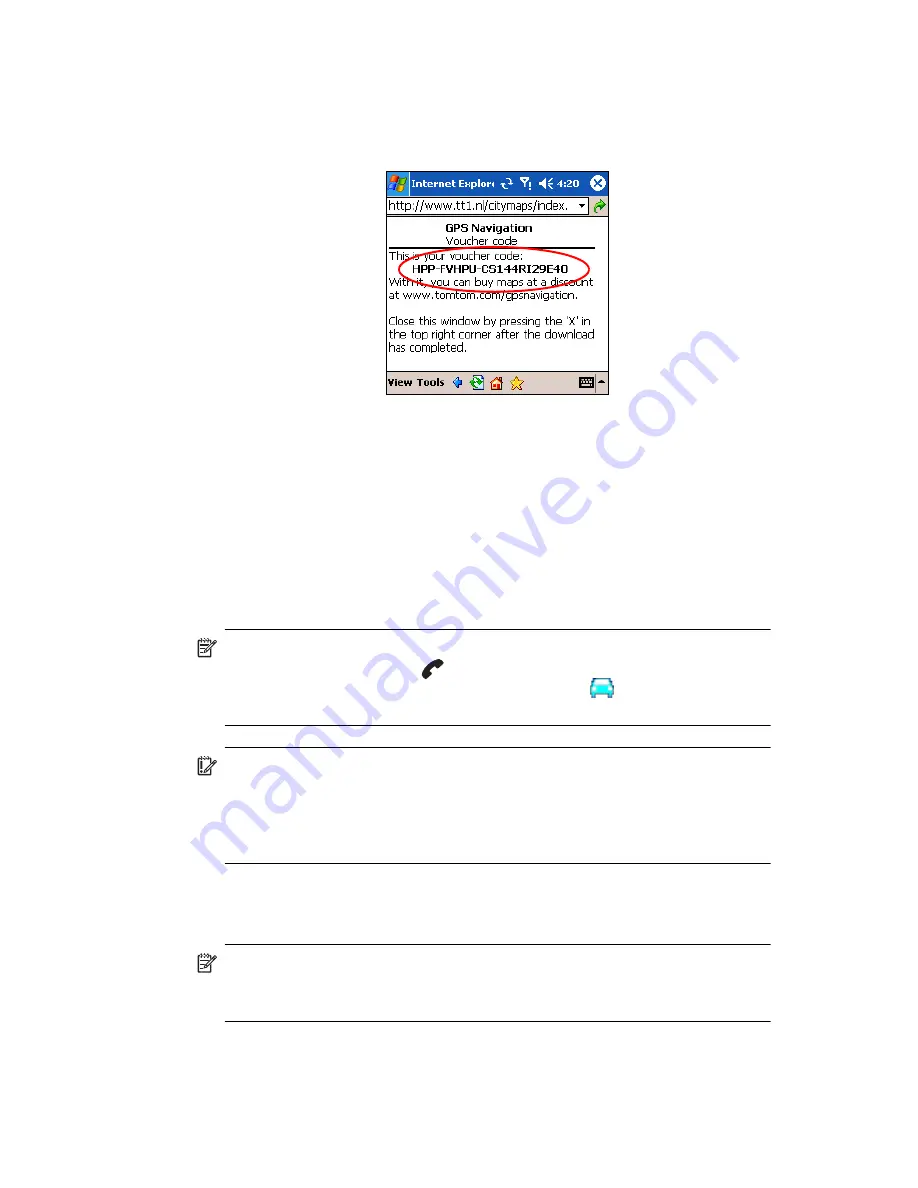
Using GPS Navigation
8–7
10.
After downloading your free map, a GPS Navigation Voucher
code appears. Write the code on paper and keep it in a safe
place. Use the code when you purchase more maps to receive a
discount.
If you choose not to write the code on a piece of paper, you can
access the voucher number later by tapping, from the
Start
menu,
Programs > Get a Map & Voucher.
11.
Tap
X
to close the application.
12.
Disconnect your HP iPAQ from your personal computer and go
outdoors to start GPS Navigation. Place the HP iPAQ where there
is a clear view of the sky or on the dashboard of a vehicle.
13.
Tap
Start >
GPS Navigation
and wait until GPS Navigation
locates you.
Initially, this process may take several minutes.
NOTE:
To quickly access the Today screen while you are using GPS
Navigation, press the red
End Call
button. To access GPS
Navigation again, tap the GPS Navigation icon
located in the
Command bar.
IMPORTANT:
In certain situations the GPS signal strength drops so low
that the GPS receiver cannot help you navigate. When this happens, you
may see a “spinning” effect in the 3D view where the screen can rotate
up to 180 degrees. To address this situation, tap on the
map
>
Change preferences > Turn off 3D display.
14.
Once the application has your location, the next screen asks
“Would you like to specify your ‘Home’ address now?”
Tap
No
or
Yes.
NOTE:
Providing a home address is useful. For example, you can plan a
route back home from anywhere with a single tap on the screen. If you
tap
No,
you can add it later.
Содержание Hw6510 - iPAQ Mobile Messenger Smartphone 55 MB
Страница 192: ...378871 031 ...






























