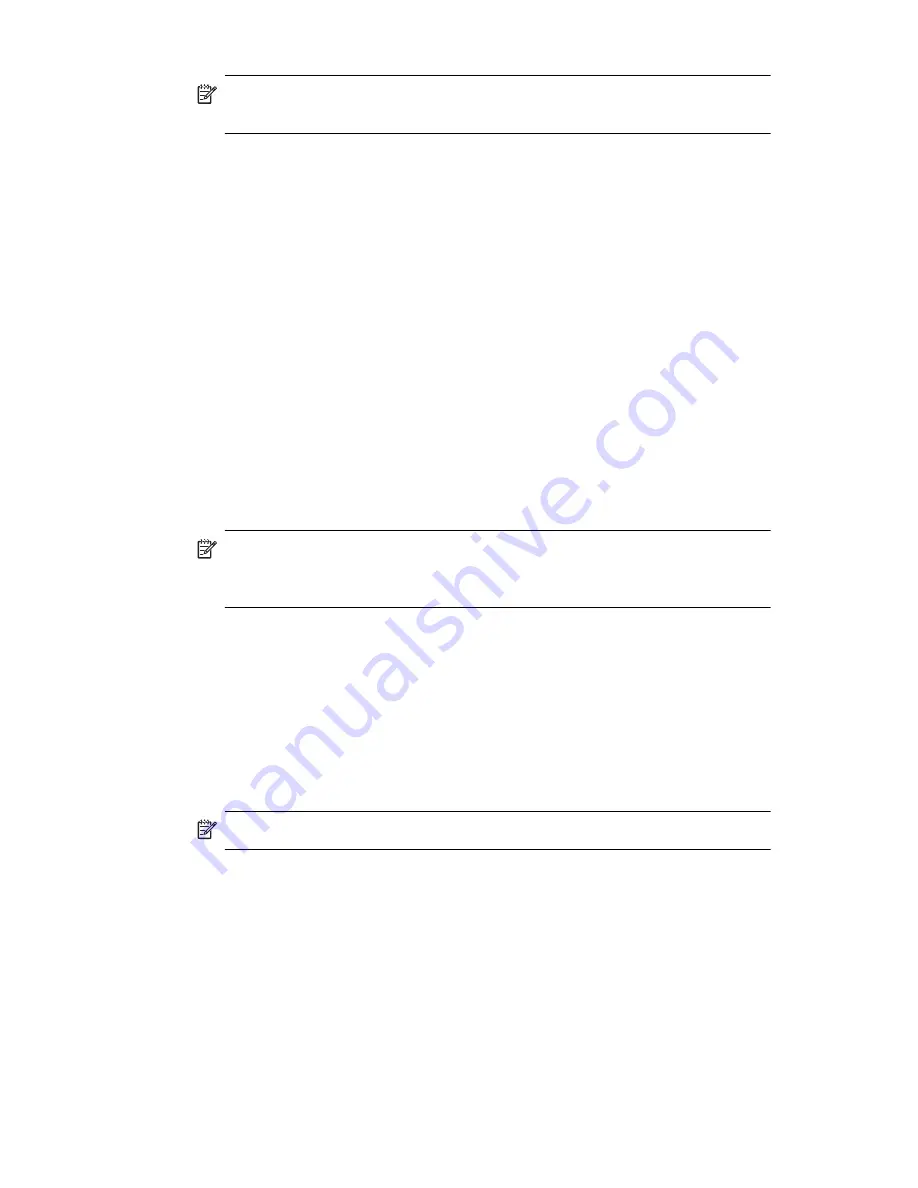
Learning Input Methods
4–7
NOTE:
For the Letter Recognizer to work effectively, write characters
between the dashed line and baseline.
•
If you are writing a letter like “p,” write the top portion within the
dashed line and baseline, and the tail portion below the baseline.
•
If you writing a letter like “b,” write the bottom portion within the
dashed line and baseline, and the top portion above the
dashed line.
Writing with the Stylus and Microsoft Transcriber
Use the stylus and Microsoft Transcriber to write words, letters, numbers,
and symbols anywhere on the screen.
1.
From any application, tap the up arrow next to the
Input
Panel
icon.
2.
Tap
Transcriber
to display the
Transcriber Intro
screen.
3.
Tap
OK.
4.
Tap
New
at the bottom of the screen.
5.
Begin writing on the screen. What you write will be converted
to text.
NOTE:
To “teach” Transcriber your style of writing, tap on the “
a
” icon at
the bottom of the screen to display the
Letter Shapes
screen and follow
the instructions.
Writing with the Stylus and Block Recognizer
Write letters, numbers, and symbols using the stylus and Block Recognizer.
Create words and sentences by writing letters and numbers in
specific areas.
1.
From any application, tap the up arrow next to the
Input
Panel
button.
2.
Tap
Block Recognizer.
NOTE:
For online Help, tap the
?.
3.
Write a word, letter, or symbol between the hatch marks.
a.
To type text, write a letter between the hatch marks
labeled “abc.”
Содержание Hw6510 - iPAQ Mobile Messenger Smartphone 55 MB
Страница 192: ...378871 031 ...






























