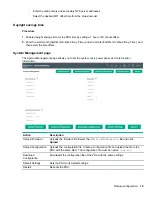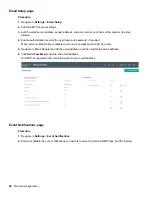Configuring local access
Connecting through a serial connection
You can access the following PDU information through a serial connection by running CLI commands.
• System configuration
• Network Configuration
• User Operation
• Device Settings
• Power Measurements
• Switch Outlets On/Off.
A serial connection also requires a terminal emulation program, such as HyperTerminal, or the use of an SSH
client, such as PuTTY.
Communicating through the serial port requires a specialized optional RJ45-DB9 cable, or you can create
your own cable. For more information on making your own cable, see
Serial cable pinout to create your
Connecting the PDU to a computer
Procedure
1.
Using the optional RJ45-DB9 cable, connect the RJ45 end to the port labeled RS485-1 on the front
panel of the PDU.
2.
Connect the DB9 end of the cable to the serial connector on the computer.
Supported commands
The PDU CLI command set for managing and monitoring the PDU includes the following commands:
?
PDU help query
sys
PDU system configure and setting
net
PDU net application configure and setting
usr
PDU user operation
dev
PDU device setting
pwr
PDU power setting
Configuring local access
89
Содержание HPE G2 Series
Страница 16: ...3 Secure the tie wrap 16 Introduction ...
Страница 20: ...20 Introduction ...
Страница 23: ...Installing the PDU 23 ...
Страница 25: ... Outlets facing the back of the rack Installing the PDU 25 ...
Страница 26: ... Outlets facing the front of the rack 26 Installing the PDU ...
Страница 28: ... Two mid height PDUs with outlets facing towards the center of the rack 28 Installing the PDU ...
Страница 29: ... Four half height PDUs with outlets facing towards the center of the rack Installing the PDU 29 ...
Страница 31: ... Half height Installing the PDU 31 ...
Страница 34: ...2 Place the locking tape directly above the unit on the rack PDU mounting bracket 34 Installing the PDU ...
Страница 35: ...Installing the PDU 35 ...
Страница 37: ...2 Install the PDU in the rack frame Installing the PDU 37 ...
Страница 47: ...3 Install the PDU Installing the PDU 47 ...
Страница 49: ...Installing the PDU 49 ...
Страница 64: ...Web menu options Menu Illustration Overview Alarms 64 Remote configuration ...
Страница 65: ...Menu Illustration Help Table Continued Remote configuration 65 ...
Страница 66: ...Menu Illustration Language 66 Remote configuration ...
Страница 67: ...Menu Illustration Logs Remote configuration 67 ...
Страница 68: ...Menu Illustration Settings 68 Remote configuration ...
Страница 84: ...84 Remote configuration ...
Страница 92: ...92 Configuring local access ...
Страница 95: ...LED state Description Green red orange blinking Upgrading Off In USB mode OLED menu structure Local display 95 ...
Страница 99: ...Local display 99 ...
Страница 101: ...Local display 101 ...
Страница 107: ...Local display 107 ...
Страница 120: ...120 Connecting and configuring optional hardware ...
Страница 157: ...2 Pull out the Network Management Module from the PDU 3 Insert the new Network Management Module Appendix 157 ...
Страница 158: ...4 Align the Network Management Module and tighten the captive nuts by turning them clockwise 158 Appendix ...
Страница 160: ...3 Connect the ribbon cable to the replacement Network Management Module and the PDU 160 Appendix ...
Страница 161: ...4 Insert the replacement Network Management Module into the PDU and tighten the two screws Appendix 161 ...