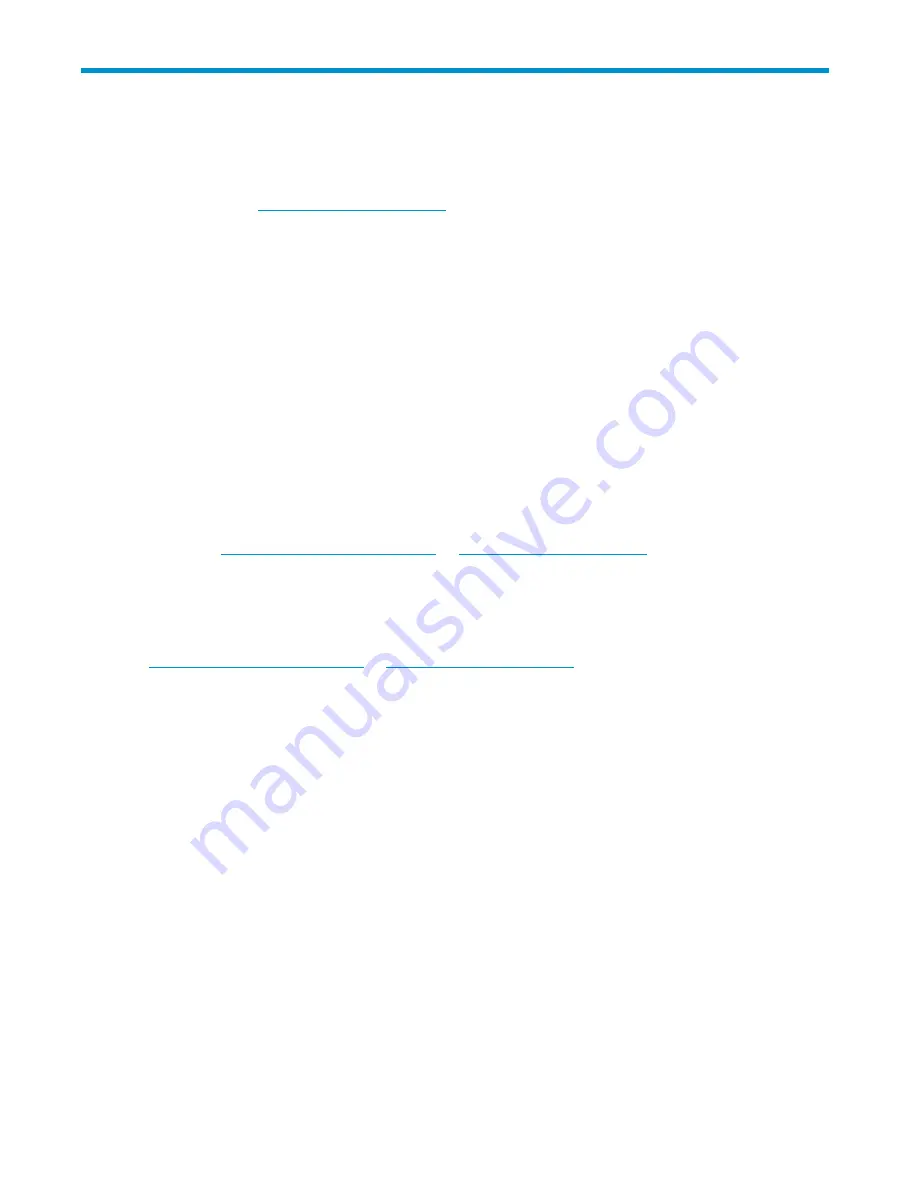
11 Troubleshooting
Use the information in this chapter to troubleshoot problems. More detailed troubleshooting information
can be found at
http://www.hp.com/support
.
This chapter provides troubleshooting information on:
•
“
Connecting the hardware
” on page 151
•
“
Connecting to the HP D2D from the backup application
” on page 151
•
“
Connecting to the network
” on page 151
•
“
Performance
” on page 152
•
“
Web Management Interface errors and warnings
” on page 152
•
“
Power On/Off problems
” on page 153
•
“
Cannot connect to Web Management Interface
” on page 154
•
“
Cannot authenticate an iSCSI session
” on page 154
•
“
If the HP D2D runs out of space
” on page 154
•
“
HP D2D con
fi
guration problems
” on page 154
•
“
Replacement of hardware
” on page 155
Connecting the hardware
Please see
http://www.hp.com/go/connect
or
http://www.hp.com/go/ebs
for supported network
cards, cables and physical tape drives.
Connecting to the HP D2D from the backup application
Make sure you have the latest version or software patches for the backup application. Please see
http://www.hp.com/go/connect
or
http://www.hp.com/go/ebs
for supported applications.
Stop and restart the backup application services after the backup device has been discovered. If you still
cannot see the device, check Device Manager to make sure it is accessible from the host.
•
Make sure that the iSCSI initiator is connected to the devices and log on to them, if they are not, see
“
Targets tab
” on page 52.
•
If it is not accessible, rerun Discovery.
Connecting to the network
If you cannot see your device on the network, please check the following:
1.
Regardless of the network con
fi
guration mode and interface type, please ensure that there is a
CAT-5E (or above) Ethernet cable connected to network port 1. This is the primary port for data
communications.
2.
Check that the LEDs are
fl
ashing on the LAN Port 1 connector and on the LAN Port 1 LED on the front
panel. (See also “
Front panel LEDs
” on page 57.)
• If no LEDs are
fl
ashing, you do not have a network connection – check your Ethernet cable or
consult your network administrator.
• If LEDs are
fl
ashing, check that you have the correct IP address for your HP D2D. Are you using
DHCP or Static IP addressing for your HP D2D? If you are unsure of your settings, please use
the System Console to con
fi
rm the settings that have been con
fi
gured on your HP D2D (see
“
Using the system console to discover the HP D2D
” on page 47).
D2D Backup System HP D2D2503
151
Содержание D2D100
Страница 16: ...16 About this guide ...
Страница 26: ...26 Before you start ...
Страница 56: ...56 Advanced installation ...
Страница 86: ...86 Configuring and using replication ...
Страница 150: ...150 Restore processes without replication ...
Страница 156: ...156 Troubleshooting ...
Страница 172: ...172 Hard disk replacement ...






























