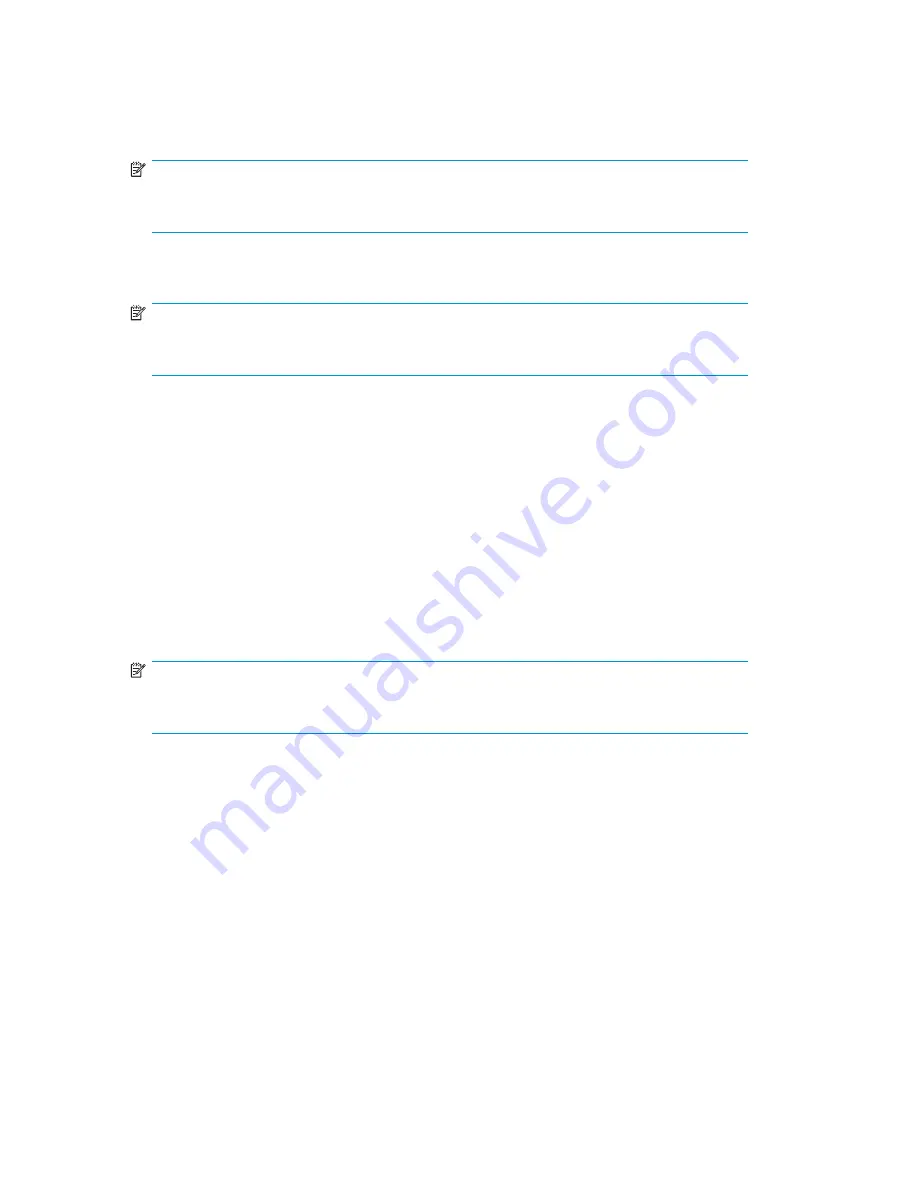
5.
The process warns you that the cartridge data on the HP D2D Backup System will be removed
once it has been exported. You must click OK to continue. It also checks that media is loaded in
the attached tape storage device and that it is blank. If it is not blank, you are given the option of
overwriting it or canceling the job. Finally, it checks that there is cartridge data in the slot to be
exported (it may have been subsequently moved by the backup application.)
NOTE:
In the case of libraries some of these checks can only be made after loading the cartridge
in a tape drive, which takes approximately one minute.
6.
The
Job Status
page is displayed and you can view progress in the
fi
nal column.
7.
Once the export completes successfully, the cartridge is removed from the mail slot.
NOTE:
If you cancel the process, remember to use the backup application (or the Web
Management Interface) to move the cartridge back from the mail slot to the cartridge slot.
To import from attached tape storage device
An
import
operation may be performed on a physical cartridge in the attached tape drive. The cartridge
is copied to the target device on the HP D2D Backup System. The operation will either automatically
create a new cartridge in the mail slot of a library device or replace the data on a cartridge in a
standalone tape drive device. The mail slot or cartridge must be empty.
1.
Locate the mail slot in the Cartridge list and click on the
Next
button. (There is an Import label
in the right column of the mail slot.)
2.
This displays the second page of the wizard. (Or reports an error if no tape storage devices are
currently attached to the HP D2D Backup System.)
3.
Select the
attached tape drive
from the pull-down list, the required
physical slot
if it is a tape library,
the required
verify/compare option
and whether the physical cartridge should be
unloaded
after the
operation completes.
NOTE:
In the case of libraries some of these checks can only be made after loading the cartridge
in a tape drive, which takes approximately one minute.
4.
Click
Create
.
5.
Once the import has completed successfully, the cartridge is in the mail slot. Use the backup
application (or Web Management Interface) to move the data back into the library slots.
Backup applications have a number of terms to describe this action, such as insert. Refer to the
documentation supplied with your backup application for further details.
• If it is less than 400 GB, the cartridge
Max Size
is set to 400 GB.
• If it is over 400 GB, the cartridge
Max Size
is set to 800 GB.
• If it is over 800 GB, the cartridge
Max Size
is set to 1.6 TB.
• If it is over 1.6 TB, the cartridge
Max Size
is set to 1.6 TB. Cartridges over 1.6 TB are not writable.
• The
Used Size
is always reported correctly.
Scheduled jobs (Tape Attach)
This page provides a 3-step wizard that allows you to create, edit and delete schedules for export and
copy operations. You can also run a job immediately, rather than wait until its next scheduled time.
134
Using Tape Attach
Содержание D2D100
Страница 16: ...16 About this guide ...
Страница 26: ...26 Before you start ...
Страница 56: ...56 Advanced installation ...
Страница 86: ...86 Configuring and using replication ...
Страница 150: ...150 Restore processes without replication ...
Страница 156: ...156 Troubleshooting ...
Страница 172: ...172 Hard disk replacement ...






























