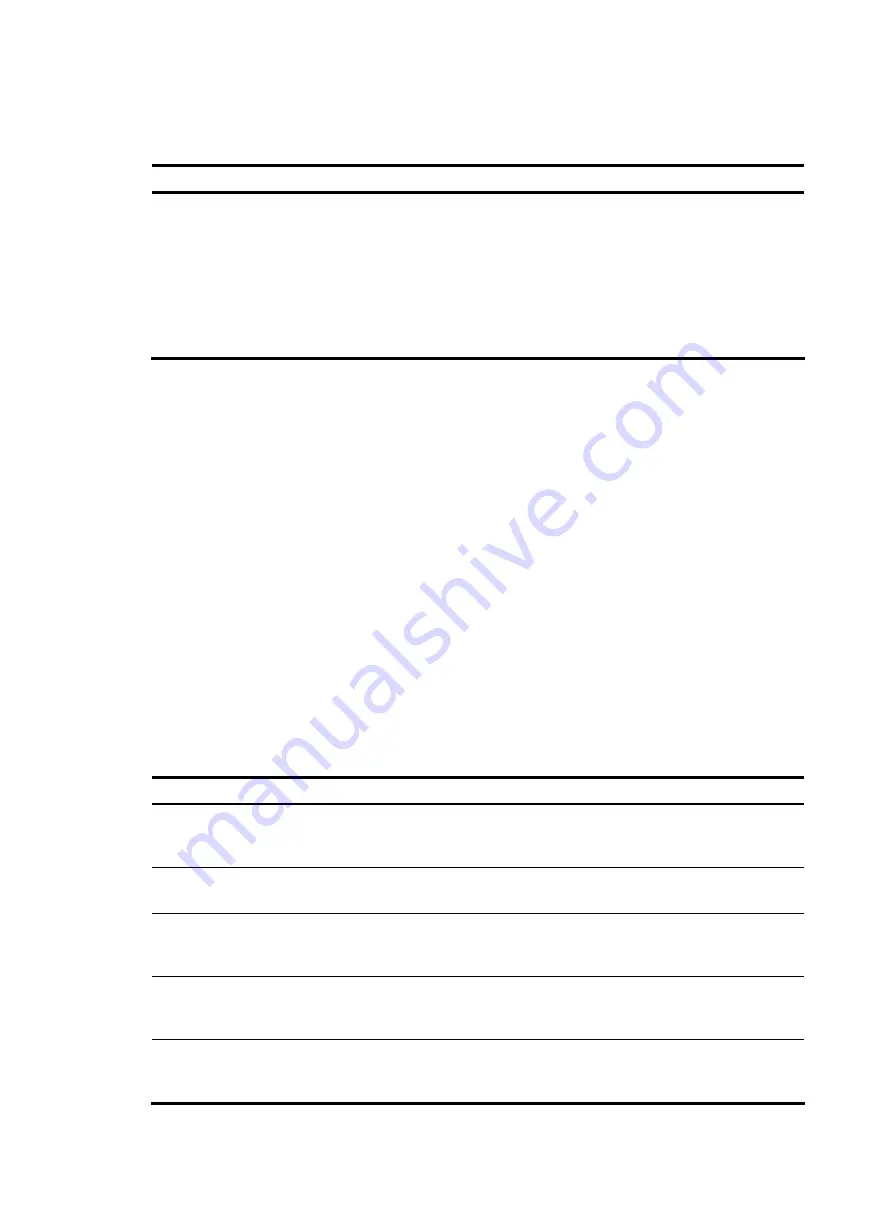
127
Disabling multi-screen display
Use the following command to disable the multi-screen display function. All the output information is
displayed at one time and the screen is refreshed continuously until the last screen is displayed.
To do…
Use the command… Remarks
Disable the
multi-screen display
function
screen-length disable
Required
By default, a login user uses the settings of the
screen-length
command. The default settings of the
screen-length
command
are: multiple-screen display is enabled and up to 24 lines are
displayed on the next screen.
This command is executed in user view, and takes effect for
the current user only. When the user re-logs into the switch,
the default configuration is restored.
Filtering output information
Introduction
You can use regular expressions in
display
commands to filter output information.
The following methods are available for filtering output information:
•
Input the
begin
,
exclude
, or
include
keyword plus a regular expression in the
display
command to
filter the output information.
•
When the system displays the output information in multiple screens, use
/
,
-
or
+
plus a regular
expression to filter subsequent output information.
/
equals the keyword
begin
,
-
equals the
keyword
exclude
, and
+
equals the keyword
include
.
The following definitions apply to the
begin
,
exclude
, and
include
keywords:
•
begin
: Displays the first line that matches the specified regular expression and all lines that follow.
•
exclude
: Displays all lines that do not match the specified regular expression.
•
include
: Displays all lines that match the specified regular expression.
A regular expression is a case sensitive string of 1 to 256 characters. It supports the following special
characters.
Character Meaning
Remarks
^string
Starting sign.
string
appears only at
the beginning of a line.
For example, regular expression “^user” only
matches a string beginning with “user”, not
“Auser”.
string$
Ending sign.
string
appears only at
the end of a line.
For example, regular expression "user$” only
matches a string ending with “user”, not “userA”.
.
Matches any single character, such
as a single character, a special
character, and a blank.
For example, “.l” matches both “vlan”.
*
Matches the preceding character or
character group zero or multiple
times.
For example, “zo*” matches “z” and “zoo”;
“(zo)*” matches “zo” and “zozo”.
+
Matches the preceding character or
character group one or multiple
times
For example, “zo+” matches “zo” and “zoo”, but
not “z”.
Содержание A-F5000
Страница 18: ...12 Figure 10 Connection description Figure 11 Specify the serial port used to establish the connection ...
Страница 48: ...42 Figure 29 Connection description Figure 30 Specify the serial port used to establish the connection ...
Страница 52: ...46 Figure 34 Connection Description Figure 35 Enter the phone number ...
Страница 74: ...68 Figure 47 Firefox web browser setting ...













































