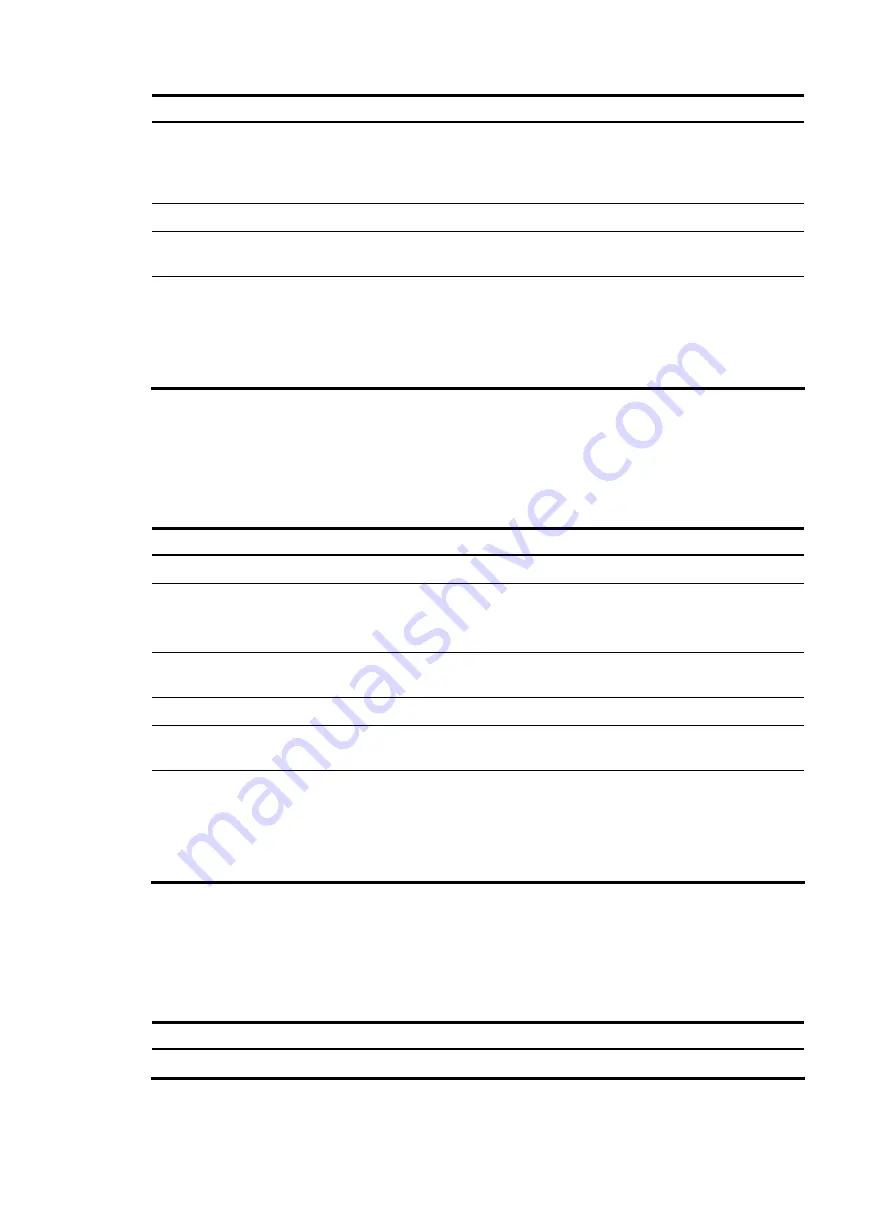
111
To do…
Use the command…
Remarks
Configure rules for this ACL
rule
[
rule-id
] {
permit
|
deny
}
[
source
{
sour-addr sour-wildcard
|
any
} |
time-range
time-name
|
fragment
|
logging
]*
Required
Exit the basic ACL view
quit
—
Enter user interface view
user-interface
[
type
]
first-number
[
last-number
]
—
Use the ACL to control user login
by source IP address
acl
[
ipv6
]
acl-number
{
inbound
|
outbound
}
Required
inbound
: Filters incoming Telnet
packets.
outbound
: Filters outgoing Telnet
packets.
Configuring source and destination IP-based login control over Telnet users
Advanced ACLs can match both source and destination IP addresses of packets. You can use advanced
ACLs to implement source and destination IP-based login control over Telnet users. Advanced ACLs are
numbered from 3000 to 3999.
Follow these steps to configure source and destination IP-based login control over Telnet users:
To do…
Use the command…
Remarks
Enter system view
system-view
—
Create an advanced ACL and
enter its view, or enter the view of
an existing advanced ACL
acl
[
ipv6
]
number
acl-number
[
match-order
{
config
|
auto
} ]
Required
By default, no advanced ACL
exists.
Configure rules for the ACL
rule
[
rule-id
] {
permit
|
deny
}
rule-string
Required
Exit advanced ACL view
quit
—
Enter user interface
user-interface
[
type
]
first-number
[
last-number
]
—
Use the ACL to control user login
by source and destination IP
addresses
acl
[
ipv6
]
acl-number
{
inbound
|
outbound
}
Required
inbound
: Filters incoming Telnet
packets.
outbound
: Filters outgoing Telnet
packets.
Configuring source MAC-based login control over Telnet users
Ethernet frame header ACLs can match the source MAC addresses of packets, so you can use Ethernet
frame header ACLs to implement source MAC-based login control over Telnet users. Ethernet frame
header ACLs are numbered from 4000 to 4999.
Follow these steps to configure source MAC-based login control over Telnet users:
To do…
Use the command…
Remarks
Enter system view
system-view
—
Содержание A-F5000
Страница 18: ...12 Figure 10 Connection description Figure 11 Specify the serial port used to establish the connection ...
Страница 48: ...42 Figure 29 Connection description Figure 30 Specify the serial port used to establish the connection ...
Страница 52: ...46 Figure 34 Connection Description Figure 35 Enter the phone number ...
Страница 74: ...68 Figure 47 Firefox web browser setting ...



































