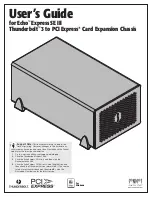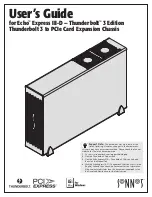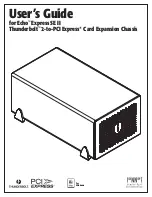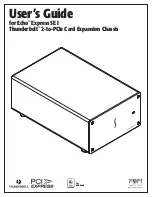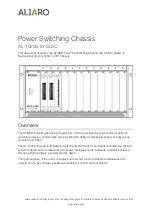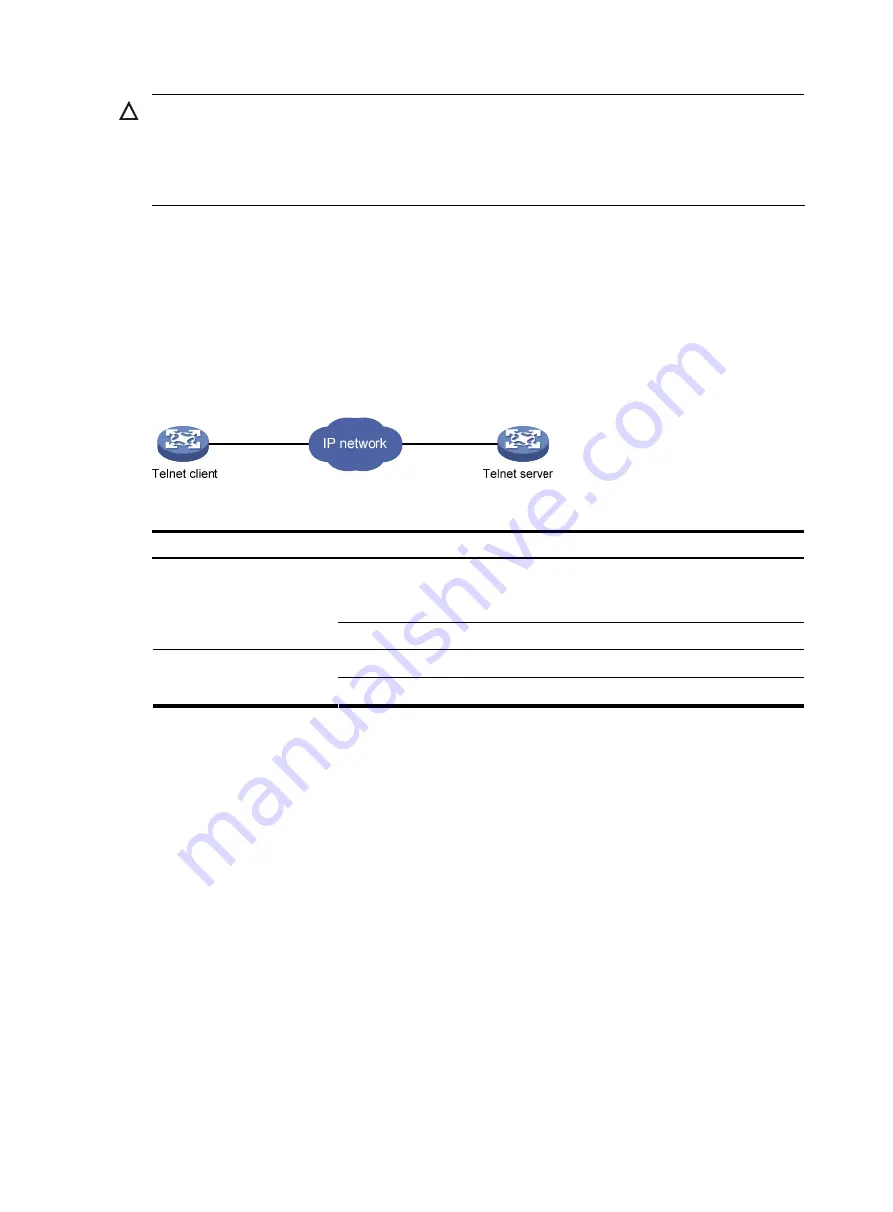
21
CAUTION:
The common settings configured for console login take effect immediately. If you configure the common
settings after you log in through the console port, the current connection may be interrupted, so you should
use another login method. After you configure common settings for console login, you need to modify the
settings on the terminal to make them consistent with those on the device.
Logging in through Telnet
Introduction
The device supports Telnet. You can telnet to the device to remotely manage and maintain it, as shown
in
Figure 17
Telnet login
The following table shows the configuration requirements of Telnet login.
Object Requirements
Configure the IP address of the management Ethernet interface, and make sure
the Telnet server and client can reach each other.( By default, the IP address of
the management Ethernet interface is 192.168.0.1/24)
Telnet server
Configure the authentication mode and other settings
Enable the Telnet client.
Telnet client
Obtain the IP address of the management Ethernet interface on the server
By default, the device is disabled with the Telnet server and client functions.
•
On a device that serves as the Telnet client, you can log in to a Telnet server to perform operations
on the server.
•
On a device that serves as the Telnet server, you can configure the authentication mode and user
privilege level for Telnet users. By default, scheme authentication is adopted for Telnet login. Before
you can telnet to the device, you need to log in to the device through the console port and enable
the Telnet server function, and then configure the authentication mode, user privilege level, and
common settings.
Telnet login authentication modes
The following authentication modes are available for Telnet login:
none
,
password
, and
scheme
.
•
none
—Requires no username and password at the next login through Telnet. This mode is insecure.
•
password
—Requires password authentication at the next login through Telnet. Keep your password.
If you lose your password, log in to the device through the console port to view or modify the
password.
Содержание A-F5000
Страница 18: ...12 Figure 10 Connection description Figure 11 Specify the serial port used to establish the connection ...
Страница 48: ...42 Figure 29 Connection description Figure 30 Specify the serial port used to establish the connection ...
Страница 52: ...46 Figure 34 Connection Description Figure 35 Enter the phone number ...
Страница 74: ...68 Figure 47 Firefox web browser setting ...