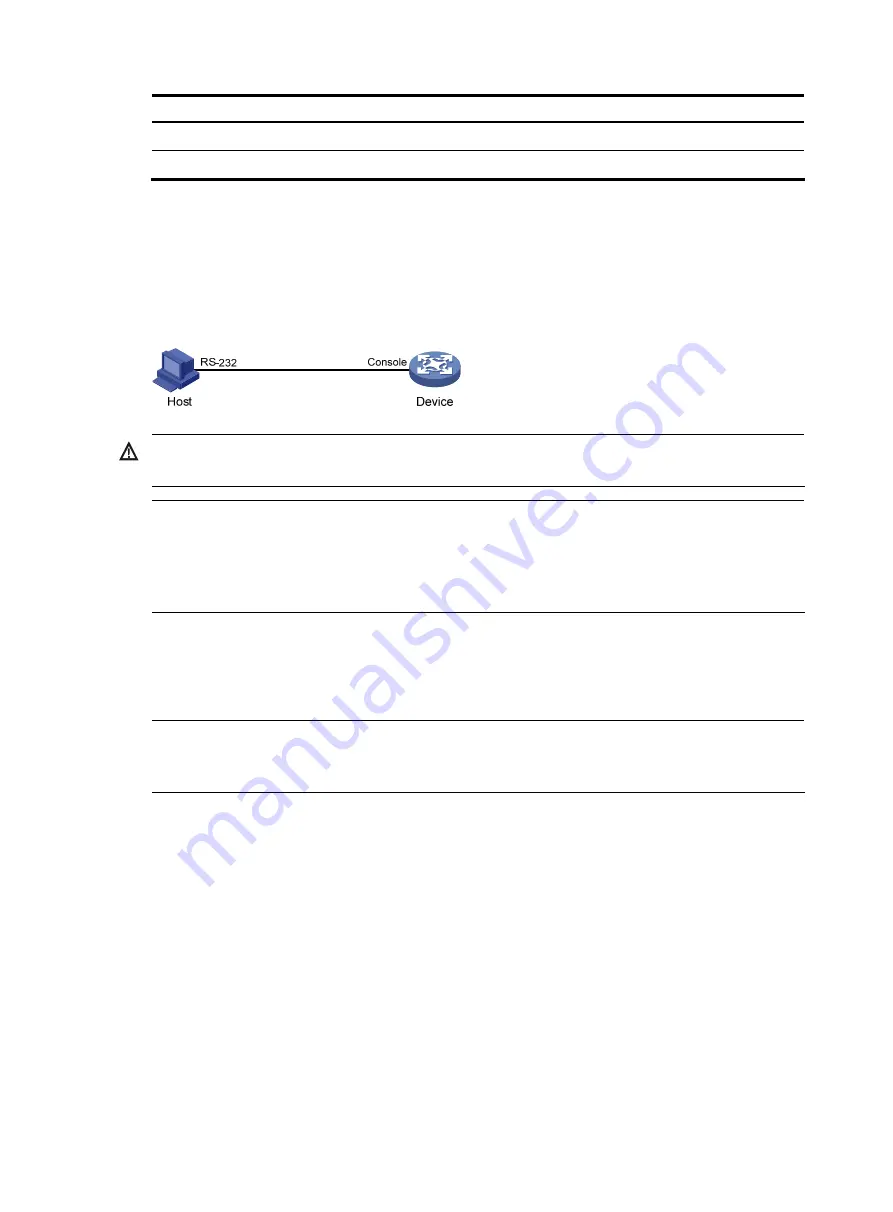
11
Setting Default
Stop bits
1
Data bits
8
Login procedure
1.
As shown in
, use the console cable shipped with the device to connect the PC and the
device. Plug the DB-9 connector of the console cable into the serial port of the PC, and plug the
RJ-45 connector into the console port of your device.
Figure 9
Connect the device and PC through a console cable
WARNING!
Identify interfaces correctly to avoid connection errors.
NOTE:
The serial port of a PC does not support hot-swap. Do not plug or unplug the console cable to or from the
PC when your device is powered on. To connect the PC to the device, first plug the DB-9 connector of the
console cable into the PC, and then plug the RJ-45 connector of the console cable into your device. To
disconnect the PC from the device, first unplug the RJ-45 connector and then the DB-9 connector.
2.
Launch a terminal emulation program (such as HyperTerminal in Windows XP). The following
takes the HyperTerminal of Windows XP as an example. Select a serial port to be connected to the
device, and set terminal parameters as follows: set
Bits per second
to
9600
,
Data bits
to
8
,
Parity
to
None
,
Stop bits
to
1
, and
Flow control
to
None
, as shown in
through
.
NOTE:
On Windows 7, Windows Vista, or some other operating system, obtain a third party terminal control
program first, and follow the user guide or online help of that program to log in to the device.
Содержание A-F5000
Страница 18: ...12 Figure 10 Connection description Figure 11 Specify the serial port used to establish the connection ...
Страница 48: ...42 Figure 29 Connection description Figure 30 Specify the serial port used to establish the connection ...
Страница 52: ...46 Figure 34 Connection Description Figure 35 Enter the phone number ...
Страница 74: ...68 Figure 47 Firefox web browser setting ...






























