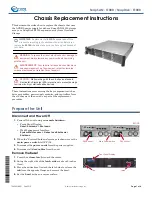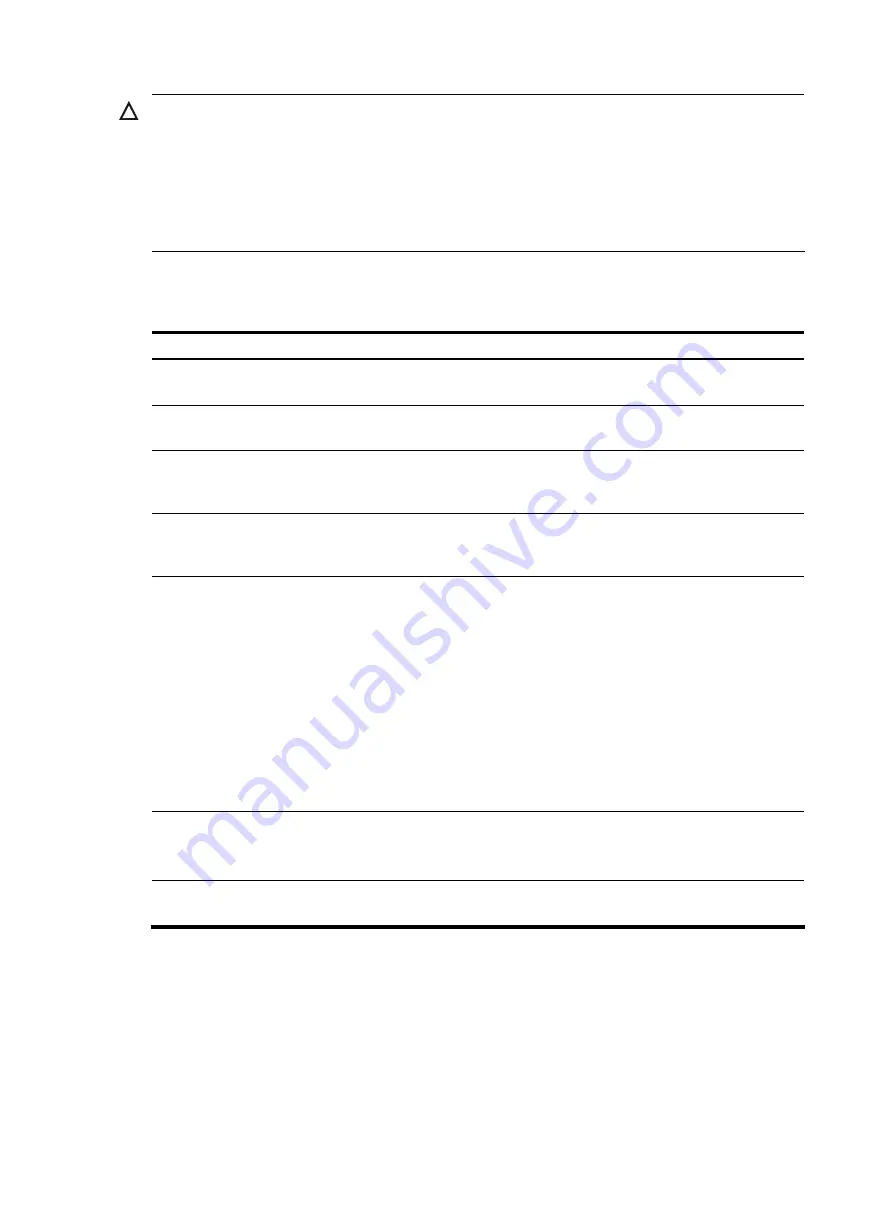
56
CAUTION:
•
The common settings configured for AUX login take effect immediately. If you configure the common
settings after you log in through the AUX port, the current connection may be interrupted, so you should
use another login method. After you configure common settings for AUX login, you need to modify the
settings on the terminal to make them consistent with those on the device.
•
The baud rate of the AUX port must be lower than the transmission rate of the modem. Otherwise,
packets may be lost.
Displaying and maintaining CLI login
To do…
Use the command…
Remarks
Display information about the user
interfaces that are being used
display users
Available in any view
Display information about all user
interfaces that the device supports
display users all
Available in any view
Display user interface information
display user-interface
[
num1
| {
aux
|
console
|
vty
}
num2
] [
summary
]
Available in any view
Display the configuration of the
device when it serves as a Telnet
client
display telnet client
configuration
Available in any view
Release a specified user interface
free user-interface
{
num1
| {
aux
|
vty
}
num2
}
Available in user view
Multiple users can log in to the system to
simultaneously configure the device. In
some circumstances, when the administrator
wants to make configurations without
interruption from the users that have logged
in through other user interfaces, the
administrator can execute the command to
release the connections established on the
specified user interfaces.
You cannot use this command to release the
connection that you are using.
Lock the current user interface
lock
Available in user view
By default, the current user interface is not
locked.
Send messages to the specified
user interfaces
send
{
all
|
num1
| {
aux
|
vty
}
num2
}
Available in user view
Содержание A-F5000
Страница 18: ...12 Figure 10 Connection description Figure 11 Specify the serial port used to establish the connection ...
Страница 48: ...42 Figure 29 Connection description Figure 30 Specify the serial port used to establish the connection ...
Страница 52: ...46 Figure 34 Connection Description Figure 35 Enter the phone number ...
Страница 74: ...68 Figure 47 Firefox web browser setting ...