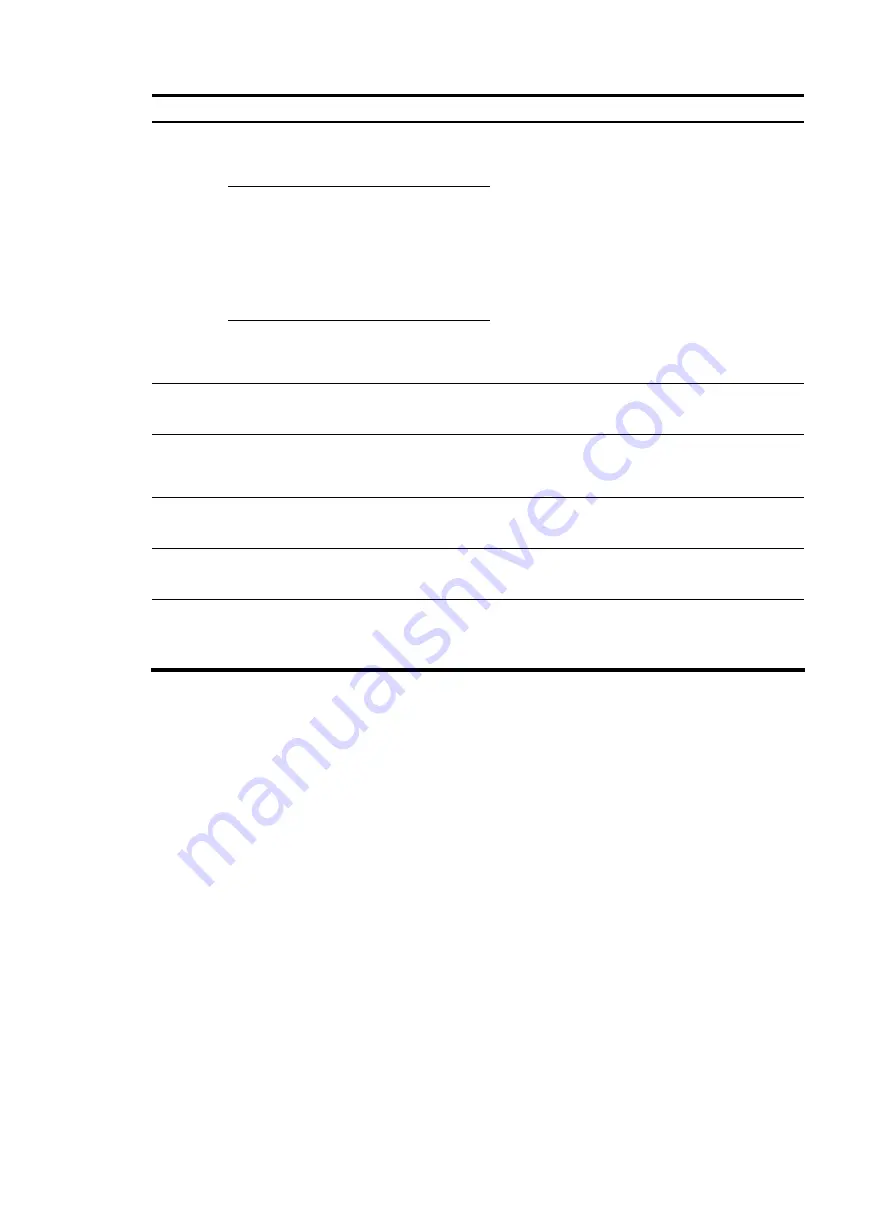
18
To do…
Use the command…
Remarks
Enter the
ISP domain
view
domain
domain-name
Apply the
specified
AAA
scheme to
the domain
authentication default
{
hwtacacs-scheme
hwtacacs-scheme-name
[
local
] |
local
|
none
|
radius-scheme
radius-scheme-name
[
local
] }
Configure
the
authentica
tion mode
Exit to
system
view
quit
Optional
By default, the AAA scheme is
local
.
Create a local user and
enter local user view
local-user
user-name
Required
By default, no local user exists.
Set the authentication
password for the local
user
password
{
cipher
|
simple
}
password
Required
Specifies the command
level of the local user
authorization-attribute level
level
Optional
By default, the command level is 0.
Specify the service type
for the local user
service-type
terminal
Required
By default, no service type is specified.
Configure common
settings for console login —
Optional
See “
Configuring common settings for console login
After you enable command authorization or command accounting, you need to perform the following
configuration to make the function take effect:
•
Create a HWTACACS scheme, and specify the IP address of the authorization server and other
authorization parameters.
•
Reference the created HWTACACS scheme in the ISP domain.
When users adopt the scheme mode to log in to the device, the level of the commands that the users can
access depends on the user privilege level defined in the AAA scheme.
•
When the AAA scheme is local, the user privilege level is defined by the
authorization-attribute
level
level
command.
•
When the AAA scheme is RADIUS or HWTACACS, the user privilege level is configured on the
RADIUS or HWTACACS server.
After the configuration, when you log in to the device through the console port, you are prompted to enter
a login username and password. A prompt such as <HP> appears after you input the password and
username and press
Enter
, as shown in
.
Содержание A-F5000
Страница 18: ...12 Figure 10 Connection description Figure 11 Specify the serial port used to establish the connection ...
Страница 48: ...42 Figure 29 Connection description Figure 30 Specify the serial port used to establish the connection ...
Страница 52: ...46 Figure 34 Connection Description Figure 35 Enter the phone number ...
Страница 74: ...68 Figure 47 Firefox web browser setting ...

































