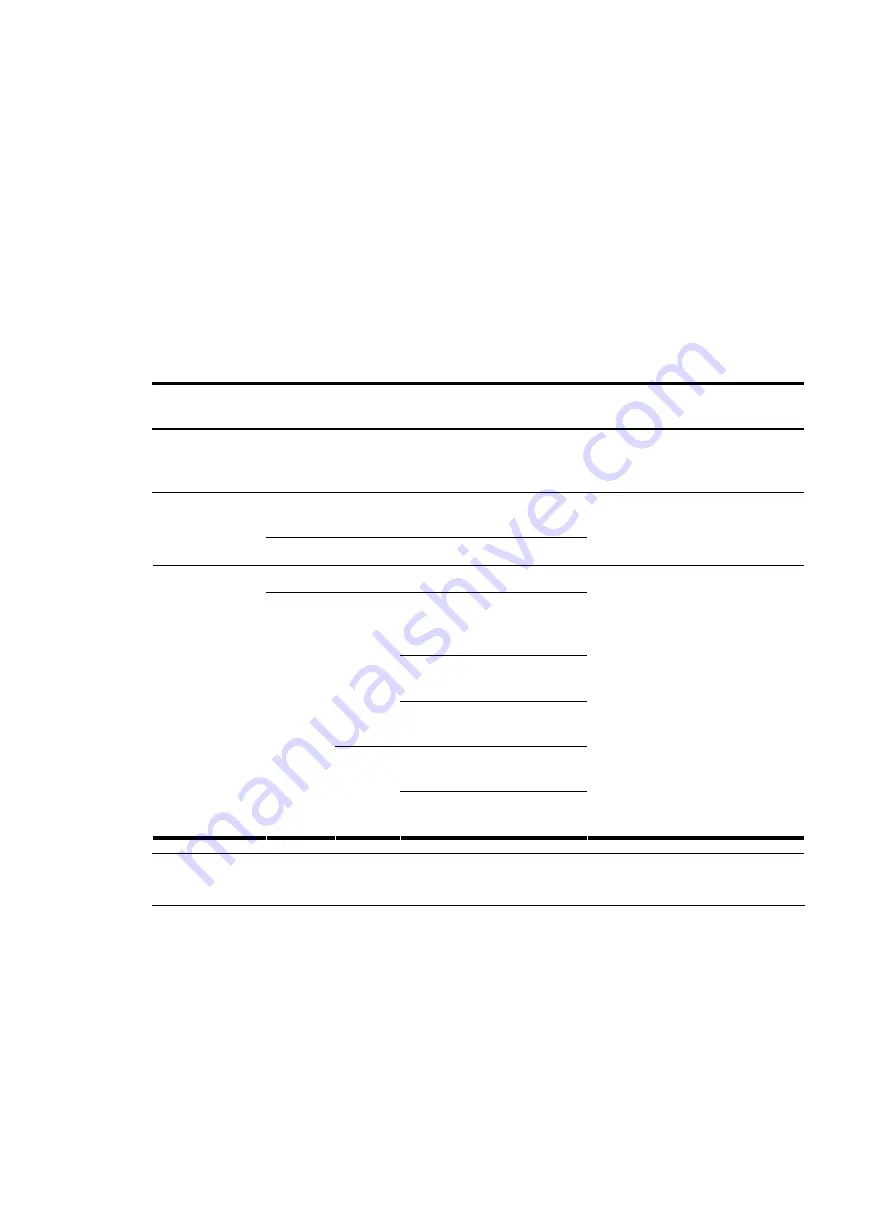
48
Modem login authentication modes
The following authentication modes are available for modem dial-in login:
none
,
password
, and
scheme
.
•
none
—Requires no username and password at the next login through modems. This mode is insecure.
•
password
—Requires password authentication at the next login through the console port. Keep your
password. If you lose your password, you cannot log in to the device through password authentication.
You can log in to the device through the console port to view or modify the password.
•
scheme
—Requires username and password authentication at the next login through the console port.
Authentication falls into local authentication and remote authentication. To use local authentication,
configure a local user and related parameters. To use remote authentication, configure the username
and password on the remote authentication server. Keep your username and password.
The following table lists modem login configurations for different authentication modes:
Authentication
mode
Configuration Remarks
None
Configure not to authenticate users
For more information, see
“
Configuring none authentication
.”
Configure to authenticate users by using the local
password
Password
Set the local password
For more information, see
“
authentication for modem login
Configure the authentication scheme
Configure a
RADIUS/HWTACACS
scheme
Configure the AAA scheme
used by the domain
Remote
AAA
authenti
cation
Configure the username and
password on the AAA server
Configure the authentication
username and password
Scheme
Select an
authentic
ation
scheme
Local
authenti
cation
Configure the AAA scheme
used by the domain as local
For more information, see
“
authentication for modem login
NOTE:
Modem login authentication changes do not take effect until you exit the CLI and log in again.
Configuring none authentication for modem login
Configuration prerequisites
You have logged in to the device.
By default, you can log in to the device through the console port without authentication and have user
privilege level 3 after login. For information about logging in to the device with the default configuration,
see “
.”
Содержание A-F5000
Страница 18: ...12 Figure 10 Connection description Figure 11 Specify the serial port used to establish the connection ...
Страница 48: ...42 Figure 29 Connection description Figure 30 Specify the serial port used to establish the connection ...
Страница 52: ...46 Figure 34 Connection Description Figure 35 Enter the phone number ...
Страница 74: ...68 Figure 47 Firefox web browser setting ...








































