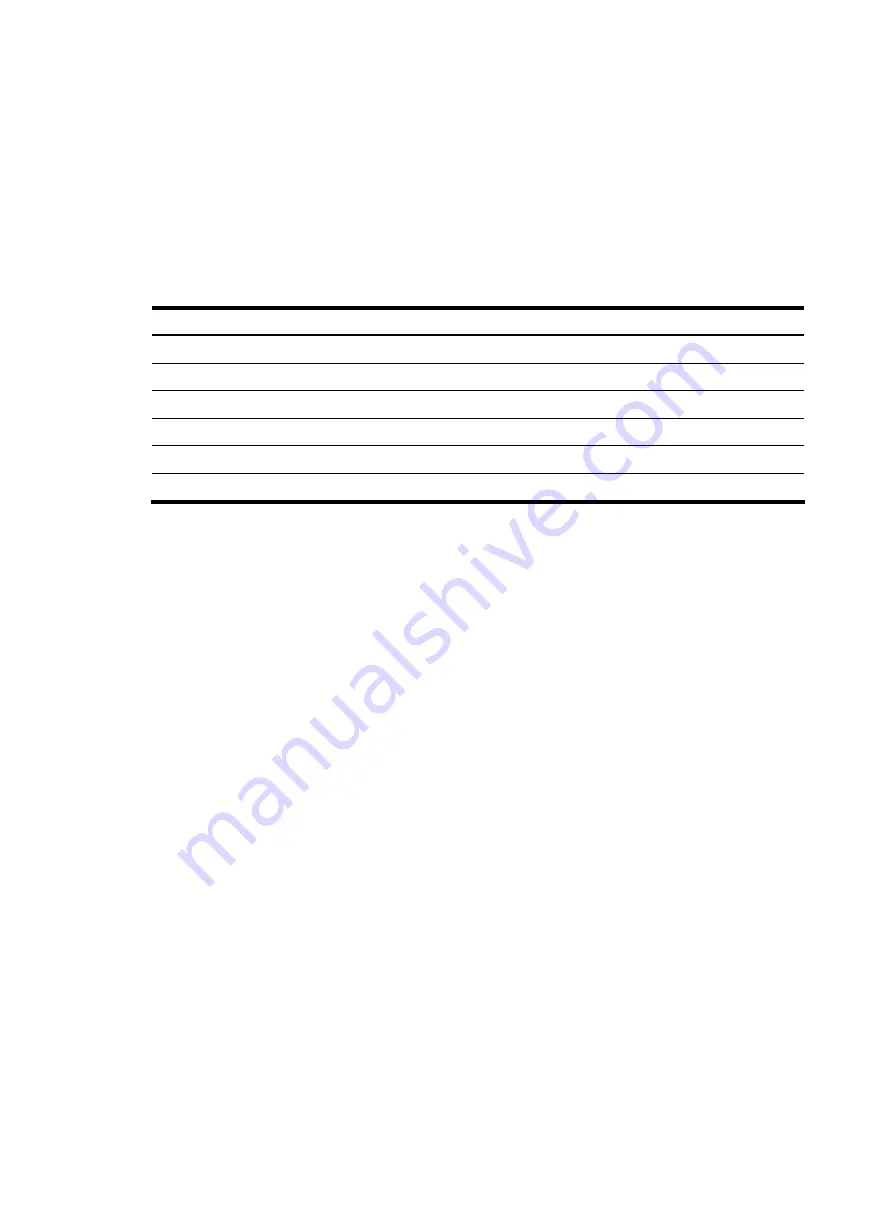
97
•
login
banner—Login welcome information, displayed when password or scheme authentication is
configured.
•
motd
(Message of the Day) banner—Welcome information displayed before authentication.
•
legal
banner—Also called license information, displayed when a user logs in. If entering
Y
or
pressing the
Enter
key, the user enters the authentication or login process. If entering
N
, the user
quits the authentication or login process.
Y
and
N
are case insensitive.
Configuring banners
Follow these steps to configure banners:
To do…
Use the command…
Remarks
Enter system view
system-view
—
Configure the incoming banner (for Modem login users)
header incoming
text
Optional
Configure the login banner
header login
text
Optional
Configure the legal banner
header legal
text
Optional
Configure the shell banner (for non Modem login users)
header shell
text
Optional
Configure the motd banner
header motd
text
Optional
The system supports single-line input and multiple-line input for configuring a banner.
Single-line input
In single-line input mode, all banner information is input in the same line. The start and end characters
of the input text must be the same and are not part of the banner information. The input text, together with
the command keywords, cannot exceed 510 characters. In this mode, do not press
Enter
after typing the
banner information. For example, to configure a banner like “Have a nice day.”, use the following
command:
<System> system-view
[System] header shell %Have a nice day.%
Multiple-line input
In multiple-line input mode, you can press
Enter
to separate the banner information in multiple lines. In
this case, up to 2000 characters can be typed.
Multi-line input can be performed with the following methods:
•
Method I—Press the
Enter
key directly after the command keywords, type the banner information,
and finish your setting with the % character. The % character is not part of the banner information.
For example, to configure a banner like “Have a nice day. Please input the Password!”, use the
following commands:
<System> system-view
[System] header shell
Please input banner content, and quit with the character '%'.
――
System prompt
Have a nice day.
Please input the Password!%
Содержание A-F5000
Страница 18: ...12 Figure 10 Connection description Figure 11 Specify the serial port used to establish the connection ...
Страница 48: ...42 Figure 29 Connection description Figure 30 Specify the serial port used to establish the connection ...
Страница 52: ...46 Figure 34 Connection Description Figure 35 Enter the phone number ...
Страница 74: ...68 Figure 47 Firefox web browser setting ...






























