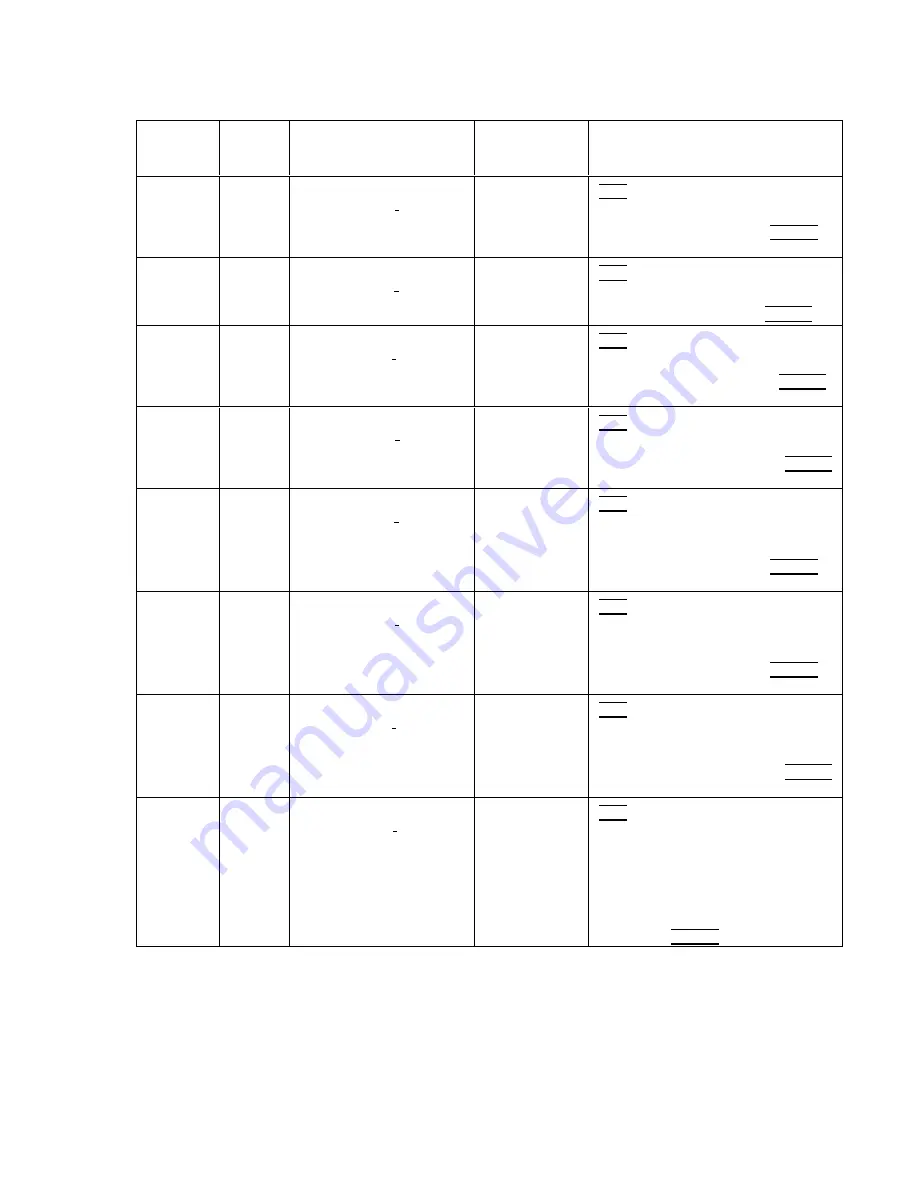
T
able
11-2.
Save
Functions
Using
a
Floppy
Disk
Operation
Screen
Title
A
vailable?
File
Name
DOS
[LIF]
Register
Range
K
ey
Sequence
save
setup
Y
es
(current
prex)(register
#).ALL
[e
(current
prex)
(register
#)]
Prex
+
register
#
8
characters
4
SA
VE
5
FFFFFFFFFFFFFFFFFFFFFFFF
Save
Disk
FFFFFFFFFFFFFFFFFFFFFFFFFFFFFFFFF
SETUP
!
DISK
(register
#)
4
(ENTER)
5
save
list
No
(current
prex)(register
#).SIG
[g
(current
prex)
(register
#)]
Prex
+
register
#
8
characters
4
SA
VE
5
FFFFFFFFFFFFFFFFFFFFFFFF
Save
Disk
FFFFFFFFFFFFFFFFFFFFFFFFFFFFFFF
LIST
!
DISK
(register
#)
4
(ENTER)
5
save
limits
No
(current
prex)(register
#).LIM
[l
(current
prex)
(register
#)]
Prex
+
register
#
8
characters
4
SA
VE
5
FFFFFFFFFFFFFFFFFFFFFFFF
Save
Disk
FFFFFFFFFFFFFFFFFFFFFFFFFFFFFFFFFFFF
LIMITS
!
DISK
(register
#)
4
(ENTER)
5
save
antenna
No
(current
prex)(register
#).ANT
[n
(current
prex)
(register
#)]
Prex
+
register
#
8
characters
4
SA
VE
5
FFFFFFFFFFFFFFFFFFFFFFFF
Save
Disk
F
FFFFFFFFFFFFFFFFFFFFFFFFFFFFFFFFFFFFF
ANTENNA
!
DISK
(register
#)
4
(ENTER)
5
save
cable
No
(current
prex)(register
#).CBL
[c
(current
prex)
(register
#)]
Prex
+
register
#
8
characters
4
SA
VE
5
FFFFFFFFFFFFFFFFFFFFFFFF
Save
Disk
FFFFFFFFFFFFFFFFFFFFFFFFFFFFF
More
1
of
2
F
FFFFFFFFFFFFFFFFFFFFFFFFFFFFFFFF
CABLE
!
DISK
(register
#)
4
(ENTER)
5
save
other
No
(current
prex)(register
#).OTH
[o
(current
prex)
(register
#)]
Prex
+
register
#
8
characters
4
SA
VE
5
FFFFFFFFFFFFFFFFFFFFFFFF
Save
Disk
FFFFFFFFFFFFFFFFFFFFFFFFFFFFF
More
1
of
2
F
FFFFFFFFFFFFFFFFFFFFFFFFFFFFFFFF
OTHER
!
DISK
(register
#)
4
(ENTER)
5
save
display
image
Y
es
1
(current
prex)(register
#).BMP
[i
(current
prex)
(register
#)]
Prex
+
register
#
8
characters
4
SA
VE
5
FFFFFFFFFFFFFFFFFFFFFFFF
Save
Disk
FFFFFFFFFFFFFFFFFFFFFFFFFFFFF
More
1
of
2
FFFFFFFFFFFFFFFFFFFFFFFFFFFFFFFFFFFFFF
DISPLAY
!
DISK
(register
#)
4
(ENTER)
5
save
trace
Y
es
(current
prex)(register
#).TRC
[t
(current
prex)
(register
#)]
Prex
+
register
#
8
characters
4
SA
VE
5
FFFFFFFFFFFFFFFFFFFFFFFF
Save
Disk
FFFFFFFFFFFFFFFFFFFFFFFFFFFFF
More
1
of
2
FFFFFFFFFFFFFFFFFFFFFFFFFFFFFFFFF
Trace
!
Disk
F
FFFFFFFFFFFFFFFFFF
TRACE
A
,
F
FFFFFFFFFFFFFFFFFF
TRACE
B
,
FFFFFFFFFFFFFFFFFFF
TRACE
C
,
or
FFFFFFFFFFFFFFFFFFFFFFFFFFFFF
LIMIT
LINES
(register
#)
4
(ENTER)
5
1
The
screen
title
is
part
of
the
display
image
,
but
is
an
image
only
.
It
is
not
recalled
as
a
title
.
Saving,
Recalling,
and
Outputting
Data
11-7
Содержание 85422E
Страница 14: ...7 13 Using 3rd Ord Meas Function 7 19 12 1 External Keyboard Template 12 8 Contents 7 ...
Страница 61: ......
Страница 81: ......
Страница 116: ...Figure 6 25 Using Linearity Check to Identify Distortion Products Making EMI Diagnostic Measurements 6 35 ...
Страница 137: ......
Страница 161: ......
Страница 183: ......
Страница 195: ......
Страница 210: ...If nonrecoverable system errors occur regularly contact your HP representative Error Messages 13 15 ...
Страница 211: ......
Страница 218: ...Customer Support 14 7 ...
Страница 219: ......
Страница 229: ......
















































