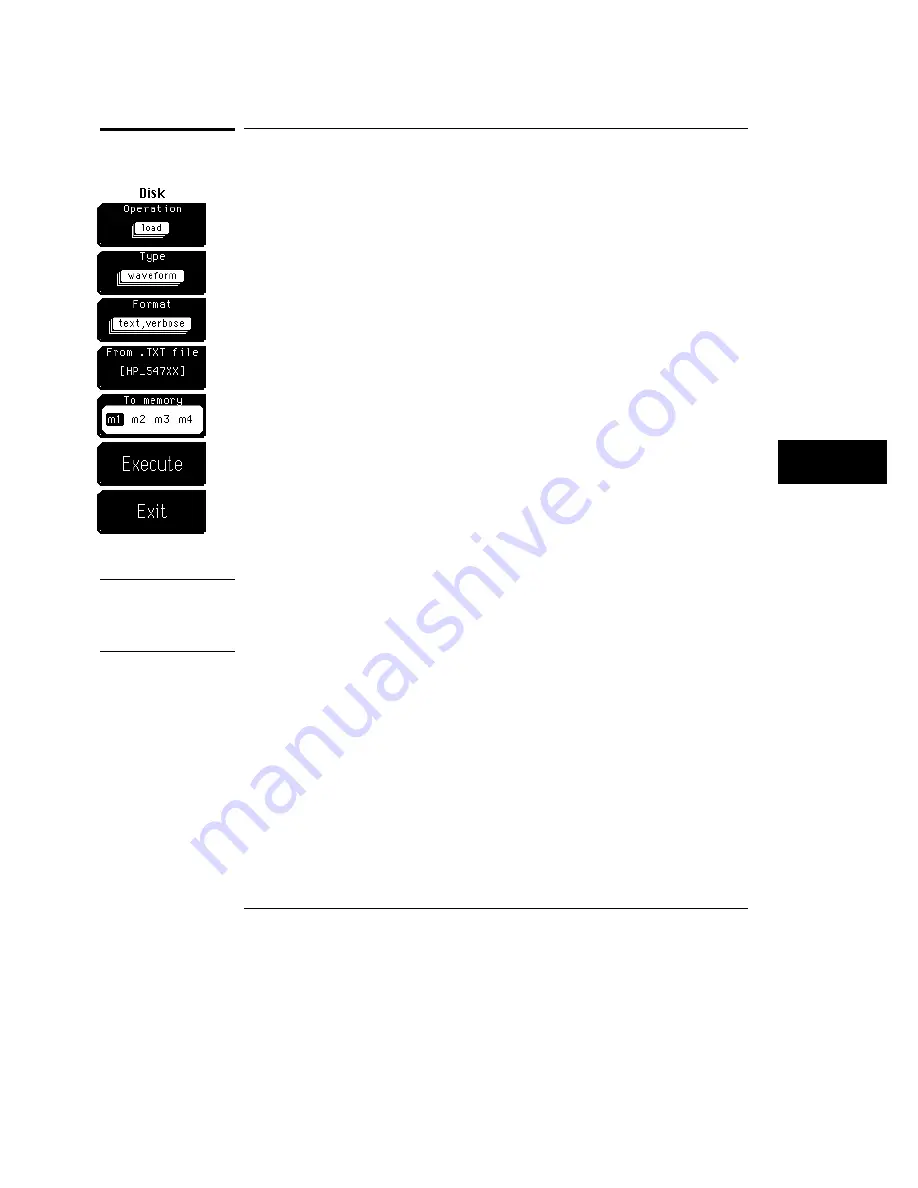
Load
Load allows you to select from five file types: waveform, database, pixel
memory, setup, or mask. You can bring only these five file types back into
the oscilloscope from the disk drive..
When you select a file type, only those files that the oscilloscope recognizes
as that file type are listed on the screen. Files are loaded from the root
directory only.
Simply use the knob, arrow keys, or keypad to scroll through the directory
listing of the disk; or press the From file softkey to enter a file name.
Pressing the From file softkey displays another softkey menu that allows you
to enter a file name. A file extension is not needed because the file extension
is determined by the type of file and format you selected.
Waveform and waveform text files are loaded into one of the four waveform
memories by overwriting any data previously stored in that waveform
memory. Database files are read into directly into the scope by overwriting
the previous database. Pixel files are loaded in the pixel memory by
overwriting any data previously stored in the pixel memory. Setup files are
immediately activated as the new front-panel setup by overwriting the
previous front-panel setup. A Mask file is loaded into the oscilloscope by
overwriting the previous mask.
C A U T I O N
To avoid overwriting the database you are loading into the oscilloscope from
the disk, make sure that the oscilloscope is in the stopped mode. Otherwise,
the oscilloscope will continue to acquire data and will add information to
your database.
See Also
"Type" later in this chapter for more information on file types.
Chapter 15, "Setup Print," for more information on the TIFF, GIF, and PCX
file formats.
Disk Menu
Load
8–5
Содержание 54710A
Страница 7: ...vi ...
Страница 9: ...viii ...
Страница 16: ...Glossary Index Contents Contents 7 ...
Страница 17: ...Contents 8 ...
Страница 65: ...2 16 ...
Страница 72: ...Interpolation turned off Interpolation turned on Figure 3 2 Figure 3 3 Acquisition Menu Interpolate 3 7 ...
Страница 86: ...4 Applications ...
Страница 96: ...6 Display 6 4 Scale 6 5 Offset 6 6 Input 6 6 Probe 6 7 Calibrate 6 10 Channel Menu ...
Страница 98: ...Channel menu and menu map for the HP 54712A plug in Figure 6 1 Channel Menu 6 3 ...
Страница 110: ...7 Thresholds 7 4 Top Base 7 6 Define time 7 8 Statistics 7 9 Define Measure Menu ...
Страница 112: ...Define measure menu and menu map Figure 7 2 Define Measure Menu 7 3 ...
Страница 143: ...8 22 ...
Страница 144: ...9 Persistence 9 3 Color Grade 9 5 Draw waveform 9 6 Graticule 9 10 Label 9 14 Color 9 17 Display Menu ...
Страница 163: ...9 20 ...
Страница 164: ...10 Messages ...
Страница 170: ...11 Off 11 3 Manual 11 3 Waveform 11 5 Measurement 11 7 Marker Hints 11 8 Histogram 11 8 Marker Menu ...
Страница 178: ...12 Function 12 3 Define Function 12 4 Display 12 7 Math Menu ...
Страница 186: ...13 Measurements ...
Страница 199: ...Waveform definitions used to make voltage measurements Figure 13 10 Measurements Voltage Measurements 13 14 ...
Страница 239: ...Response of a Gaussian Filter Versus Frequency Figure 13 26 Measurements Time interval measurements 13 54 ...
Страница 245: ...13 60 ...
Страница 246: ...14 Setup Memory 14 3 Save 14 3 Recall 14 4 Default Setups 14 4 Setup Menu ...
Страница 261: ...15 10 ...
Страница 274: ...17 Scale 17 3 Position 17 3 Reference 17 4 Windowing 17 5 Time Base Menu ...
Страница 282: ...Trigger menu and menu map Figure 18 1 Trigger Menu 18 3 ...
Страница 319: ...19 18 ...
Страница 322: ...20 Waveform 20 3 Pixel 20 6 Waveform Menu ...
Страница 328: ...21 Display 21 3 Source 21 3 Window 21 3 FFT Scaling 21 4 FFTs and Automatic Measurements 21 8 FFT Basics 21 10 FFT Menu ...
Страница 346: ...Limit test menu and menu map Figure 22 2 Limit Test Menu 22 3 ...
Страница 357: ...22 14 ...
Страница 360: ...Mask menu map Figure 23 1 Mask Menu 23 3 ...
Страница 370: ...Figure 23 3 Figure 23 4 Mask Menu Edit Mask 23 13 ...
Страница 407: ...Index 10 ...
Страница 409: ......
















































