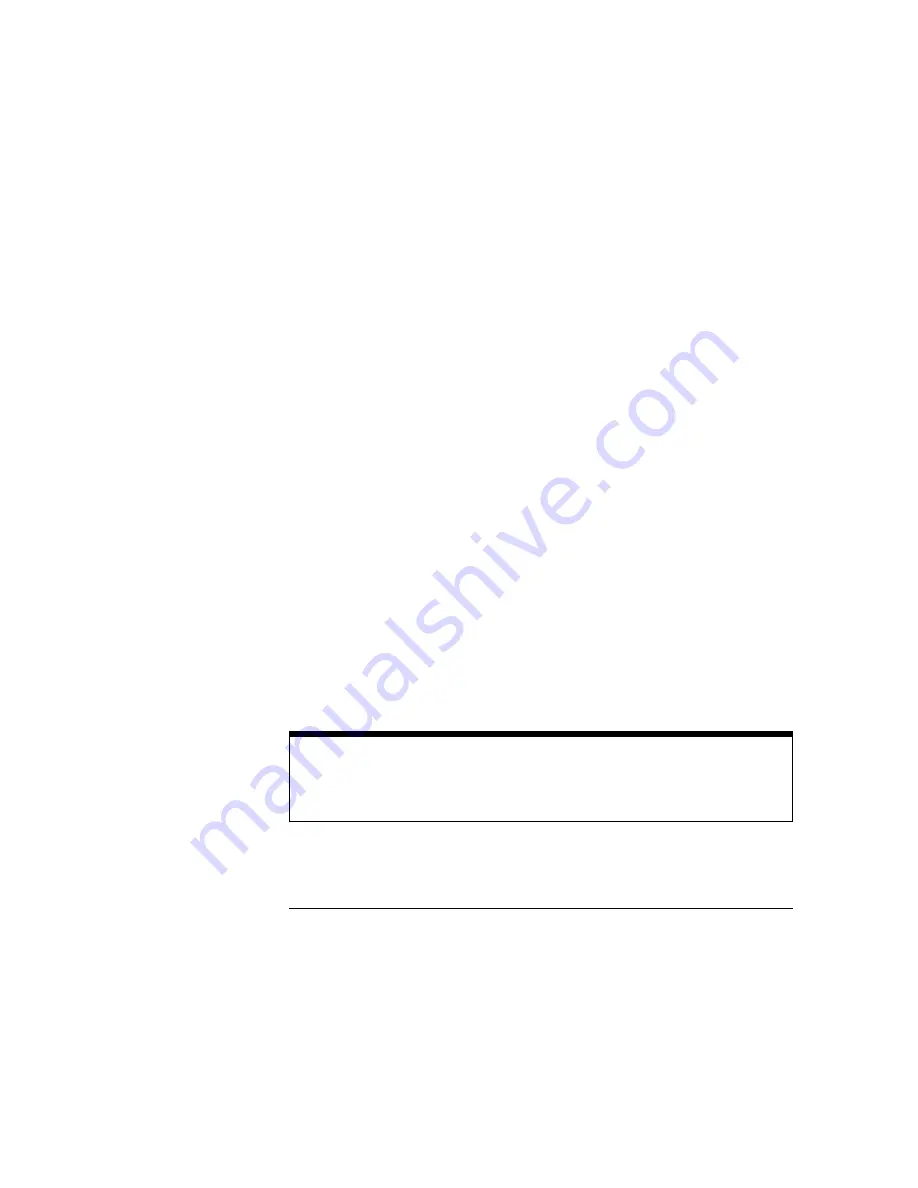
X1 Position
The
X1 Position
softkey defines the vertical line where X=0. The X1 marker
tracks the X1 position softkey in this menu. Because the X2 marker value is
assigned a delta value that is referenced to the X1 marker, you may notice
that the X2 marker moves in conjunction with the X1 marker. Moving the X1
marker moves all the mask points.
∆
X
The
∆
X
softkey moves the X2 marker. The value is given as a delta value
from the X1 marker to correspond with telecommunication applications.
Moving the X2 marker moves all mask points that do not have an X value of 0.
The
∆
X value usually represents a pulse width or bit period. For example, to
change a mask from a 1.44-Gbit pattern to a 2.88-Gbit pattern, simply change
the
∆
X value.
1 Level (Y2)
The
1 level (Y2)
softkey moves the Y2 marker that defines the horizontal
line, or 1 level, where Y=1. Moving the Y1 marker moves all mask points that
do not have a Y value of 0. The Y2 marker tracks the
1 level
softkey.
0 Level (Y1)
The
0 level (Y1)
softkey defines the horizontal line where Y=0. The Y1
marker tracks the
Y1 Position
softkey. This control is typically set to the
value that corresponds to a logical 0.
To change between ECL to TTL when viewing the mask, simply change the 0
level and 1 level settings.
Default Scale
When you press the
default scale
softkey, the scope sets the scaling of the
mask to be one division in from the edges of the graticule borders.
Mask results are updated whenever the scaling controls are changed.
Because it takes time to update the mask results, the oscilloscope responds
quicker to scaling changes when the mask test is turned off, or the oscilloscope
is in the stopped mode.
Mask Menu
Scale mask
23–8
Содержание 54710A
Страница 7: ...vi ...
Страница 9: ...viii ...
Страница 16: ...Glossary Index Contents Contents 7 ...
Страница 17: ...Contents 8 ...
Страница 65: ...2 16 ...
Страница 72: ...Interpolation turned off Interpolation turned on Figure 3 2 Figure 3 3 Acquisition Menu Interpolate 3 7 ...
Страница 86: ...4 Applications ...
Страница 96: ...6 Display 6 4 Scale 6 5 Offset 6 6 Input 6 6 Probe 6 7 Calibrate 6 10 Channel Menu ...
Страница 98: ...Channel menu and menu map for the HP 54712A plug in Figure 6 1 Channel Menu 6 3 ...
Страница 110: ...7 Thresholds 7 4 Top Base 7 6 Define time 7 8 Statistics 7 9 Define Measure Menu ...
Страница 112: ...Define measure menu and menu map Figure 7 2 Define Measure Menu 7 3 ...
Страница 143: ...8 22 ...
Страница 144: ...9 Persistence 9 3 Color Grade 9 5 Draw waveform 9 6 Graticule 9 10 Label 9 14 Color 9 17 Display Menu ...
Страница 163: ...9 20 ...
Страница 164: ...10 Messages ...
Страница 170: ...11 Off 11 3 Manual 11 3 Waveform 11 5 Measurement 11 7 Marker Hints 11 8 Histogram 11 8 Marker Menu ...
Страница 178: ...12 Function 12 3 Define Function 12 4 Display 12 7 Math Menu ...
Страница 186: ...13 Measurements ...
Страница 199: ...Waveform definitions used to make voltage measurements Figure 13 10 Measurements Voltage Measurements 13 14 ...
Страница 239: ...Response of a Gaussian Filter Versus Frequency Figure 13 26 Measurements Time interval measurements 13 54 ...
Страница 245: ...13 60 ...
Страница 246: ...14 Setup Memory 14 3 Save 14 3 Recall 14 4 Default Setups 14 4 Setup Menu ...
Страница 261: ...15 10 ...
Страница 274: ...17 Scale 17 3 Position 17 3 Reference 17 4 Windowing 17 5 Time Base Menu ...
Страница 282: ...Trigger menu and menu map Figure 18 1 Trigger Menu 18 3 ...
Страница 319: ...19 18 ...
Страница 322: ...20 Waveform 20 3 Pixel 20 6 Waveform Menu ...
Страница 328: ...21 Display 21 3 Source 21 3 Window 21 3 FFT Scaling 21 4 FFTs and Automatic Measurements 21 8 FFT Basics 21 10 FFT Menu ...
Страница 346: ...Limit test menu and menu map Figure 22 2 Limit Test Menu 22 3 ...
Страница 357: ...22 14 ...
Страница 360: ...Mask menu map Figure 23 1 Mask Menu 23 3 ...
Страница 370: ...Figure 23 3 Figure 23 4 Mask Menu Edit Mask 23 13 ...
Страница 407: ...Index 10 ...
Страница 409: ......
















































