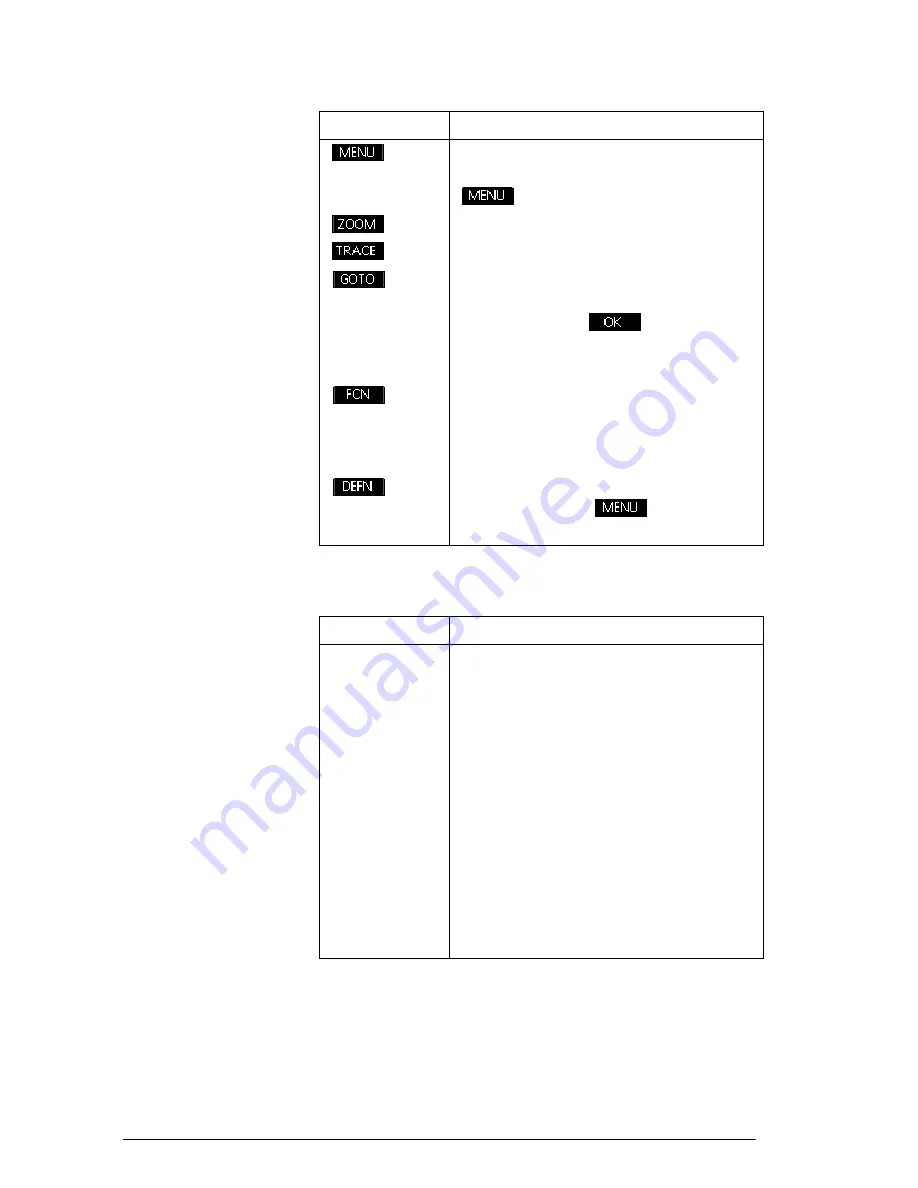
34
Apps and their views
The following tables detail the use of the arrow keys.
Turns menu-key labels on and off.
When the labels are off, pressing
turns them back on.
Displays the Zoom menu list.
Turns trace mode on/off.
Opens an input form for you to enter
an
X
(or
T
or
N
or
θ
) value. Enter the
value and press
. The cursor
jumps to the point on the graph that
you entered.
Function app only: displays a list of
commands for analyzing functions
(see the chapter
Function app
for more
details).
Displays the current,
defining
expression. Press
to restore the
menu.
Key
Meaning (Continued)
Key
Meaning (with trace mode off)
<>
Moves cursor one pixel left and right,
respectively.
=\
Moves cursor one pixel up and down,
respectively.
S<
S>
Moves cursor to far left or right edge
of the display, respectively.
S=
S\
Moves cursor to the top or bottom of
the display, respectively.
Содержание 39gII
Страница 1: ...HP 39gII graphing calculator user s guide Edition1 Part Number NW249 90001 ...
Страница 2: ...Printing History Edition 1 November 201 1 ...
Страница 32: ...22 Getting started ...
Страница 58: ...48 Apps and their views ...
Страница 70: ...60 Function app ...
Страница 80: ...70 Solve app ...
Страница 132: ...122 Parametric app your own table and the split screen functionality available in the Function app ...
Страница 136: ...126 Polar app ...
Страница 140: ...130 Sequence app ...
Страница 148: ...138 Finance app ...
Страница 152: ...142 Linear Solver app ...
Страница 218: ...208 Matrices ...
Страница 226: ...216 Notes and Info ...
Страница 238: ...228 Variables and memory management ...
Страница 318: ...308 Programming ...
Страница 340: ...330 Reference information ...
Страница 346: ...vi Product Regulatory Information ...
















































