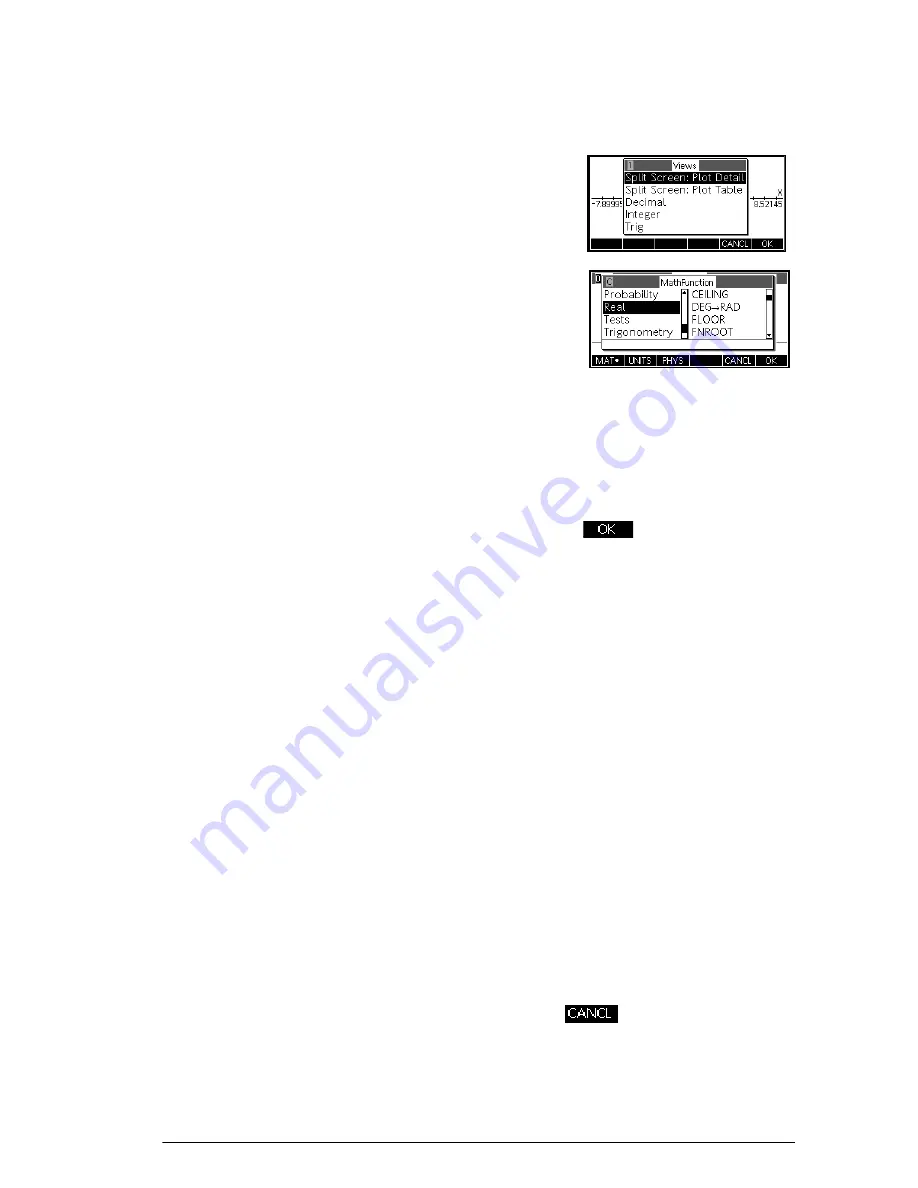
Getting started
9
Menus
A menu offers you a choice
of items. Menus are
displayed in 1-3 columns.
•
The
arrow means more
items below.
•
The
arrow means more
items above.
To search a menu
•
Press
\
or
=
to scroll through the list. If you press
S\
or
S=
, you’ll go all the way to the
end or the beginning of the list. Highlight the item you
want to select, then press
(or
E
).
•
If there are two columns, the left column shows
general categories and the right column shows
specific contents within a category. Highlight a
general category in the left column, then highlight an
item in the right column. The list in the right column
changes when a different category is highlighted.
•
If there are three columns, the left column shows a
general category while the second column shows a
useful sub-category. Highlight a general category,
then highlight a sub-category of interest. Finally, select
an item from the third column.
•
To speed-search a list, type the number or letter of the
category, followed by the number or letter of the item.
For example, to find the List category in
b
,
press
p
.
To cancel a menu
Press
O
(for
CANCEL
)
or
. This cancels the
current operation.
Содержание 39gII
Страница 1: ...HP 39gII graphing calculator user s guide Edition1 Part Number NW249 90001 ...
Страница 2: ...Printing History Edition 1 November 201 1 ...
Страница 32: ...22 Getting started ...
Страница 58: ...48 Apps and their views ...
Страница 70: ...60 Function app ...
Страница 80: ...70 Solve app ...
Страница 132: ...122 Parametric app your own table and the split screen functionality available in the Function app ...
Страница 136: ...126 Polar app ...
Страница 140: ...130 Sequence app ...
Страница 148: ...138 Finance app ...
Страница 152: ...142 Linear Solver app ...
Страница 218: ...208 Matrices ...
Страница 226: ...216 Notes and Info ...
Страница 238: ...228 Variables and memory management ...
Страница 318: ...308 Programming ...
Страница 340: ...330 Reference information ...
Страница 346: ...vi Product Regulatory Information ...






























