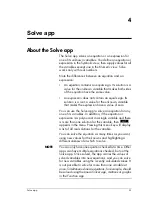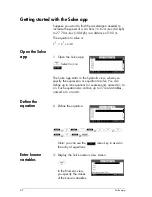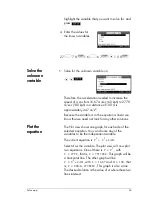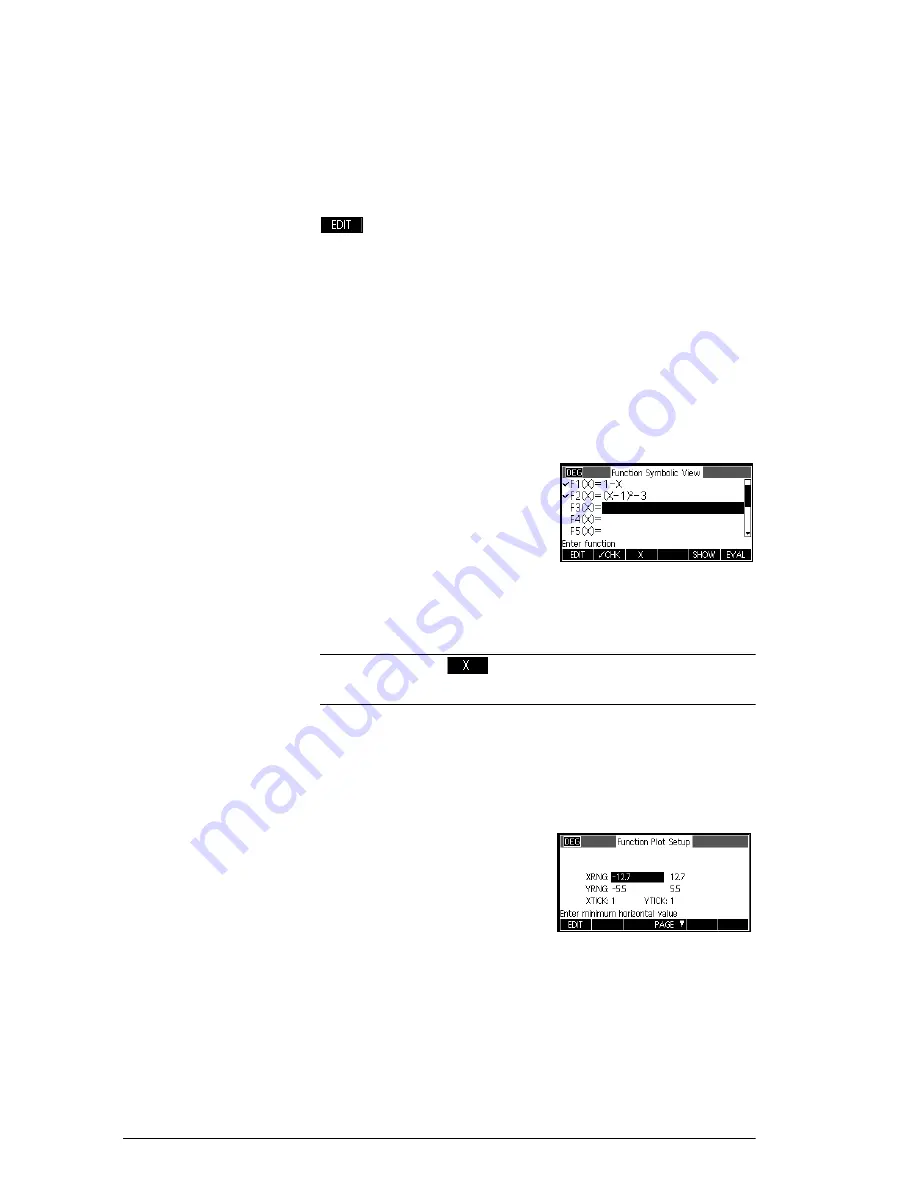
50
Function app
Define the
expressions
There are 10 function definition fields on the Function
app's Symbolic view. They are labelled
F1(X)
through
F9(X)
and
F0(X)
. Highlight the function definition field
you want to use, and enter an expression. You can press
to edit an existing expression or just start typing to
enter a new expression. Press
C
to delete an existing
expression, or
S
Clear
to clear all expressions.
2. Enter the linear function in
F1(X)
.
1
wdE
3. Enter the quadratic
function in
F2(X)
.
ldw
1
mjw
3
E
N O T E
You can use the
menu key to assist in the entry of
equations. It has the same effect as pressing
d
.
Set up the plot
You can change the scales of the x- and y-axes and the
spacing of the axis tick marks.
4. Display plot settings.
S
SETUP
-
PLOT
Note: for our example, you can leave the plot settings at
their default values. If your settings do not match this
example, press
S
CLEAR
to restore the default values.
Содержание 39gII
Страница 1: ...HP 39gII graphing calculator user s guide Edition1 Part Number NW249 90001 ...
Страница 2: ...Printing History Edition 1 November 201 1 ...
Страница 32: ...22 Getting started ...
Страница 58: ...48 Apps and their views ...
Страница 70: ...60 Function app ...
Страница 80: ...70 Solve app ...
Страница 132: ...122 Parametric app your own table and the split screen functionality available in the Function app ...
Страница 136: ...126 Polar app ...
Страница 140: ...130 Sequence app ...
Страница 148: ...138 Finance app ...
Страница 152: ...142 Linear Solver app ...
Страница 218: ...208 Matrices ...
Страница 226: ...216 Notes and Info ...
Страница 238: ...228 Variables and memory management ...
Страница 318: ...308 Programming ...
Страница 340: ...330 Reference information ...
Страница 346: ...vi Product Regulatory Information ...