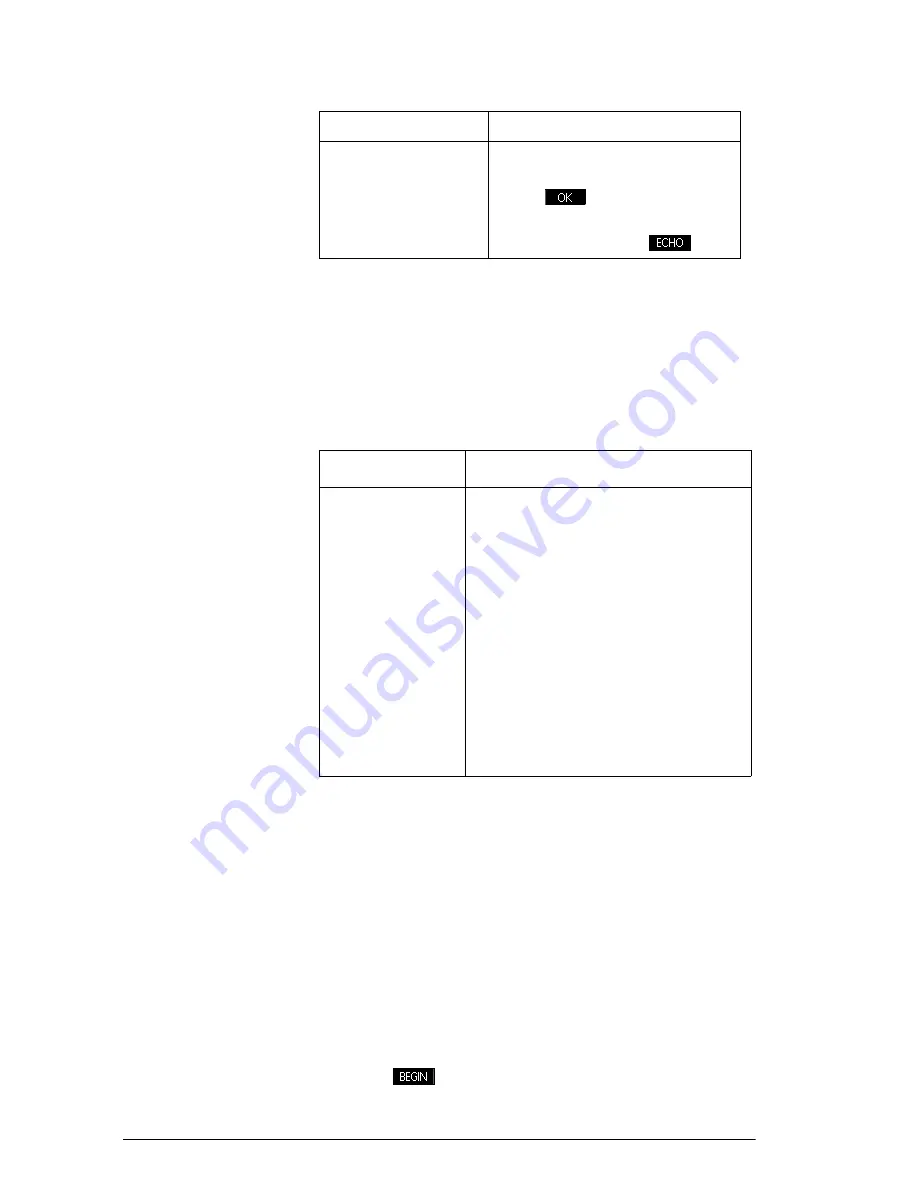
212
Notes and Info
Entering alphanumeric characters
While in the Note or Info editors, you will want to enter
upper-case and lower-case alphabetical characters. The
table below describes the various options available for
entering these characters
.
To release upper-case or lower-case alpha lock, just press
A
one more time. While in an alpha lock, you can
switch cases for one keystroke by pressing
S
; to
switch cases and lock, press
SA
.
Text formatting
You can format text in any Note or Info. To format existing
text, follow these steps:
1. Open the Note or Info view.
2. Move the cursor to the beginning of the text you wish
to format.
3. Press .
S
CHARS
Displays special characters.
To type one, highlight it and
press
. To copy a
character
without
closing the
Chars menu, press
.
Key
Meaning (Continued)
Purpose
Keystroke
Upper-case
alpha shift (one
character)
A
Upper-case
alpha lock
AA
Lower-case
alpha shift
AS
Lower-case
alpha lock
ASA
Содержание 39gII
Страница 1: ...HP 39gII graphing calculator user s guide Edition1 Part Number NW249 90001 ...
Страница 2: ...Printing History Edition 1 November 201 1 ...
Страница 32: ...22 Getting started ...
Страница 58: ...48 Apps and their views ...
Страница 70: ...60 Function app ...
Страница 80: ...70 Solve app ...
Страница 132: ...122 Parametric app your own table and the split screen functionality available in the Function app ...
Страница 136: ...126 Polar app ...
Страница 140: ...130 Sequence app ...
Страница 148: ...138 Finance app ...
Страница 152: ...142 Linear Solver app ...
Страница 218: ...208 Matrices ...
Страница 226: ...216 Notes and Info ...
Страница 238: ...228 Variables and memory management ...
Страница 318: ...308 Programming ...
Страница 340: ...330 Reference information ...
Страница 346: ...vi Product Regulatory Information ...






























