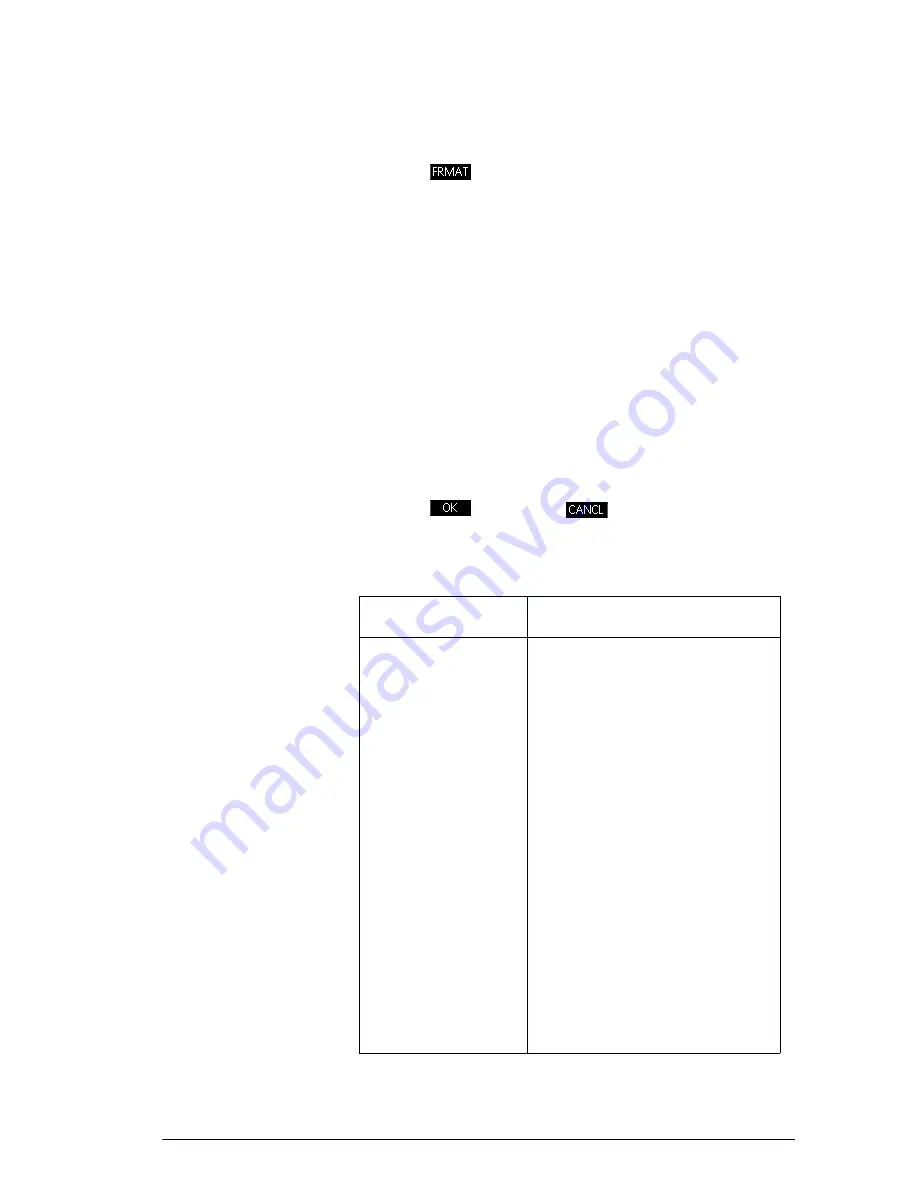
Notes and Info
213
4. Move the cursor to the end of the text you wish to
format.
5. Press
to open the Format menu.
The Format menu is a two-column menu. The left
column contains a list of categories and the right
column lists the formatting options within each
category. Select a category on the left and then a
formatting option on the right.
6. Use
=
and
\
to select the formatting category. Use
>
to switch to the right column and then use
=
and
\
again to select the formatting option you wish to
apply to the selected text.
7. Press
to apply or
to cancel.
Formatting Options
The formatting options are listed in the table below.
Category
Options
Align
Text alignment
•
Left
•
Center
•
Right
Font
Font size
•
Small
•
Large
FG Color
Foreground color
•
Black
•
Dark Gray
•
Light Gray
•
White
BG Color
Background color
•
Black
•
Dark Gray
•
Light Gray
•
White
Содержание 39gII
Страница 1: ...HP 39gII graphing calculator user s guide Edition1 Part Number NW249 90001 ...
Страница 2: ...Printing History Edition 1 November 201 1 ...
Страница 32: ...22 Getting started ...
Страница 58: ...48 Apps and their views ...
Страница 70: ...60 Function app ...
Страница 80: ...70 Solve app ...
Страница 132: ...122 Parametric app your own table and the split screen functionality available in the Function app ...
Страница 136: ...126 Polar app ...
Страница 140: ...130 Sequence app ...
Страница 148: ...138 Finance app ...
Страница 152: ...142 Linear Solver app ...
Страница 218: ...208 Matrices ...
Страница 226: ...216 Notes and Info ...
Страница 238: ...228 Variables and memory management ...
Страница 318: ...308 Programming ...
Страница 340: ...330 Reference information ...
Страница 346: ...vi Product Regulatory Information ...






























