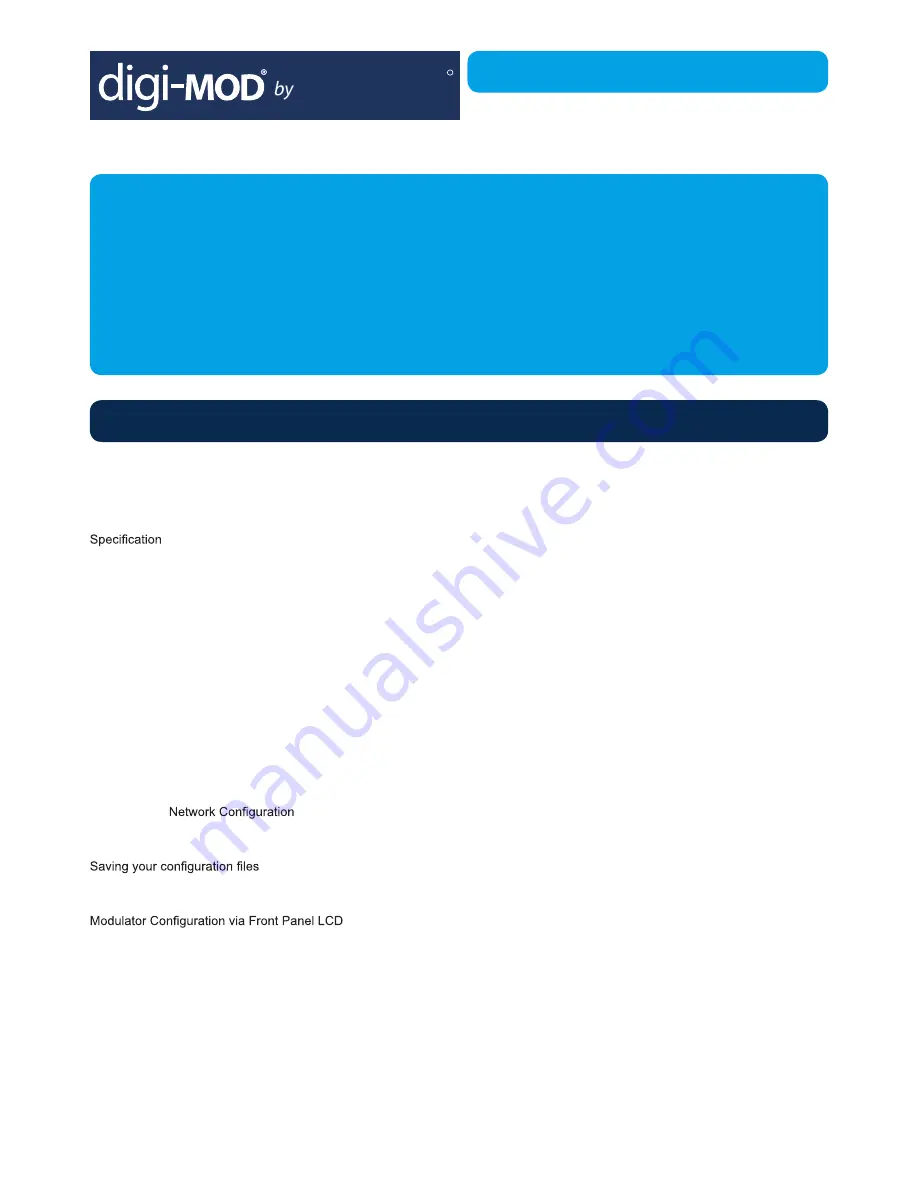
ZyCast
R
RL-DM1102M Single Input IR
DVB-T Encoder / Modulator
User Guide and Install Manual
Table of Contents
Radio Frequency Range
digi-MOD RL-DM1102M
Safety Precautions ................................................................................................................................................................................2
Package Contents ...................................................................................................................................................................................
Product Description ...............................................................................................................................................................................2
............................................................................................................................................................................................
Installation .............................................................................................................................................................................................4
Hardware Installations and Connections ...............................................................................................................................................4
Connecting to the GUI Interface ............................................................................................................................................................4
IR Return Path .......................................................................................................................................................................................4
Encoder Programming and Setup via GUI Interface .............................................................................................................................5
Overview Page of digi-MOD Encoder....................................................................................................................................................5
Common Setup ...............................................................................................................................................................6
RF Setup .........................................................................................................................................................................6
Encoder Setup ..................................................................................................................................................................
.....................................................................................................................................................8
Administration .................................................................................................................................................................8
...............................................................................................................................................................9
Front Panel LCD Encoder Menu Map .....................................................................................................................................................
.....................................................................................................................................10
Installing Multiple Encoders in the Same Installation (Stacking) ...........................................................................................................0
IR Distribution ......................................................................................................................................................................................10
Notes ...................................................................................................................................................................................................13
www.digi-modbyzycast.com


























