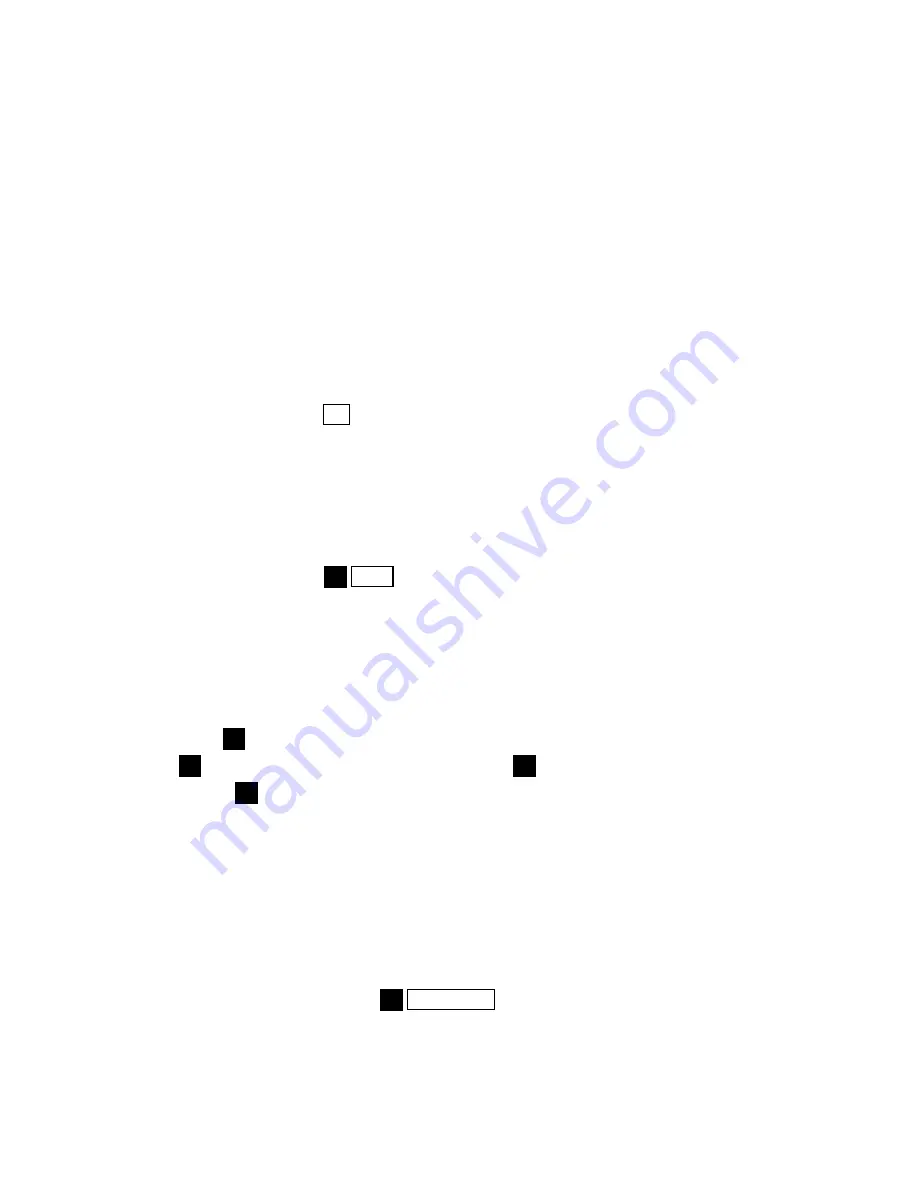
Hewlett-Packard 10B Tutorial
To begin, look at the face of the calculator. Every key (except one, the gold shift key) on the 10B has two
functions: each key's primary function is noted in white on the key itself, while each key's secondary
function is noted in gold above the key. To use the function on the key, simply press the key. To access
the gold function above each key, first press the key with the solid gold face, which we will call the "gold
shift" key, and then press the desired function key. (Note that the gold shift key is near the lower left corner
of the calculator keyboard.)
Turning the Calculator On and Off
To turn on the calculator, press
.
C
Note that the ON key is on the lower left corner of the keyboard—the face of the key has a white "C,"
while the word "ON" appears below the key. Also, we will designate keys throughout this tutorial by the
use of small boxes, as above. To conserve the battery, the calculator turns itself off about 10 minutes after
your last keystroke.
To turn the calculator off, press
.
OFF
Here we are using the solid black square to represent the gold shift key. Thus, the keystrokes to turn the
calculator off are (1) press the gold shift key, and (2) then press the C key. Note that the word "OFF"
appears above the C key in gold. Thus, by pressing the gold shift key first, we are activating the gold
function above the C key, which is the off function. Also, note that pressing the gold shift key places a little
"up arrow" symbol in the lower left corner of the display. Press the gold shift key again and the symbol
goes away. The
key is a toggle key that switches back and forth between the “regular” and the “gold”
functions.
is like the typewriter shift key. After you press
, look only at gold writing. In this tutorial,
whenever you see
, the label on the next key is the gold label above the key, not the label on the key
itself.
Note that the calculator has a continuous memory, so turning it off does not affect any data stored in the
calculator.
Clearing the Calculator
To clear the calculator’s memory, press
.
CLEAR ALL

































