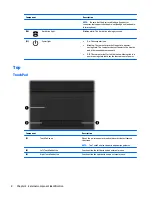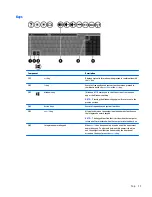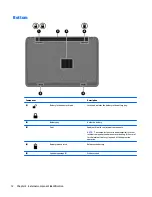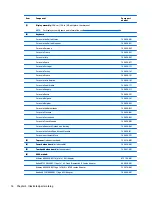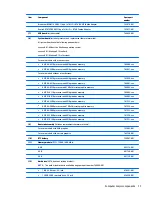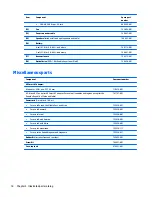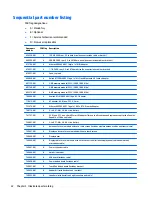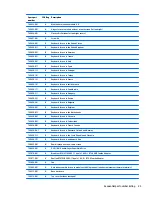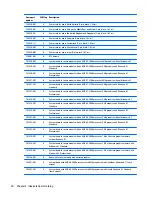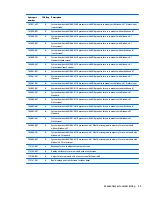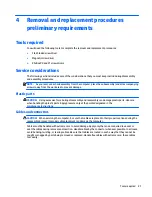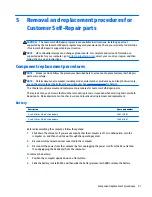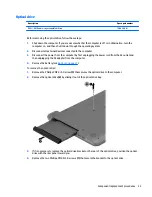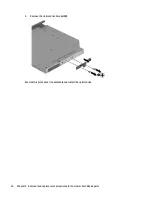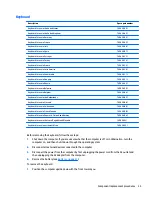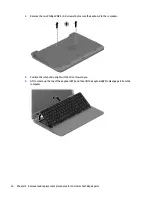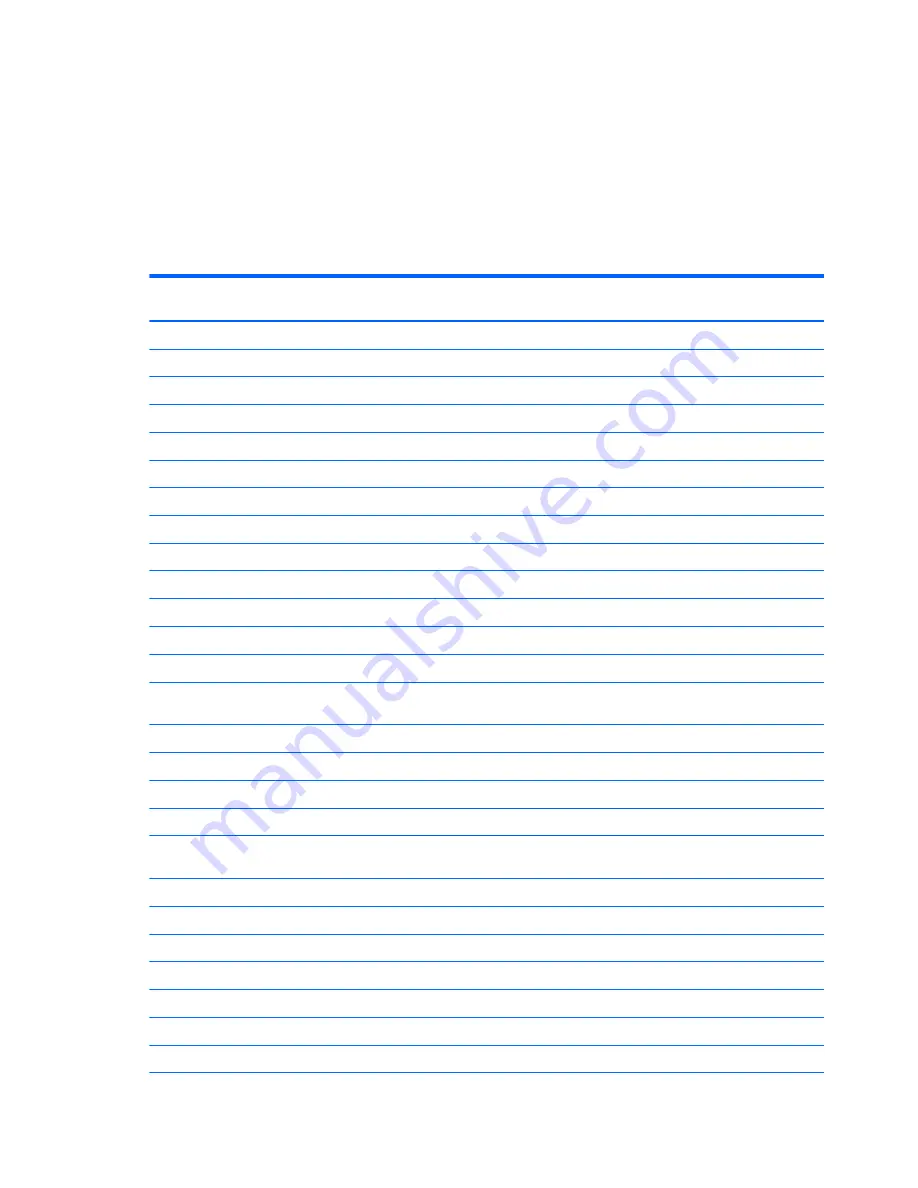
Sequential part number listing
CSR flag designations:
●
A = Mandatory
●
B = Optional
●
C = Service technician recommended
●
N = Non-user replaceable
Spare part
number
CSR flag Description
634250-001
A
750 GB, 5400 rpm, 2.5 in hard drive (does not include cable or bracket)
669299-001
A
500-GB, 5400-rpm, 2.5-in SATA hard drive (does not include cable or bracket)
675794-001
A
Atheros AR9485 802.11b/g/n 1x1 WiFi Adapter
676521-001
A
1-TB, 5400-rpm, 2.5-in SATA hard drive (does not include cable or bracket)
679921-001
A
Case, top load
690020-001
A
Ralink RT3290LE 802.11bgn 1x1 Wi-Fi and Bluetooth 4.0 Combo Adapter
691739-001
A
2-GB memory module (PC3L, 12800, 1600-MHz)
691740-001
A
4-GB memory module (PC3L, 12800, 1600-MHz)
693374-001
A
8-GB memory module (PC3L, 12800, 1600-MHz)
709848-001
A
Realtek RTL8188EE 802.11bgn Wi-Fi Adapter
710412-001
A
AC adapter, 65-W, non-PFC, 4.5 mm
733476-001
A
Atheros AR9565 802.11bgn 1x1 WiFi + BT4.0 combo Adapter
740715-001
A
4-cell, 41-Whr, 2.8-Ah Li-ion battery
741727-001
A
45-W non-PFC, non-slim HP Smart AC adapter (for use in all countries and regions except for the People’s
Republic of China and India)
746641-001
A
3-cell, 31-Whr, 2.8-Ah Li-ion battery
749638-001
N
Antennas for use in models without a touch screen (includes wireless antenna cables and transceivers)
749641-001
N
Display enclosure for use in models without a touch screen
749644-001
N
Display bezel
749646-001
N
Display cable for use in models with out a touch screen (includes display panel cable and webcam/
microphone cable)
749647-001
N
Power connector cable
749648-001
N
Hard drive bracket
749649-001
N
USB board (includes cable)
749650-001
N
Power button board (includes cable)
749651-001
N
TouchPad button board (includes bracket)
749652-001
N
Rubber Kit (includes front and rear feet)
749653-001
N
Speakers (includes left and right speakers and cable)
22
Chapter 3 Illustrated parts catalog
Содержание 255 G3
Страница 1: ...HP 255 G3 Notebook PC Maintenance and Service Guide ...
Страница 4: ...iv Safety warning notice ...
Страница 12: ...4 Chapter 1 Product description ...
Страница 34: ...26 Chapter 3 Illustrated parts catalog ...
Страница 46: ...38 Chapter 5 Removal and replacement procedures for Customer Self Repair parts ...
Страница 53: ...9 Remove the top cover 2 Reverse this procedure to install the top cover Component replacement procedures 45 ...
Страница 80: ...72 Chapter 6 Removal and replacement procedures for Authorized Service Provider parts ...
Страница 84: ...76 Chapter 7 Using Setup Utility BIOS and HP PC Hardware Diagnostics UEFI in Windows 8 1 ...
Страница 88: ...80 Chapter 8 Using Setup Utility BIOS and System Diagnostics in Windows 7 ...
Страница 114: ...106 Chapter 14 Statement of Volatility ...
Страница 118: ...110 Chapter 15 Power cord set requirements ...