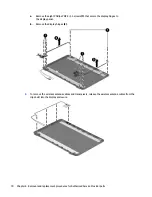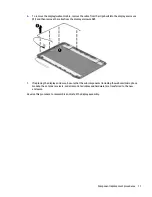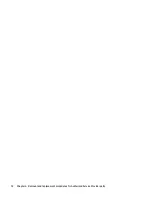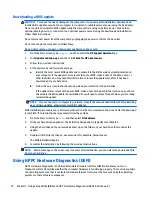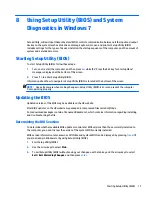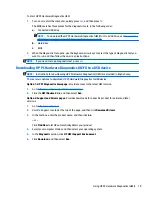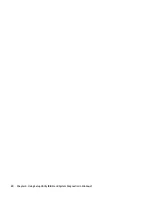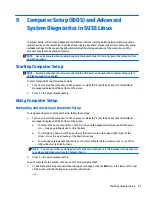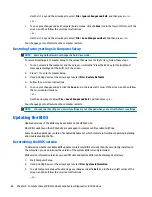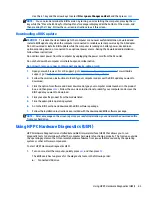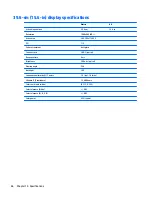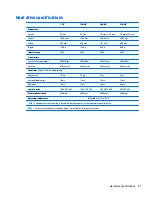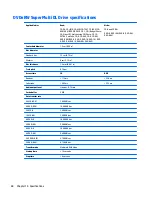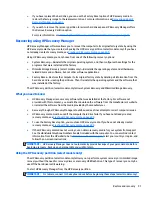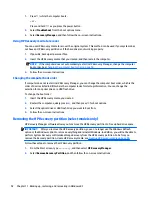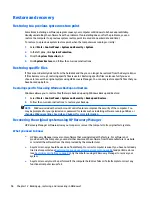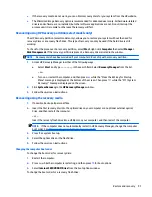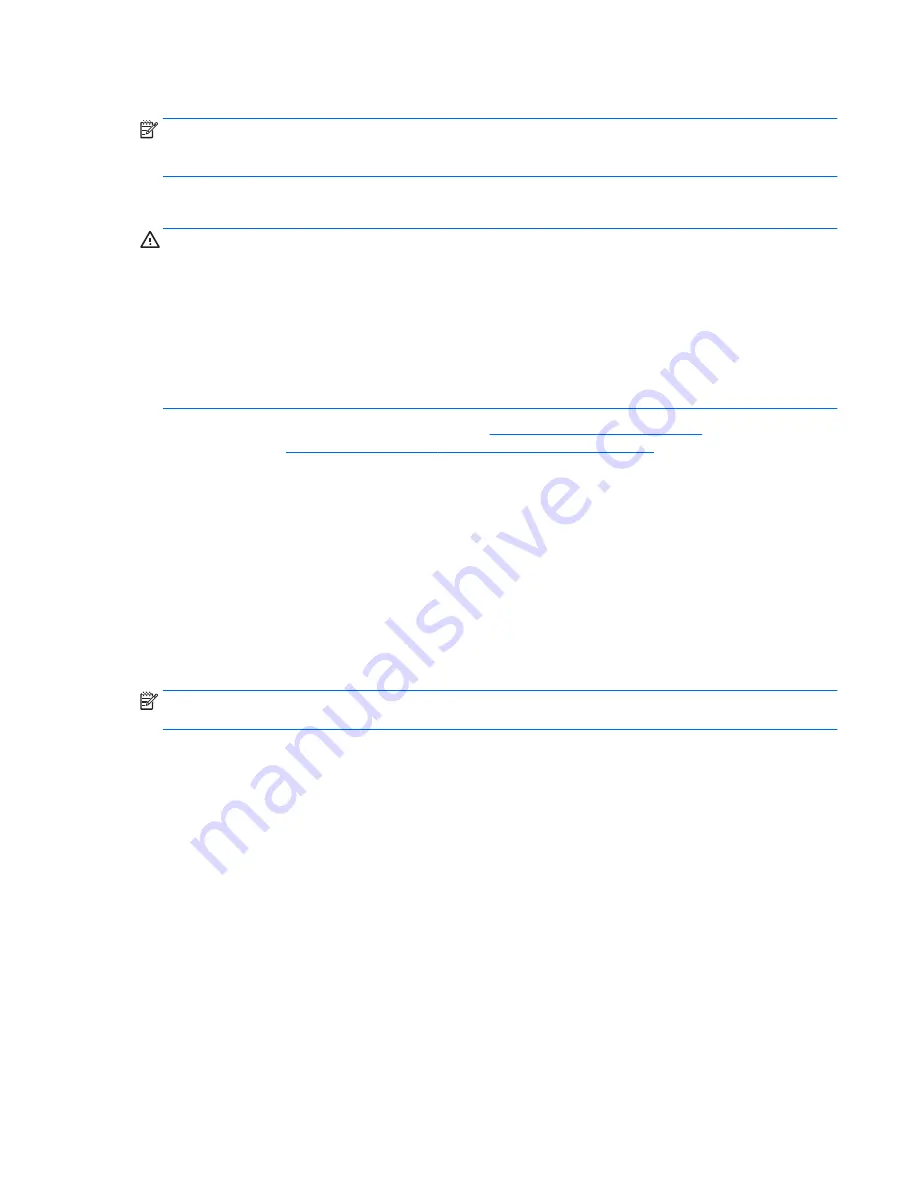
Use the
tab
key and the arrow keys to select
File
>
Ignore Changes and Exit
, and then press
enter
.
NOTE:
You can also determine the BIOS version by turning on or restarting the computer, pressing the
esc
key while the “Press the ESC key for Startup Menu” message is displayed at the bottom of the screen, and
then pressing the
f1
key. Follow the on-screen instructions to exit this screen.
Downloading a BIOS update
CAUTION:
To reduce the risk of damage to the computer or an unsuccessful installation, download and
install a BIOS update only when the computer is connected to reliable external power using the AC adapter.
Do not download or install a BIOS update while the computer is running on battery power, docked in an
optional docking device, or connected to an optional power source. During the download and installation,
follow these instructions:
Do not disconnect power from the computer by unplugging the power cord from the AC outlet.
Do not shut down the computer or initiate Suspend or Hibernation.
Do not insert, remove, connect, or disconnect any device, cable, or cord.
1.
Open your web browser. For U.S. support, go to
http://www.hp.com/go/contactHP
. For worldwide
support, go to
http://welcome.hp.com/country/us/en/wwcontact_us.html
.
2.
Follow the on-screen instructions to identify your computer and access the BIOS update you want to
download.
3.
Click the option for software and driver downloads, type your computer model number in the product
box, and then press
enter
. Follow the on-screen instructions to identify your computer and access the
BIOS update you want to download.
4.
Click your specific product from the models listed.
5.
Click the appropriate operating system.
6.
Go to the BIOS section and download the BIOS software package.
7.
Follow the installation instructions as provided with the downloaded BIOS software package.
NOTE:
After a message on the screen reports a successful installation, you can delete the downloaded file
from your hard drive.
Using HP PC Hardware Diagnostics (UEFI)
HP PC Hardware Diagnostics is a Unified Extensible Firmware Interface (UEFI) that allows you to run
diagnostic tests to determine whether the computer hardware is functioning properly. The tool runs outside
the operating system so that it can isolate hardware failures from issues that are caused by the operating
system or other software components.
To start HP PC Hardware Diagnostics UEFI:
1.
Turn on or restart the computer, quickly press
esc
, and then press
F2
.
The BIOS searches two places for the diagnostic tools, in the following order:
a.
Connected USB drive
Using HP PC Hardware Diagnostics (UEFI)
83
Содержание 255 G3
Страница 1: ...HP 255 G3 Notebook PC Maintenance and Service Guide ...
Страница 4: ...iv Safety warning notice ...
Страница 12: ...4 Chapter 1 Product description ...
Страница 34: ...26 Chapter 3 Illustrated parts catalog ...
Страница 46: ...38 Chapter 5 Removal and replacement procedures for Customer Self Repair parts ...
Страница 53: ...9 Remove the top cover 2 Reverse this procedure to install the top cover Component replacement procedures 45 ...
Страница 80: ...72 Chapter 6 Removal and replacement procedures for Authorized Service Provider parts ...
Страница 84: ...76 Chapter 7 Using Setup Utility BIOS and HP PC Hardware Diagnostics UEFI in Windows 8 1 ...
Страница 88: ...80 Chapter 8 Using Setup Utility BIOS and System Diagnostics in Windows 7 ...
Страница 114: ...106 Chapter 14 Statement of Volatility ...
Страница 118: ...110 Chapter 15 Power cord set requirements ...